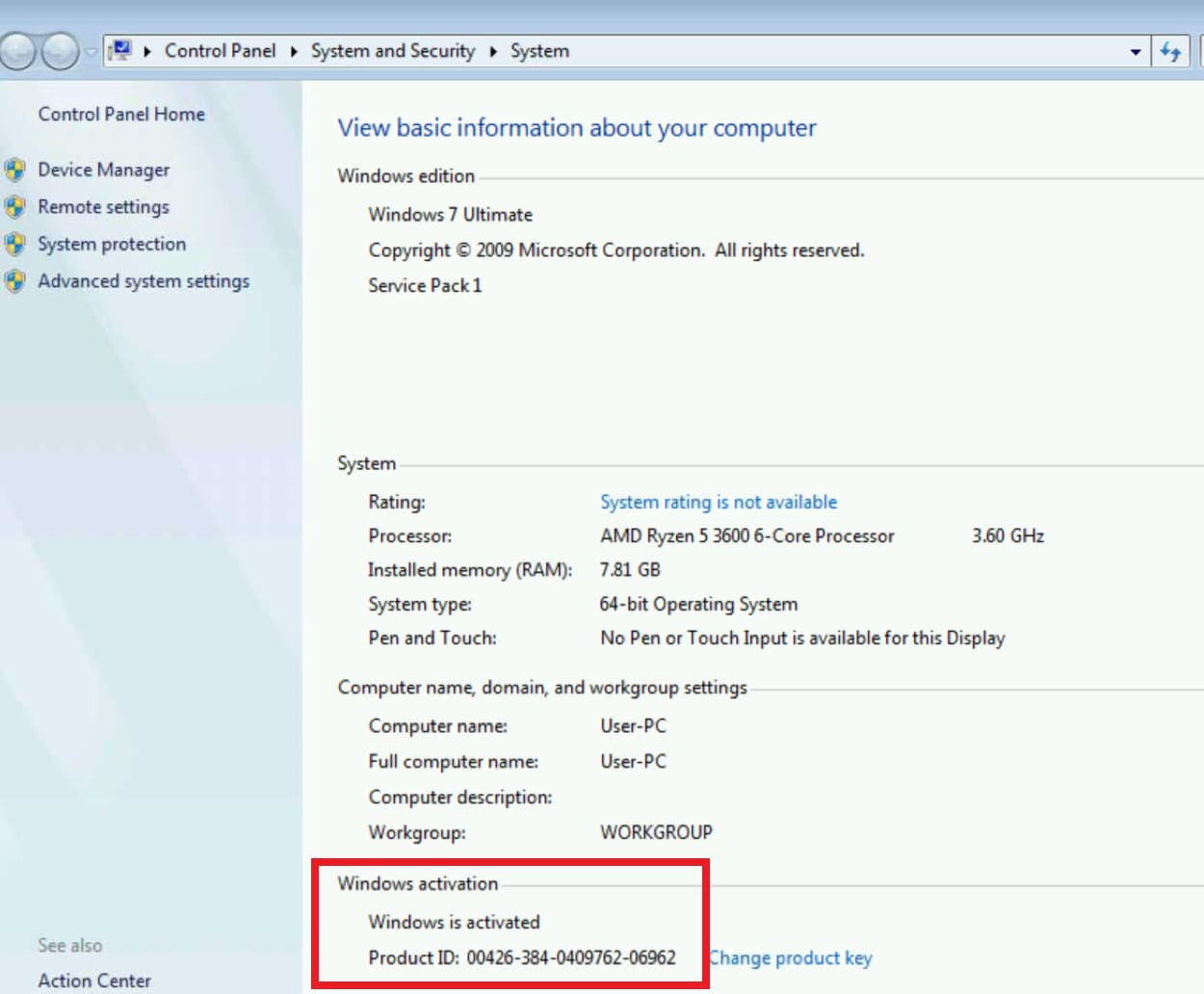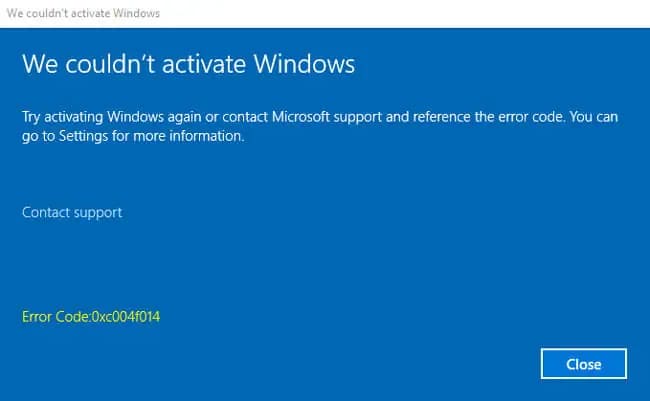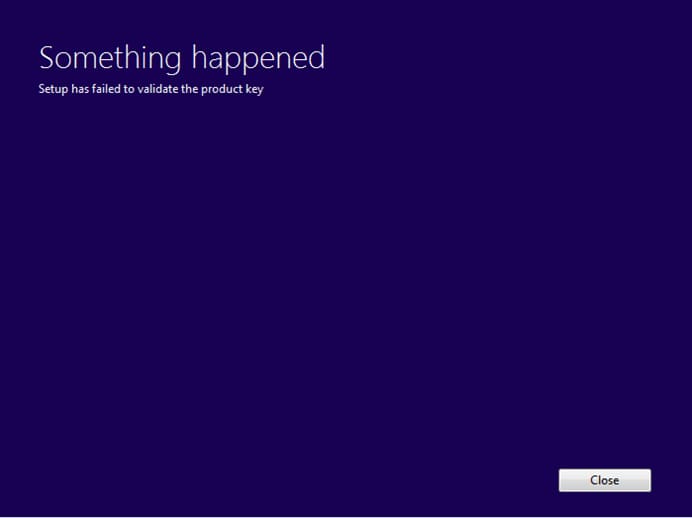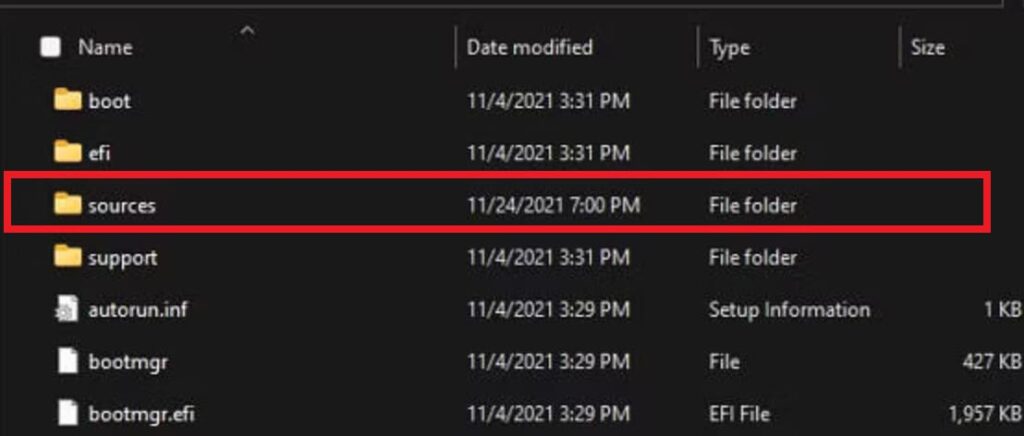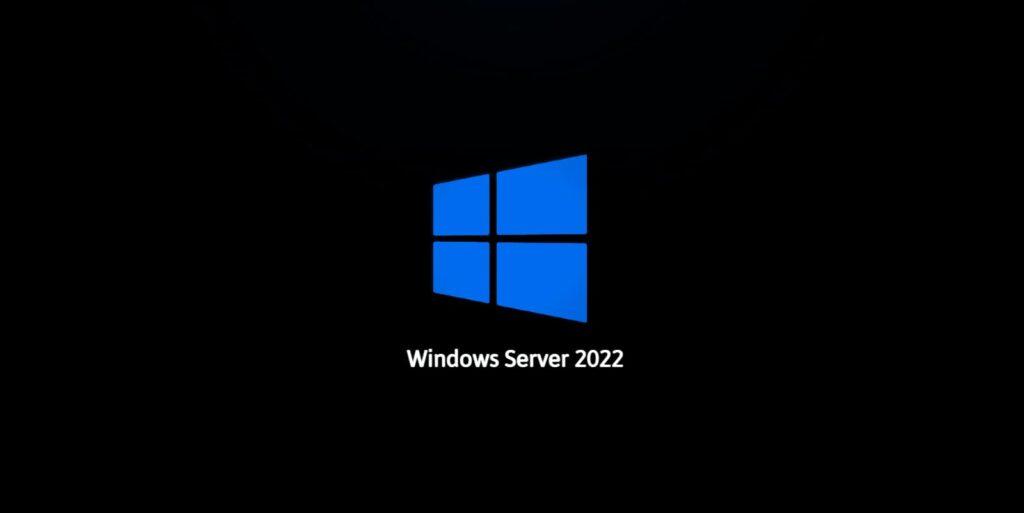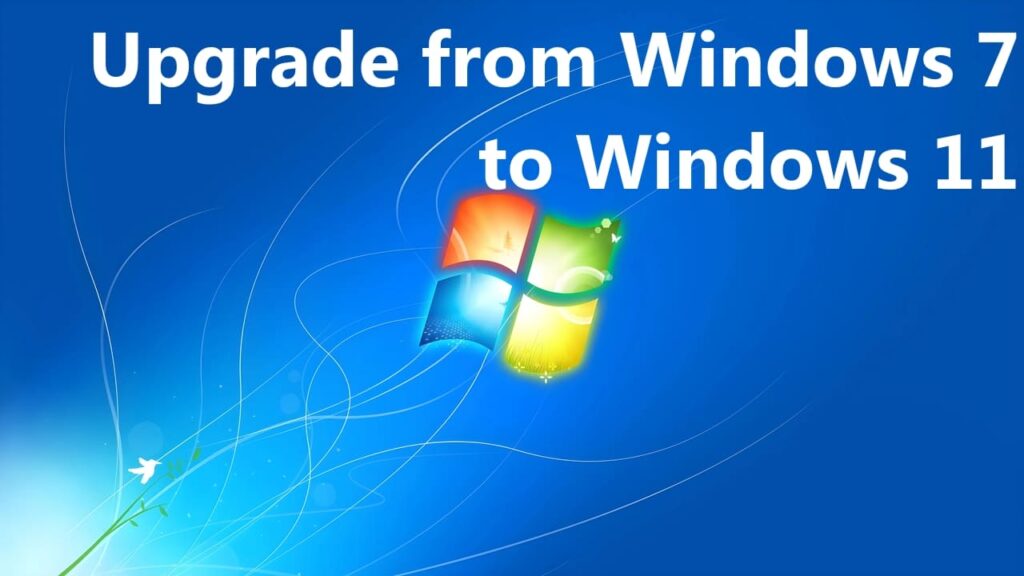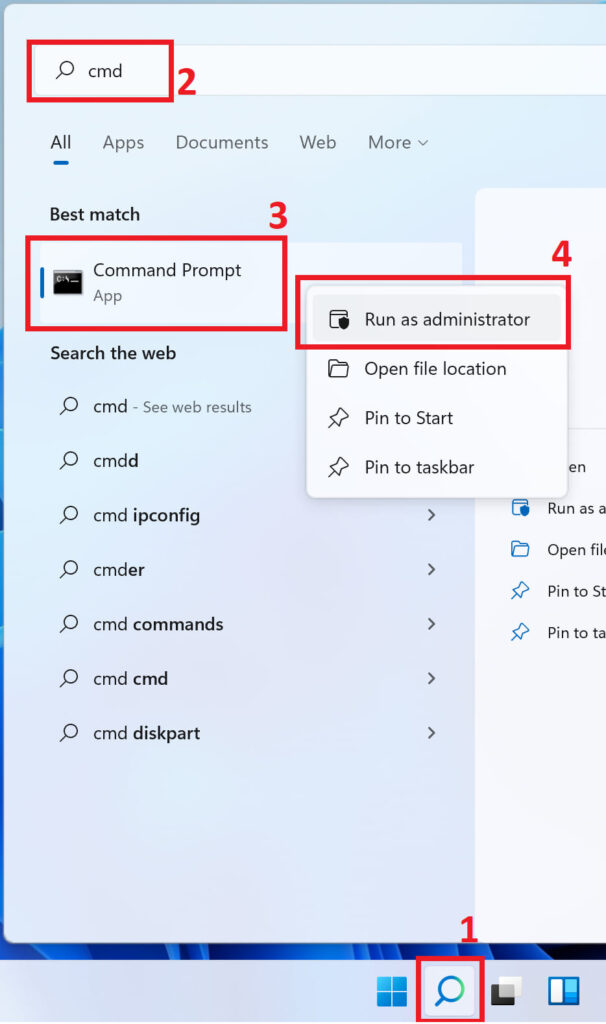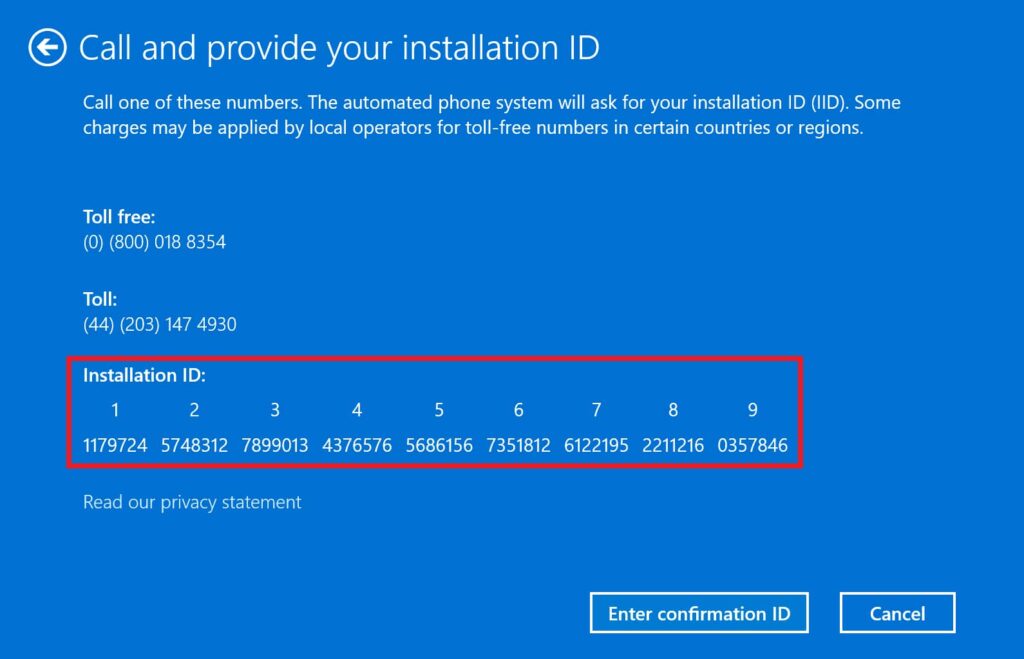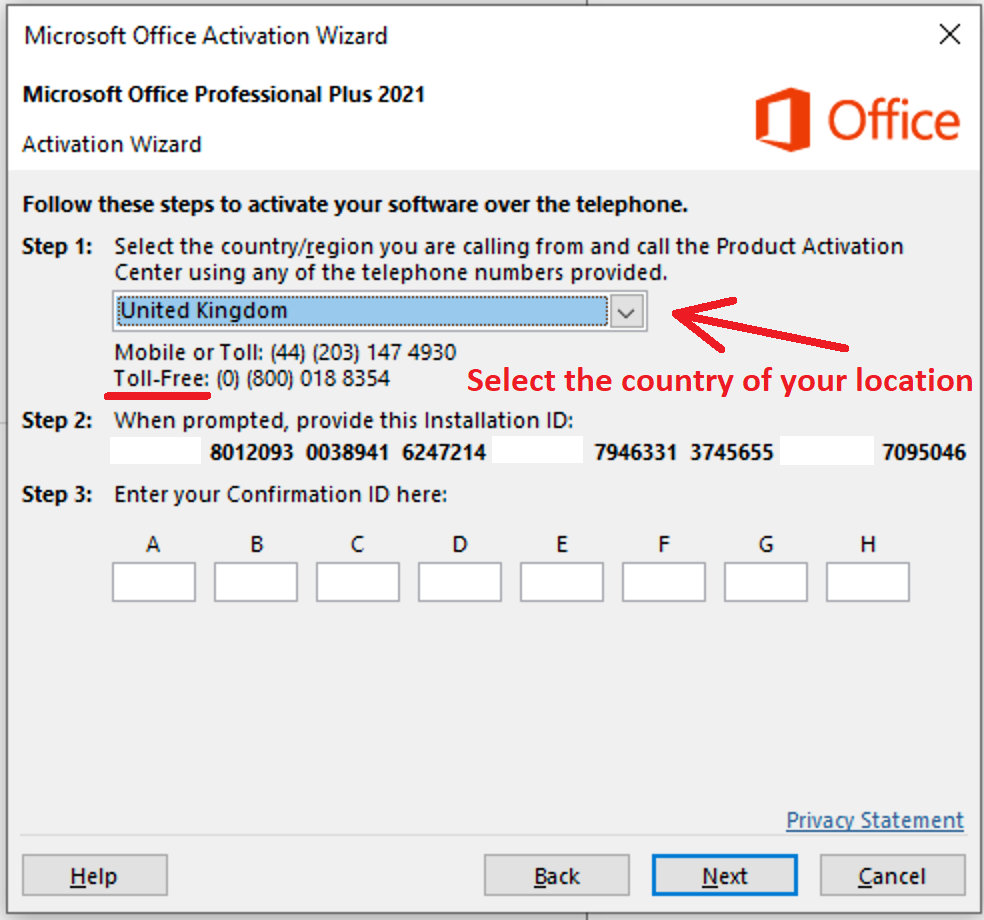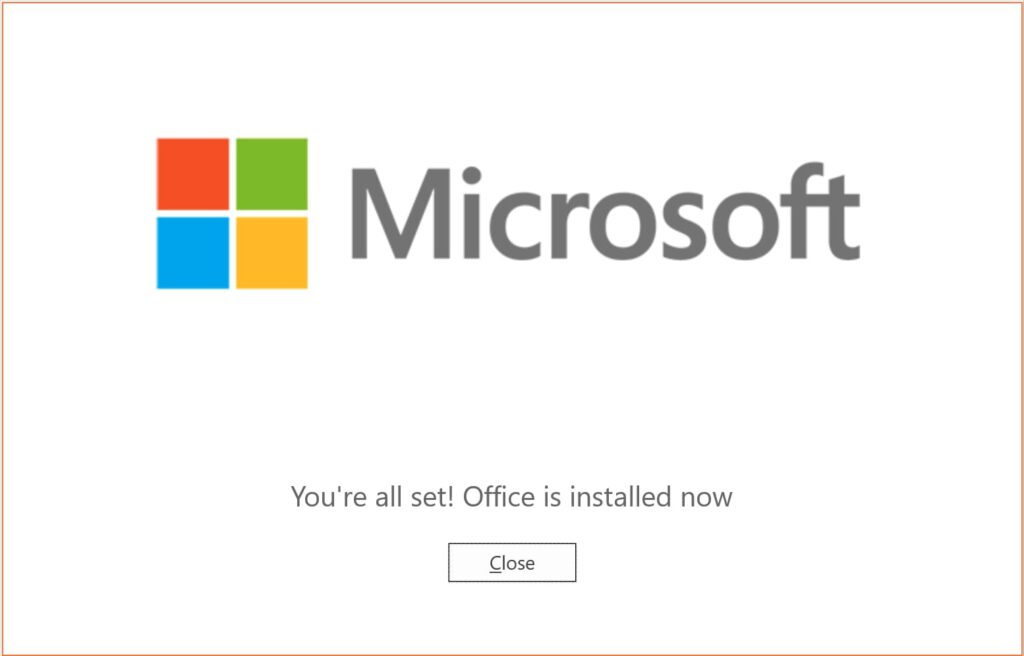In this article, we will look at the procedure for activating Windows 7 by phone, the instructions are suitable for all versions of Windows 7.
1) The first thing you need is the Windows 7 activation key itself, if you do not have a product license key, then you can purchase it in our catalog. Various editions of Windows 7 at the lowest prices from 6.4 euros. Instant delivery to your email address immediately after payment. Warranty and technical support from our store.
2) After you have made sure that you have an activation key for your version of Windows 7, proceed to the activation itself by phone.
Click on the Start button, enter cmd in the search => Next, in the output result, right-click on CMD => Run as administrator. This is important, otherwise the activation will not take place.
3) After entering the following command into the command line: slmgr -ipk XXXXX-XXXXX-XXXXX-XXXXX-XXXXX (where "X" is the key itself). After pressing Enter on the keyboard, you should get a message: "Installed product key: XXXXX-XXXXX-XXXXX-XXXXX-XXXXX successfully".

4) Next, enter the following command: slui 4 and also press Enter.

5) In the next window, select your country of location, for example, we will select "United Kingdom" from the drop-down menu.
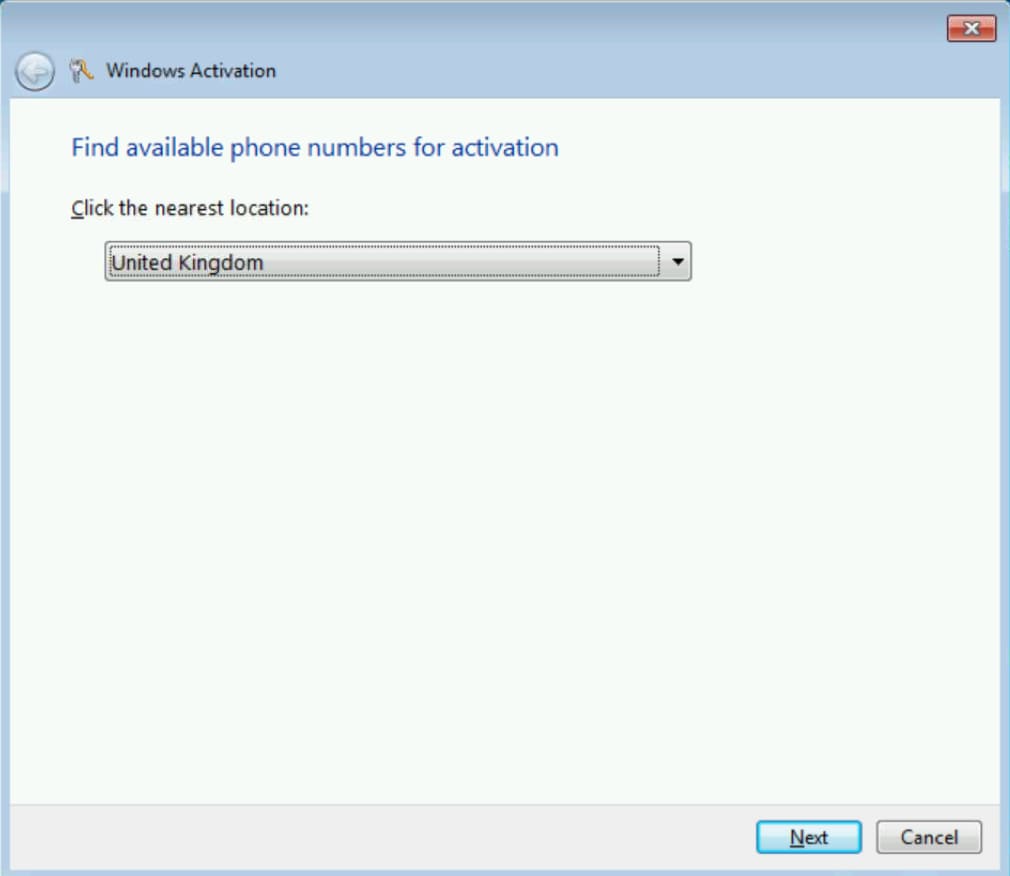
6) Next, you will have the activation window itself by phone. Call the specified number and go to the following menus according to the robot's prompts: To activate Windows, you will be asked to press 1. After activating Windows 7, press button 2. After pressing 1, confirming that you have an activation screen in front of you. Next, enter the installation ID from step 2 as in the screenshot below (Attention, the screenshot is an example, in your phone activation window you will have your installation id and the robot will need to enter it).
After entering the numbers to the robot, the robot will ask you on how many computers the key has already been installed, you need to answer "zero (0)".
Next, we enter the response numbers from the robot, which will need to be entered in the input fields from A to H and activate Windows 7.
In addition, you can activate yourself in text mode without a call using our online service GET CID - Microsoft Self-Service Support, on the next page.

7) If everything went well, you will see a window as in the screenshot below with the inscription "Activation was successfil".

8) Now you can go to the System Properties menu and check that your system has been activated successfully.