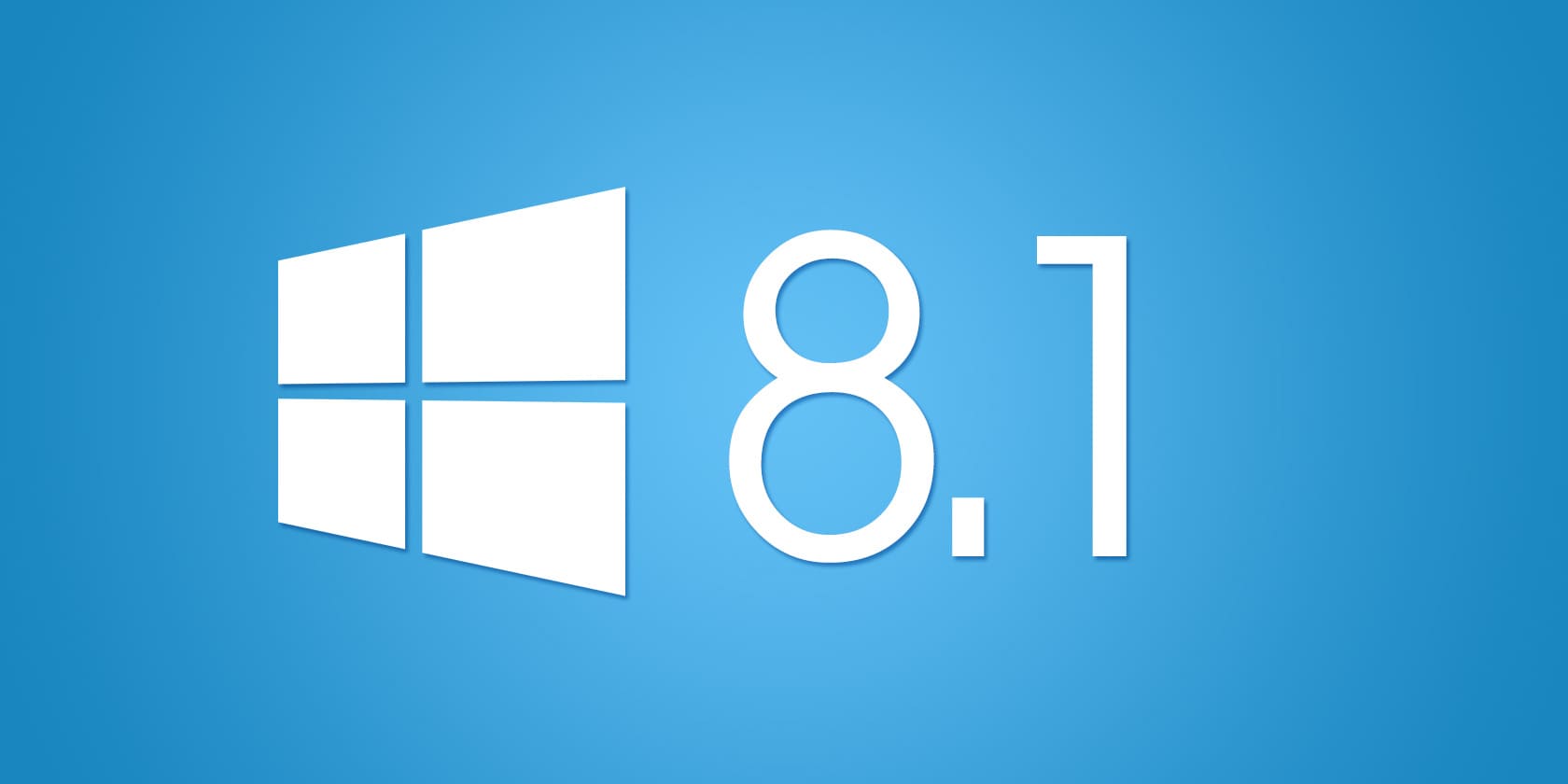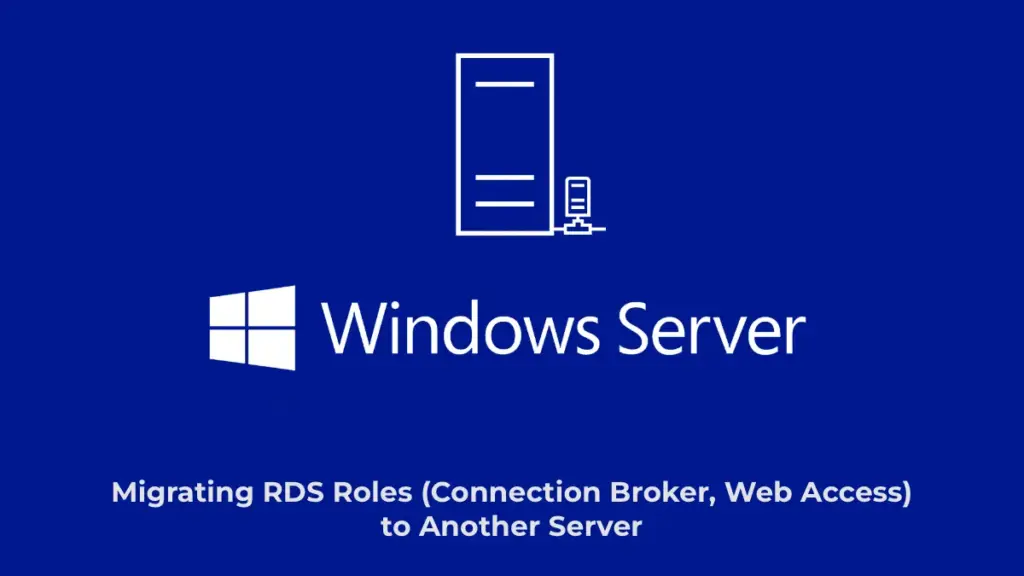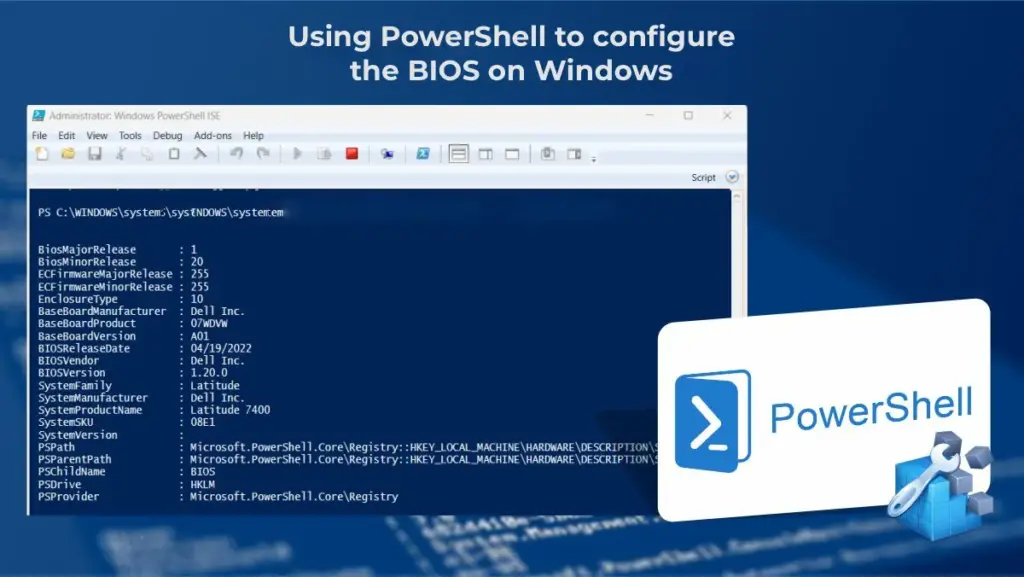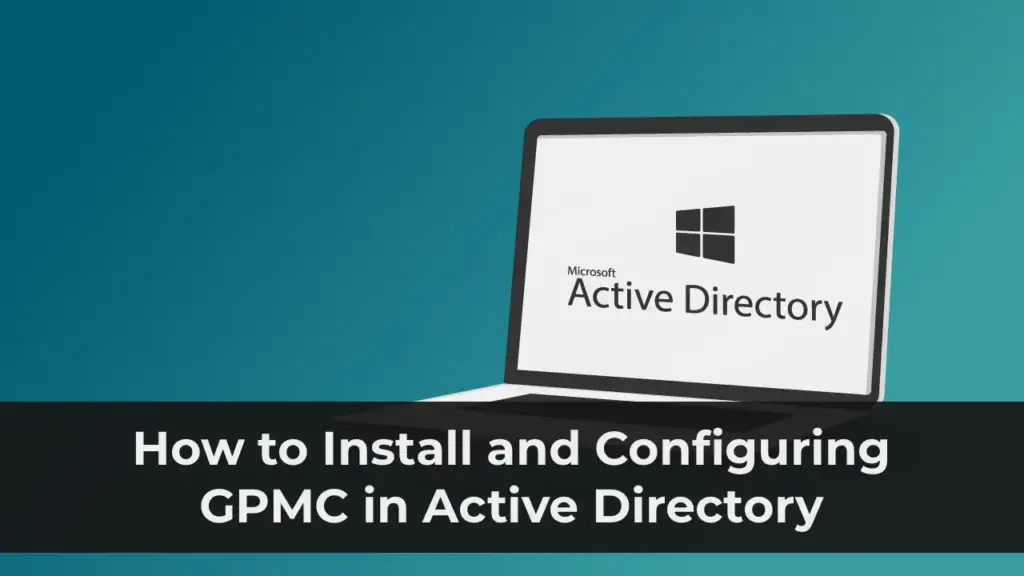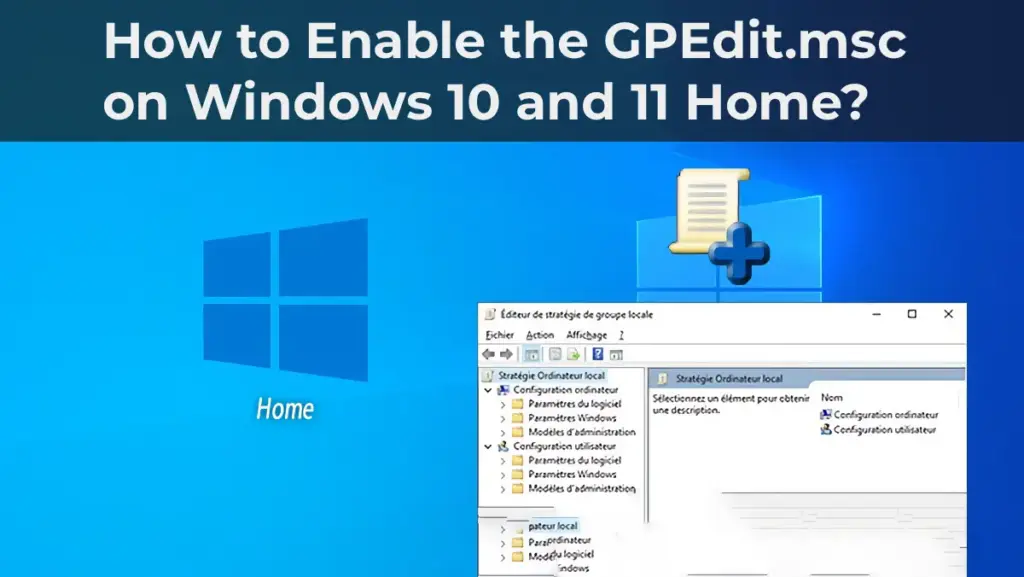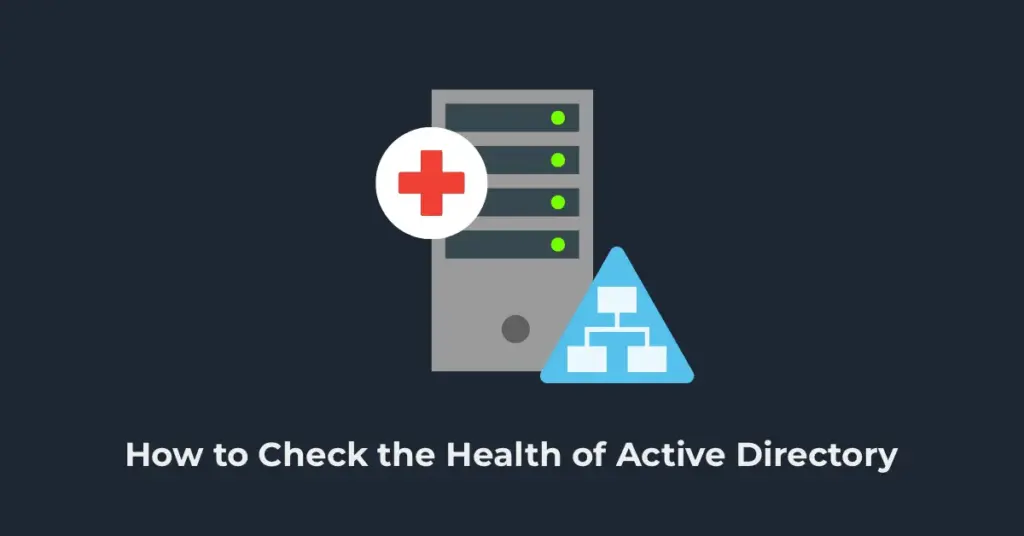In this article, we’ll explain how to disable Windows 8.1 updates. First, we’ll disable them in the “Windows Update” but this won’t be sufficient, as Microsoft will still attempt to update your system over time. To fully disable updates in Windows 8.1, you’ll need to disable the update service itself. We’ll cover how to do this in the following steps.
To begin, let’s disable updates in the “Windows Update”:
1) Go to “Search” => and type “Control Panel”.
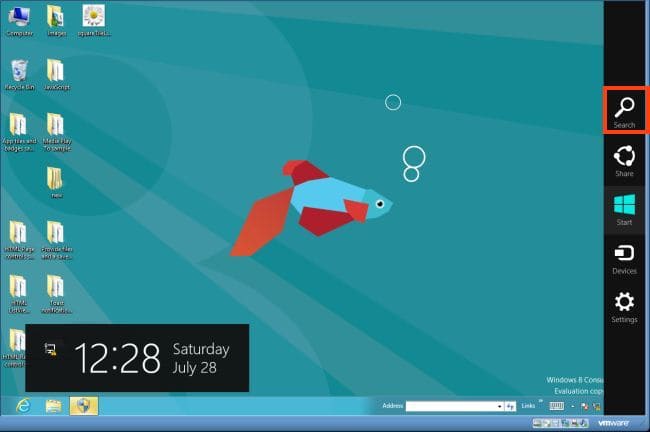
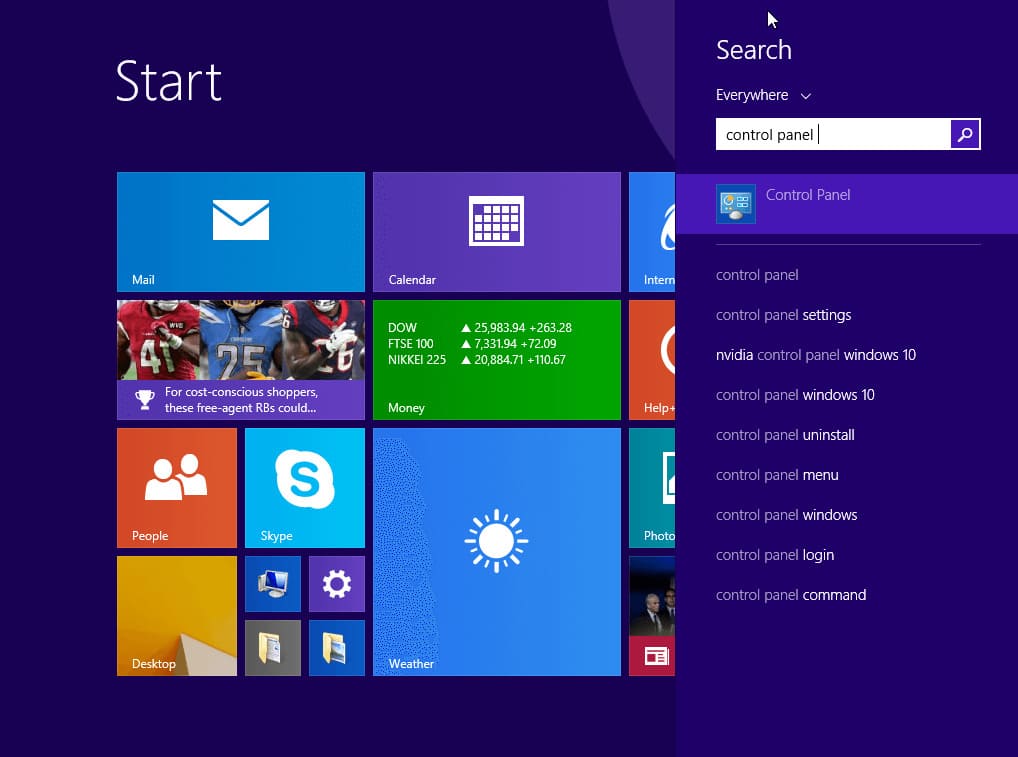
2) Navigate to “Windows Update”.
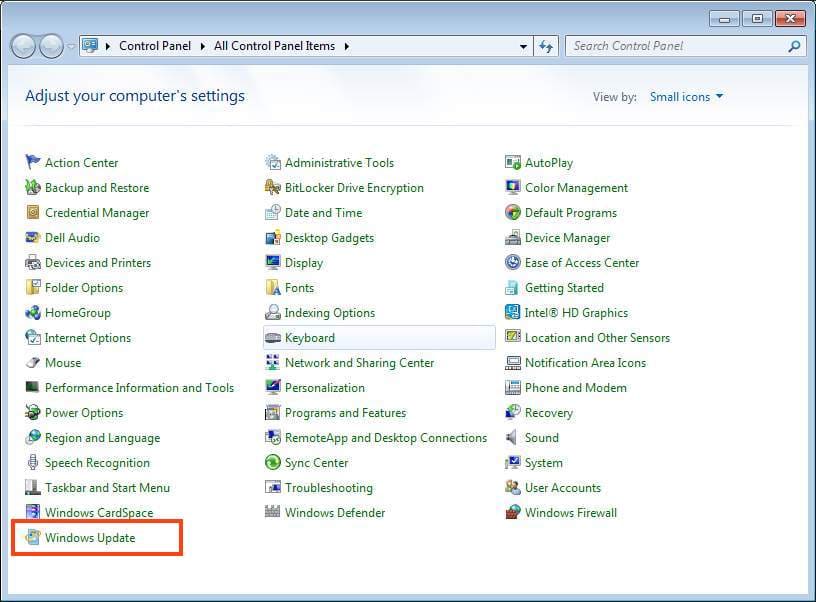
3) Then, in the top-left corner, click on “Change settings”.
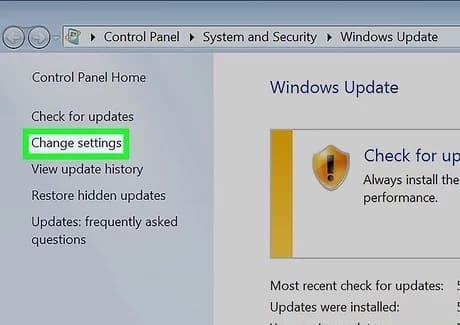
4) Under “Important updates,” select “Never check for updates (not recommended)”.
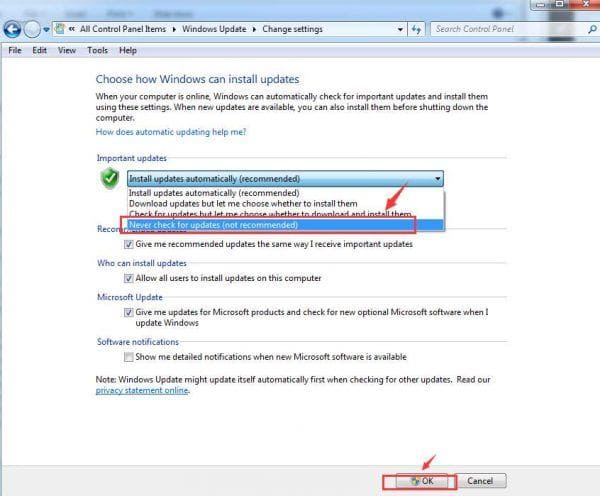
5) Then uncheck the two options below and click “OK” at the bottom.
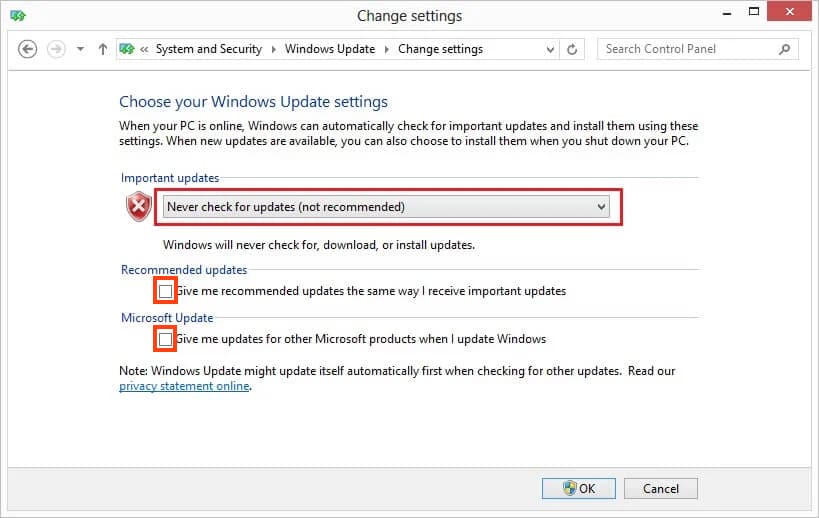
6) Now, return to the Control Panel and go to “Administrative Tools”.
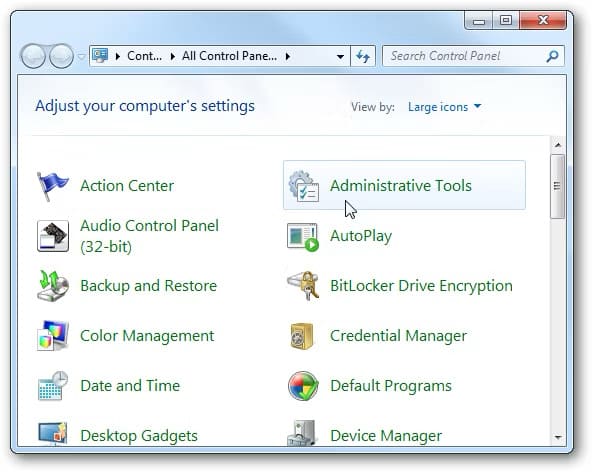
7) Then, navigate to “Services”.
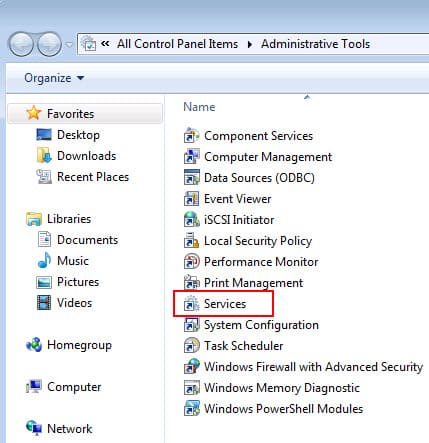
8) Scroll down and find “Windows Update”, double click on it to open the service.
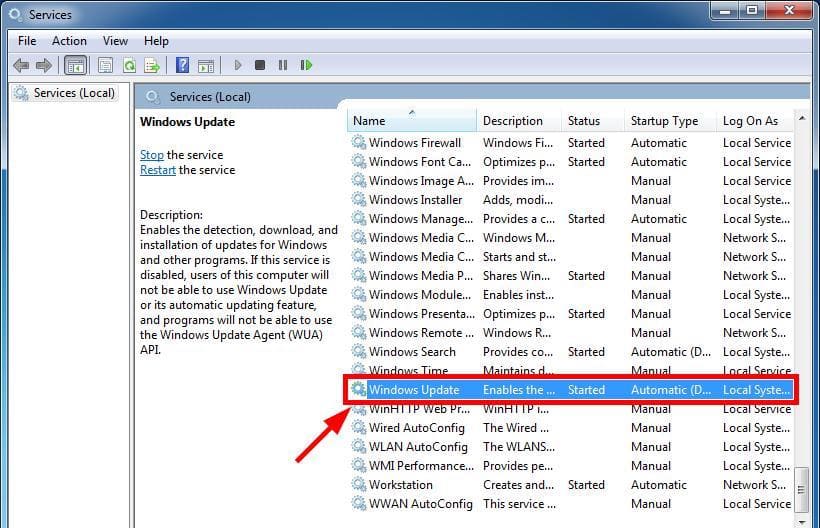
9) Stop the service.
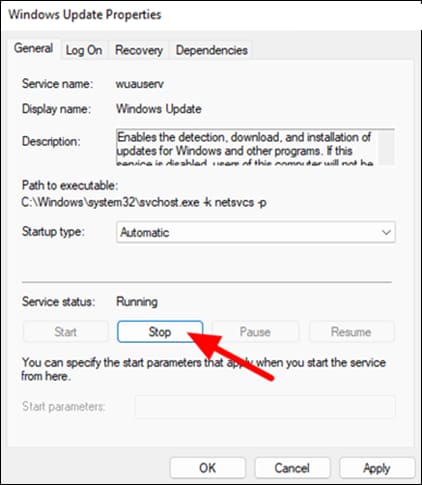
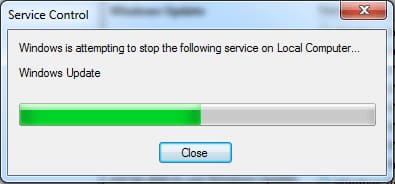
10) In the “Startup type” section, select “Disabled”, then click “OK”.
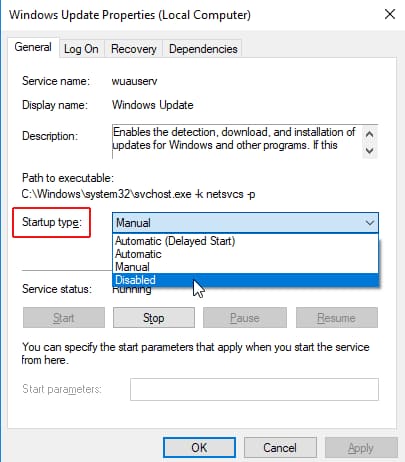
Now, Windows 8.1 updates are completely disabled.
You can purchase genuine Windows 8.1 product keys in our catalog, at the most favorable prices starting from 9.00 €.