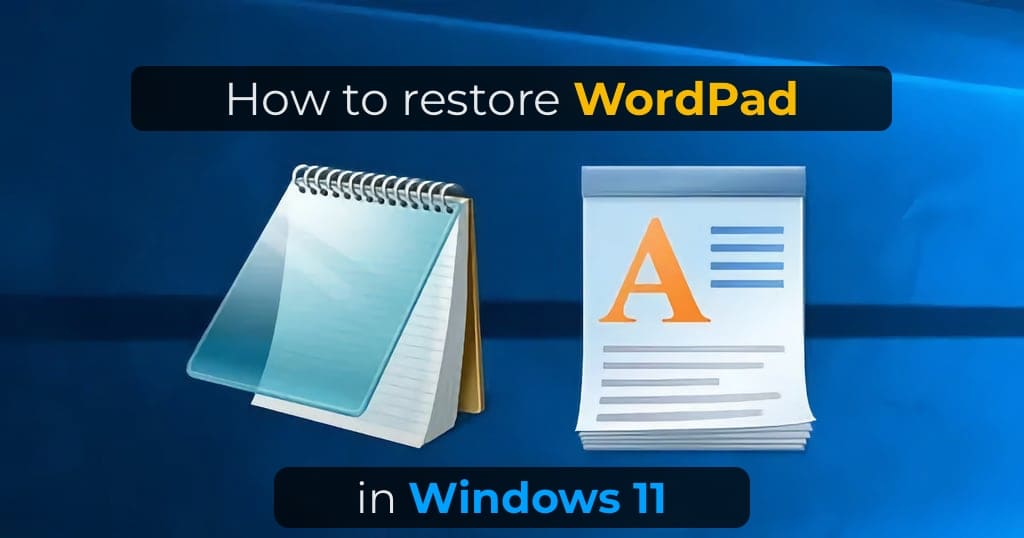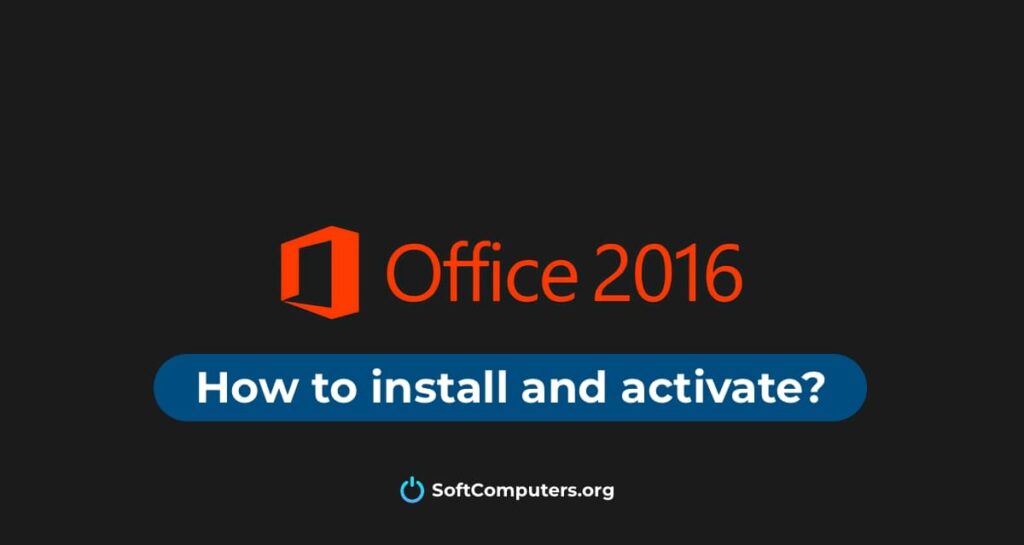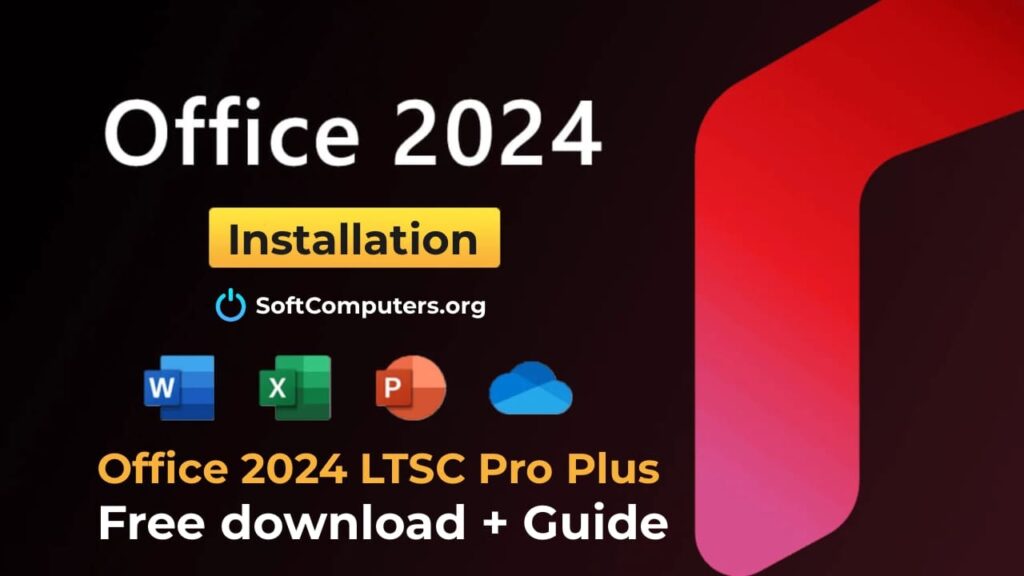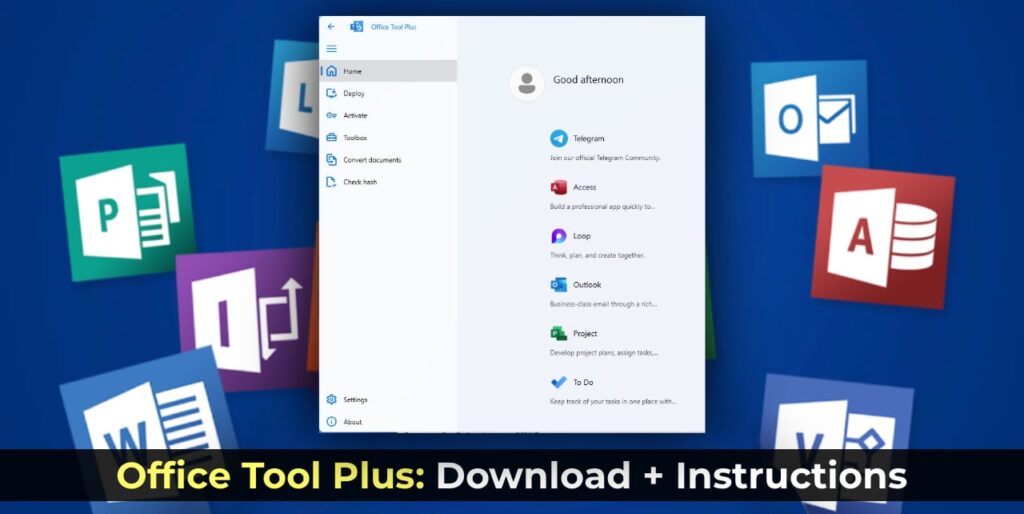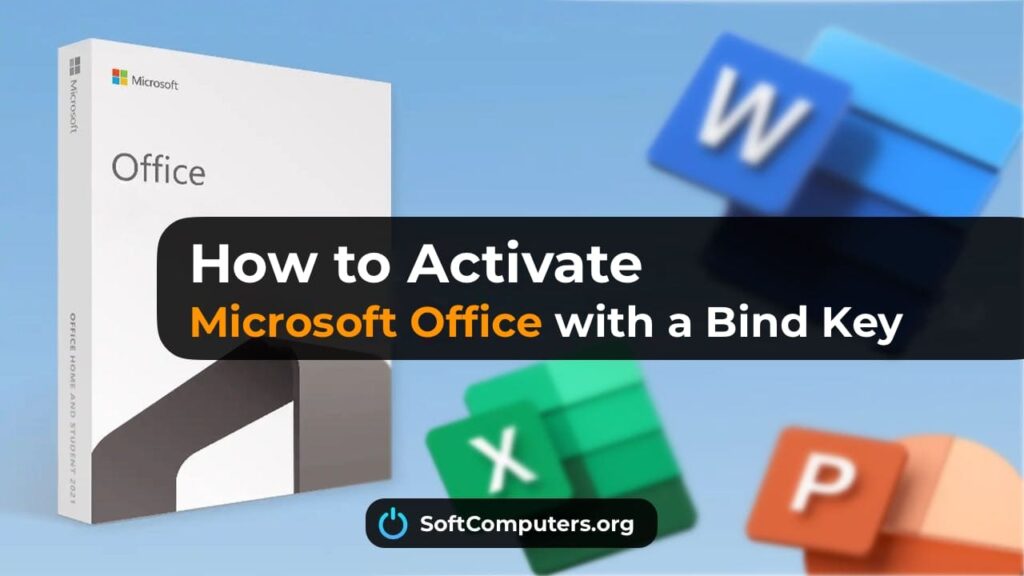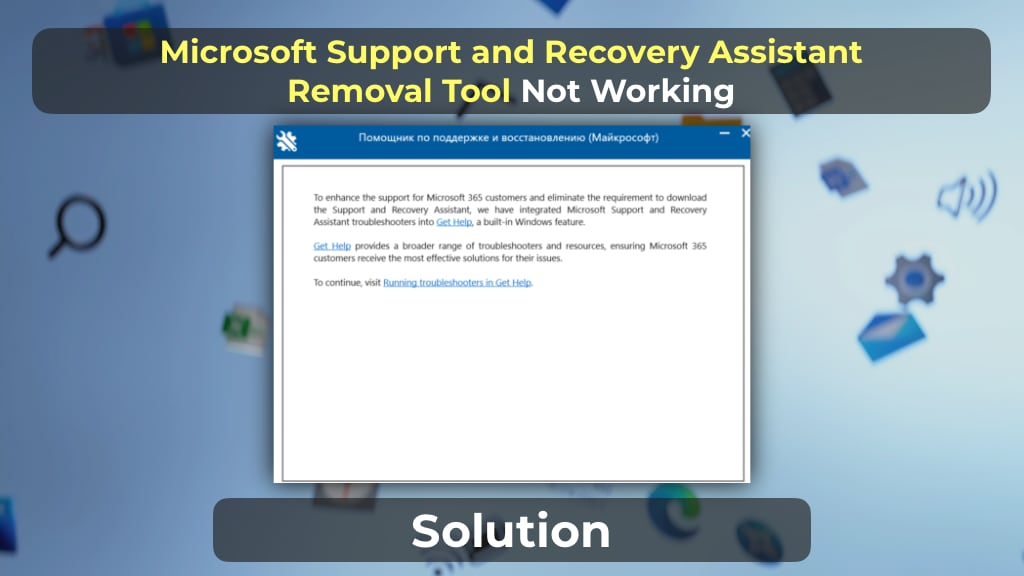In this article, we will explain how to restore the WordPad text editor in Windows 11, starting with version 24H2, where it was permanently removed.
As previously warned by Microsoft, WordPad has completely disappeared from Windows 11 — starting with version 24H2, the application is no longer present in the system. Some applications that were removed from the “standard installation” earlier can still be found in additional components, but WordPad is not one of them.
If, for some reason, you need WordPad and do not wish to tolerate its removal, this instruction will show you how to restore it in the latest versions of Windows 11 — using the Windows.old folder, files from another Windows installation, or by downloading it from the Internet.
Obtaining WordPad from Files
The latest update to Windows 11 removed the following three files related to the operation of WordPad:
C:\Program Files\Windows NT\Accessories\Wordpad.exe
C:\Program Files\Windows NT\Accessories\wordpadfilter.dll
C:\Windows\write.exe
These files are removed regardless of whether you performed an update or a clean installation.
First Method to Restore WordPad — Manually restore these files to their original locations:
1. If you performed an upgrade to a new version of Windows 11 (or installed from a flash drive without formatting the disk) and the Windows.old folder remains on the system drive, you can restore all the aforementioned files from it to their previous locations in the system. The files themselves can be found in:
C:\Windows.old\path_to_folder
2. After restoring the files, create a shortcut for:
C:\Program Files\Windows NT\Accessories\Wordpad.exe
in a convenient location for you.
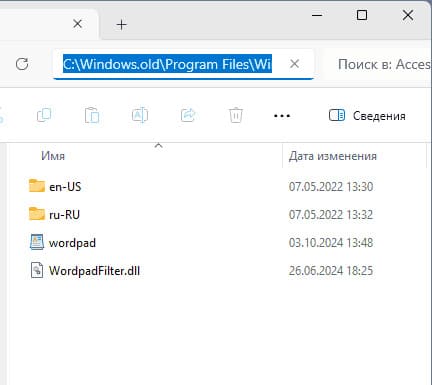
3. You can also take these files from another system (including previous versions of Windows) where WordPad was not removed and place them in the necessary folders in your current Windows 11 installation.
As a result of these actions, WordPad will function correctly again on your computer.
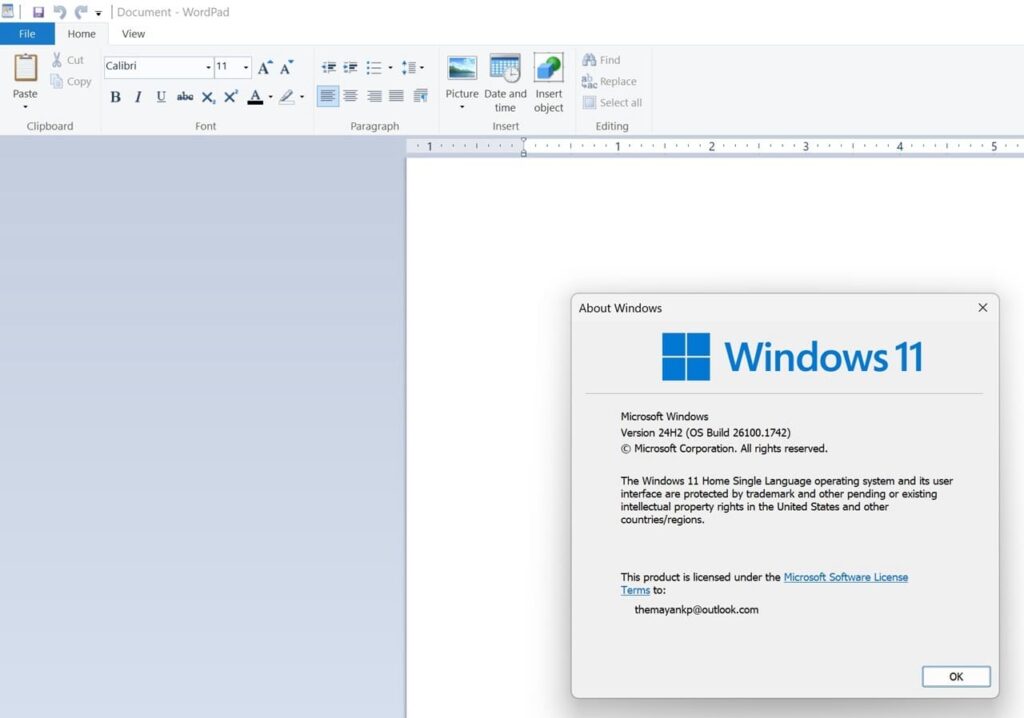
Where to Download WordPad
If you do not have access to the old WordPad files, you can download the application from the Internet. After its removal from Windows 11, many sources have appeared online for downloading it. Alternatively, you can download WordPad directly from our server.
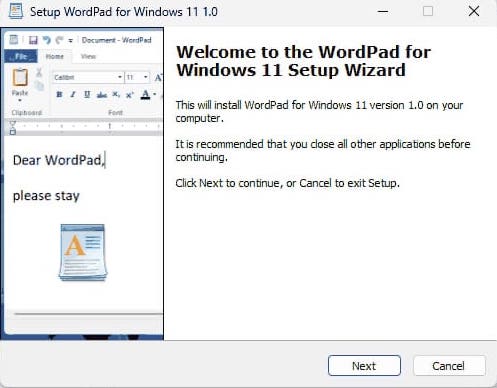
1. Download the archive with WordPad.
2. Extract it and run the installer.
3. Click the “Next” button several times, and the original WordPad in your system’s current language (including Russian) will be installed on your computer.