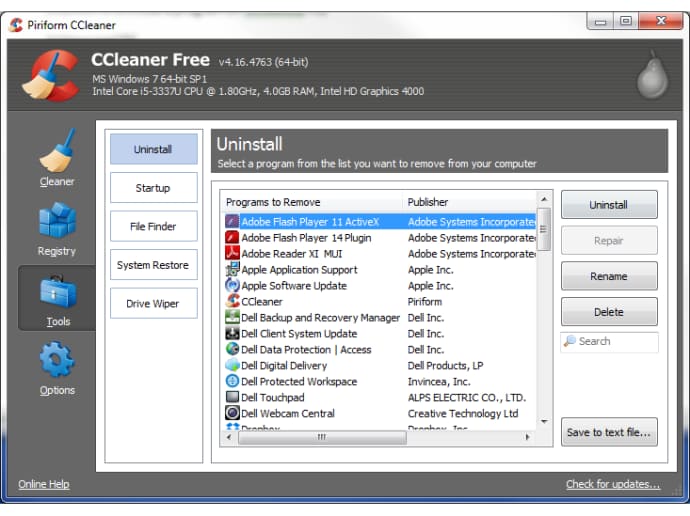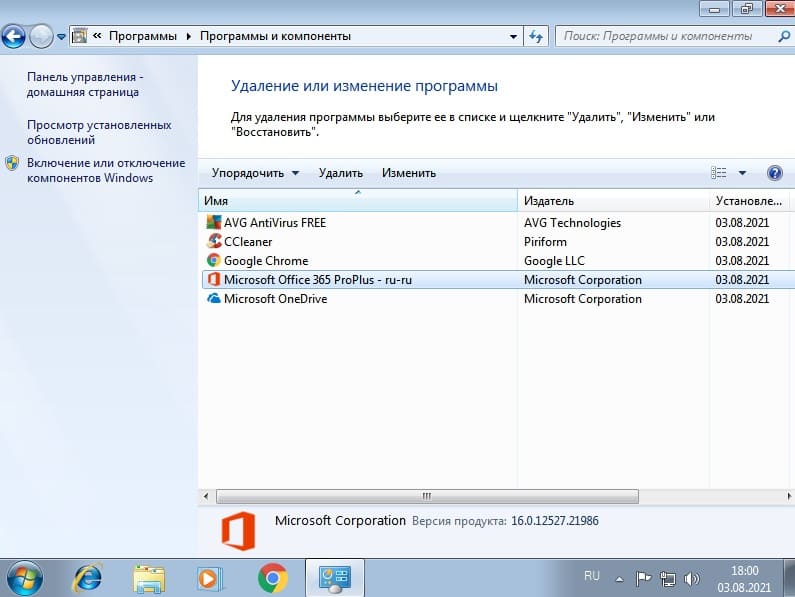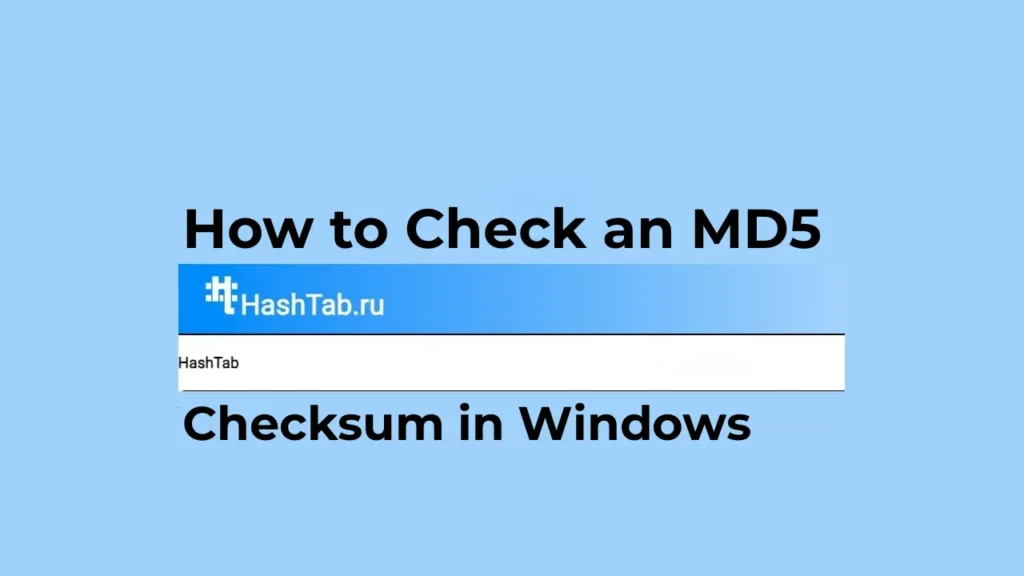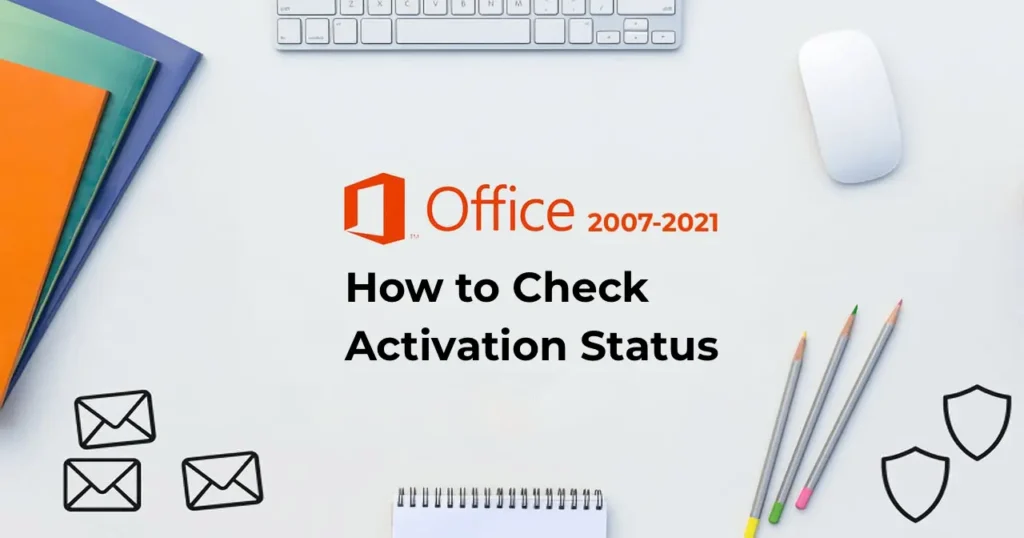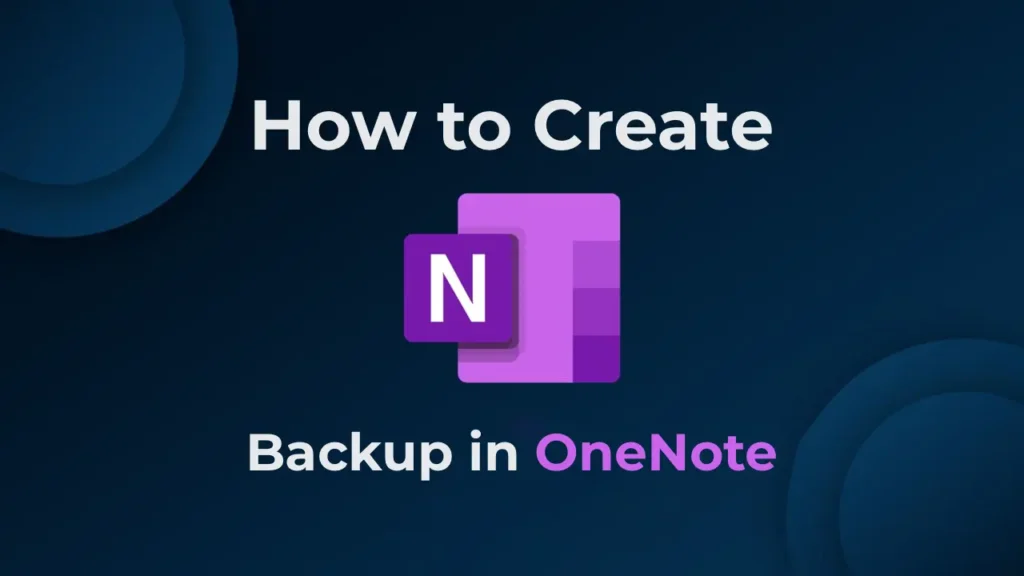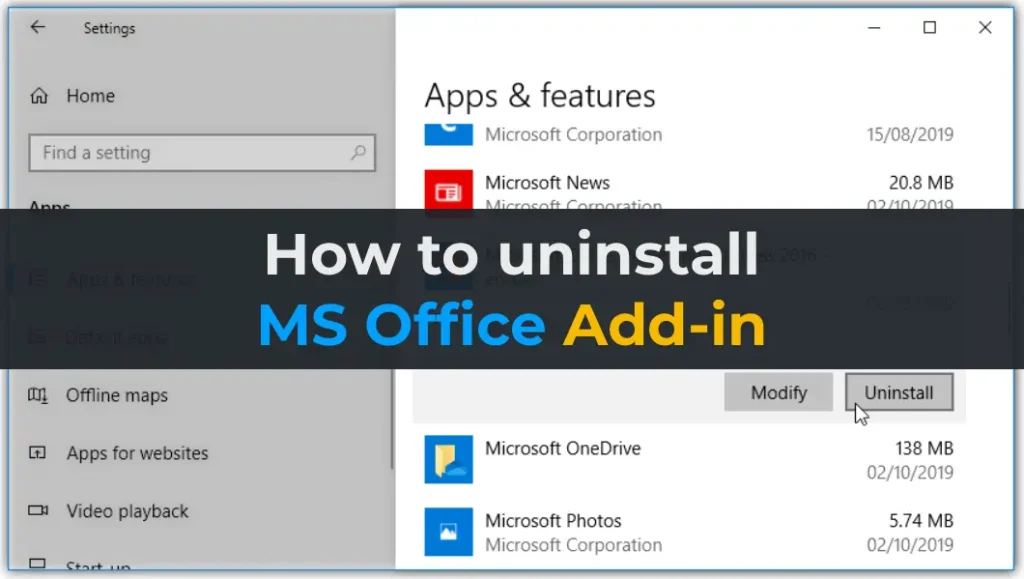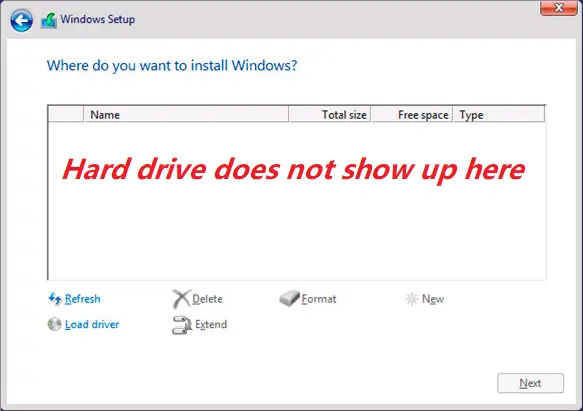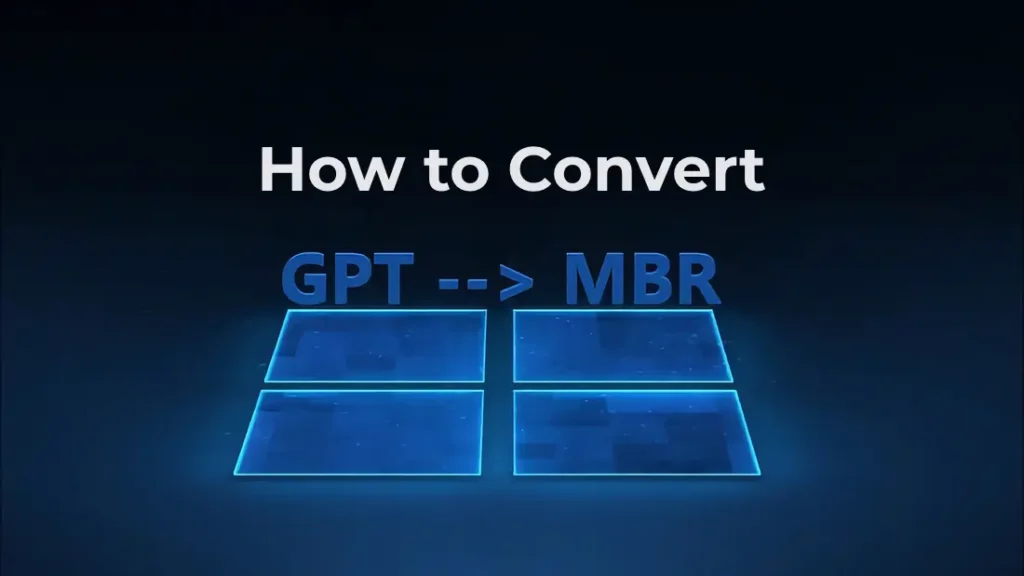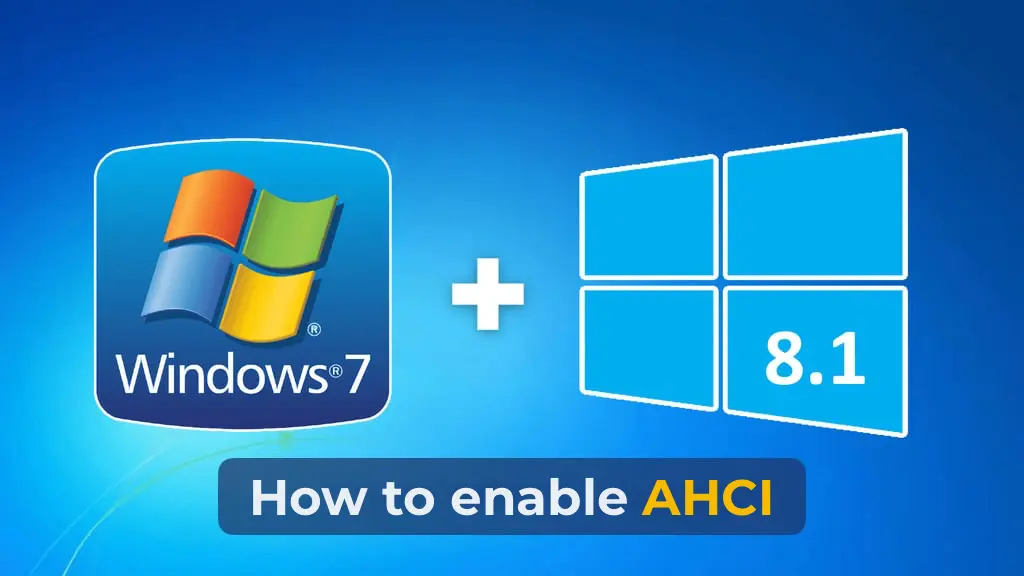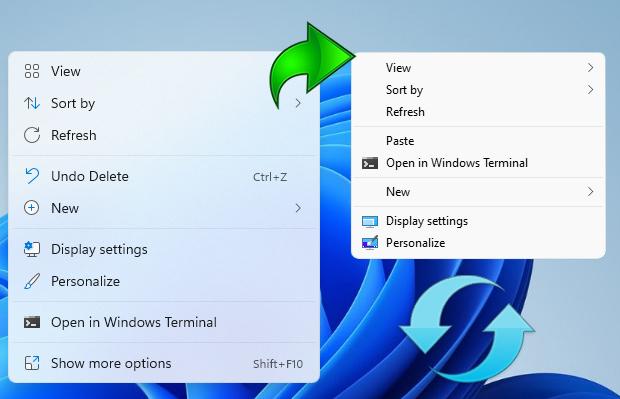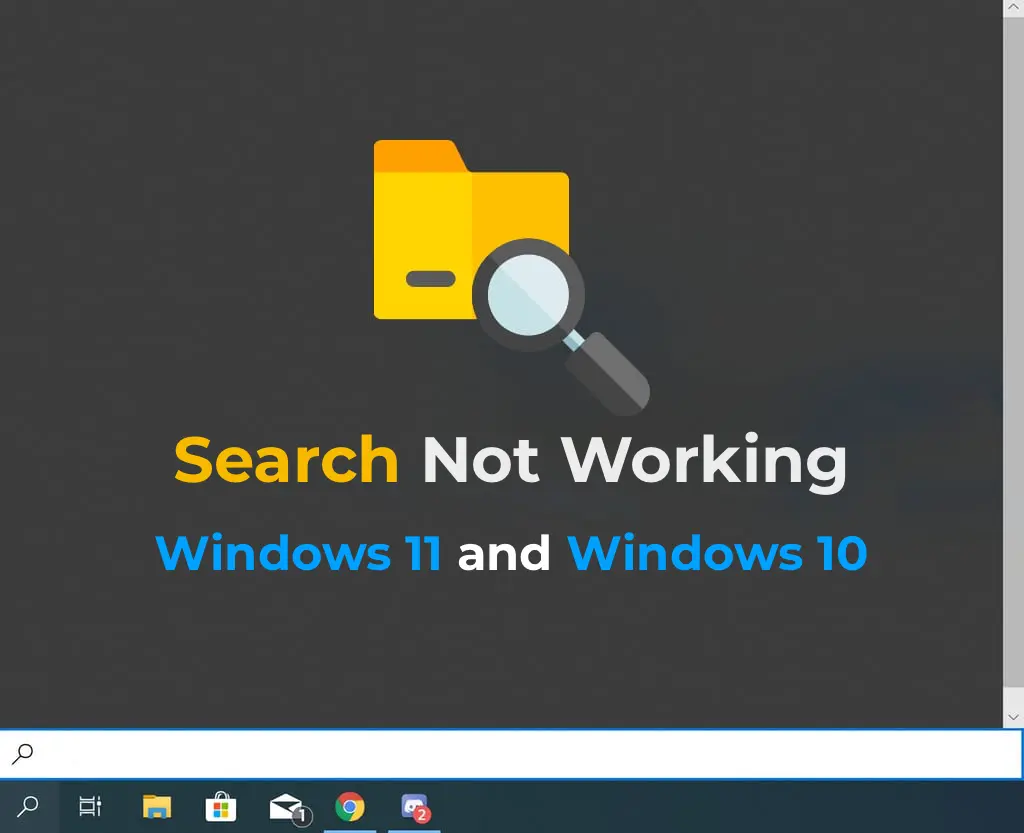Let’s consider in detail how to uninstall any installed program in Windows 7 using two methods:
1) Using standard Windows 7 tools.
2) With the help of the third-party program CCleaner.
Let’s start with the built-in functionality of Windows 7.
Go to the “Start” menu => Control Panel
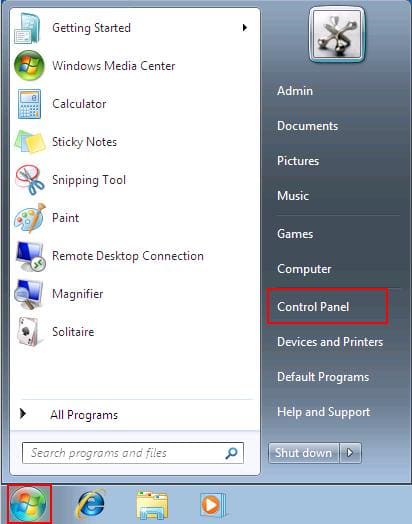
In the “Control Panel” menu, set the view sorting to “Category” and go to the “Programs and Features” menu.
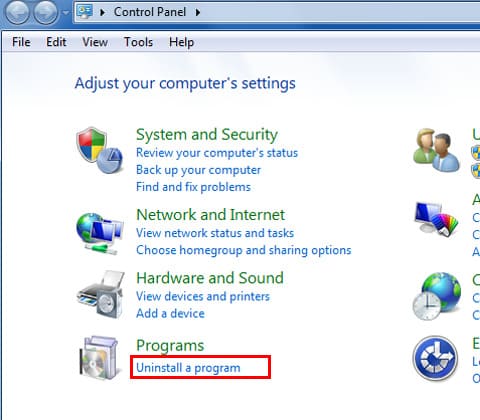
Now you will see a list of installed programs, double-click on the program you want to uninstall, and the application will start the uninstallation process from your PC.
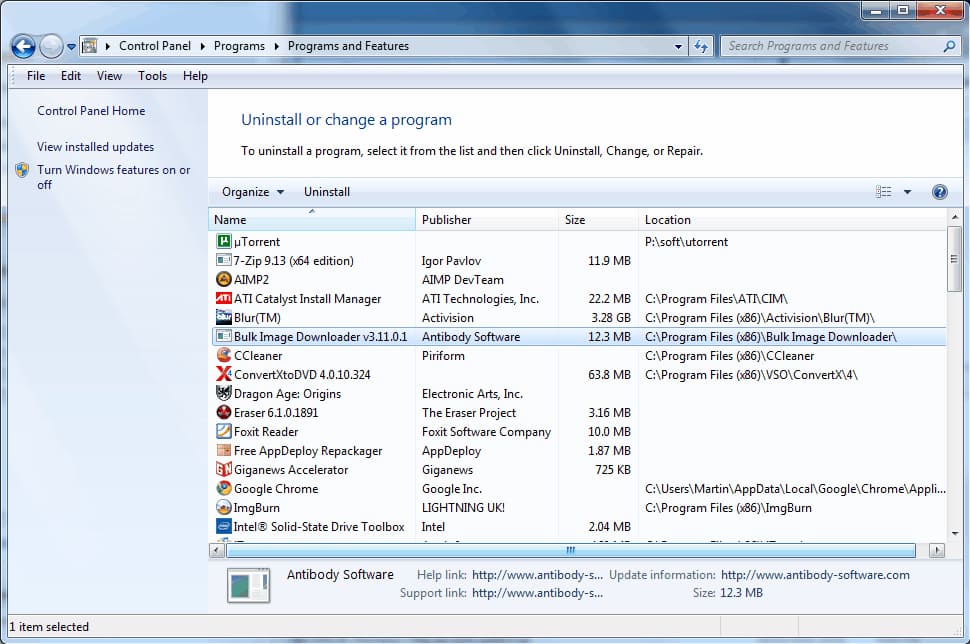
CCleaner – a popular free program for removing applications in the system, cleaning the registry, and much more for system optimization.
Download CCleaner from the official website
Download CCleaner from our server
Using the application is straightforward. Launch the application => Go directly to the “Tools” menu on the left and select “Uninstall” => Highlight the program you want to uninstall with the mouse cursor and click on the “Uninstall” button. (The “Remove” button removes the application from the “Uninstall” list but does not uninstall the application itself.)