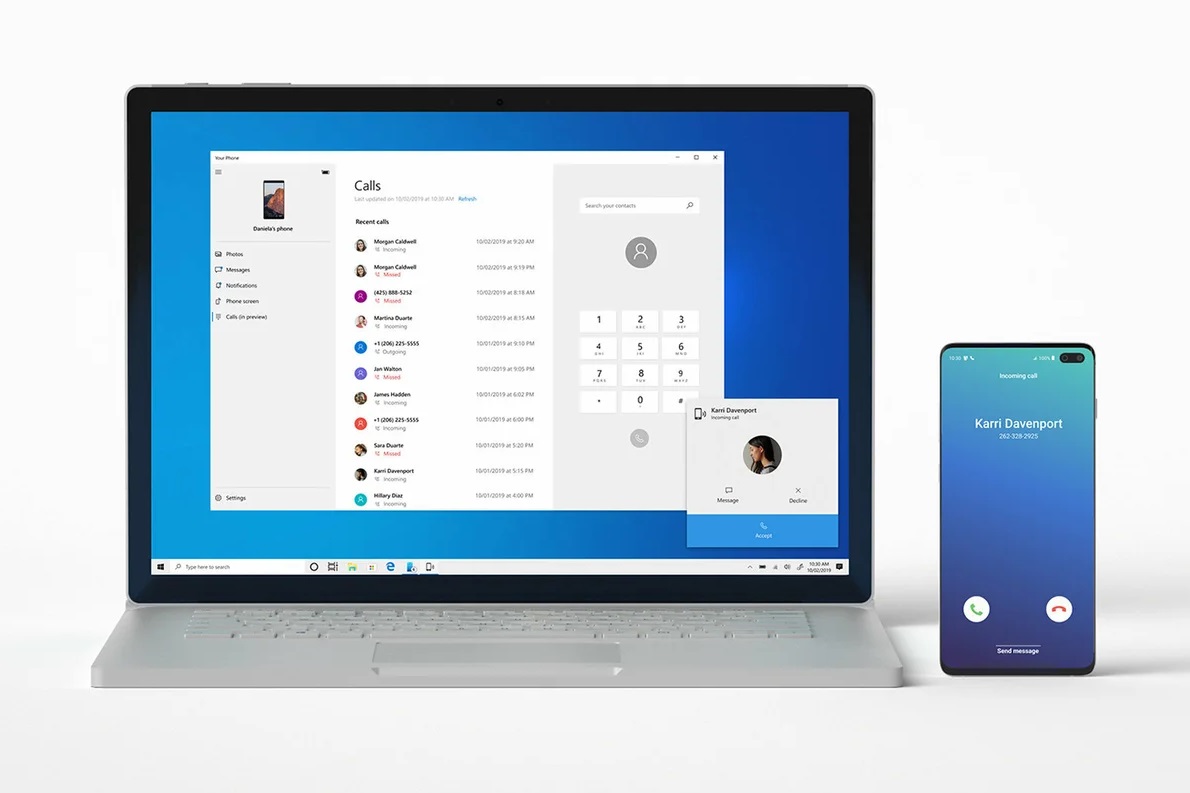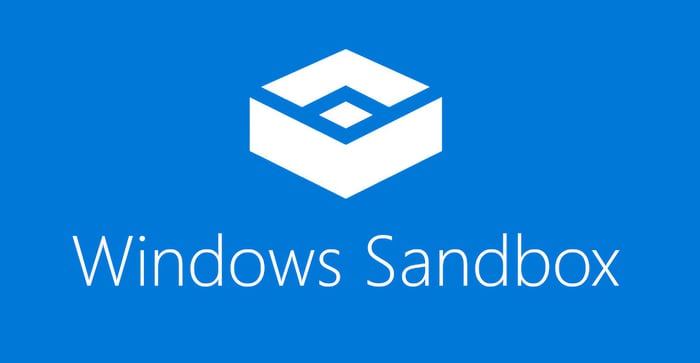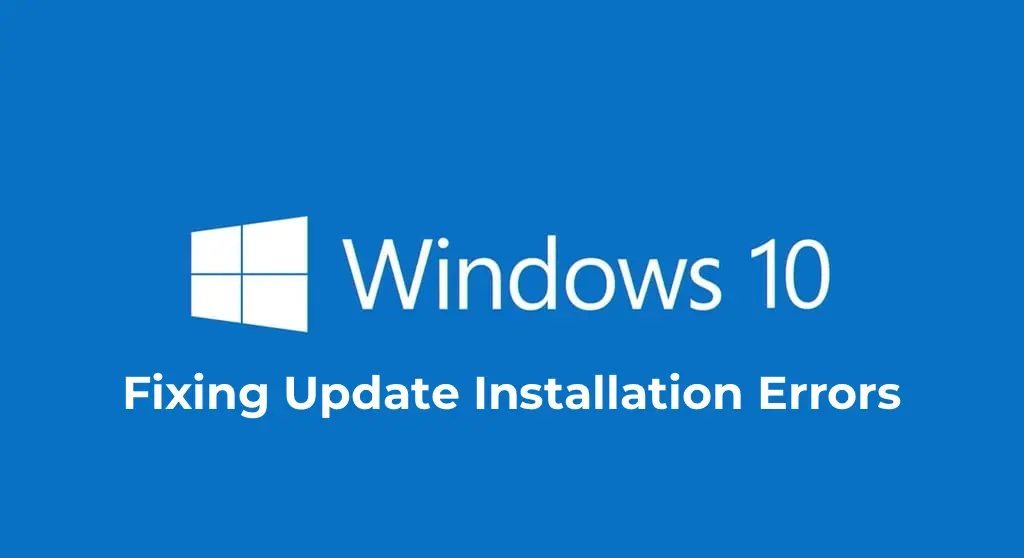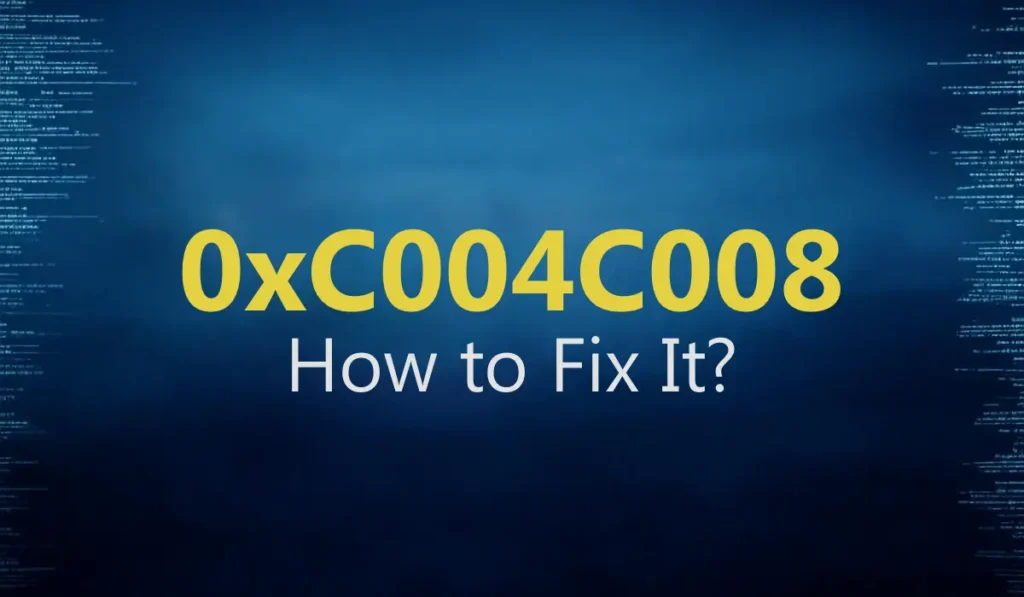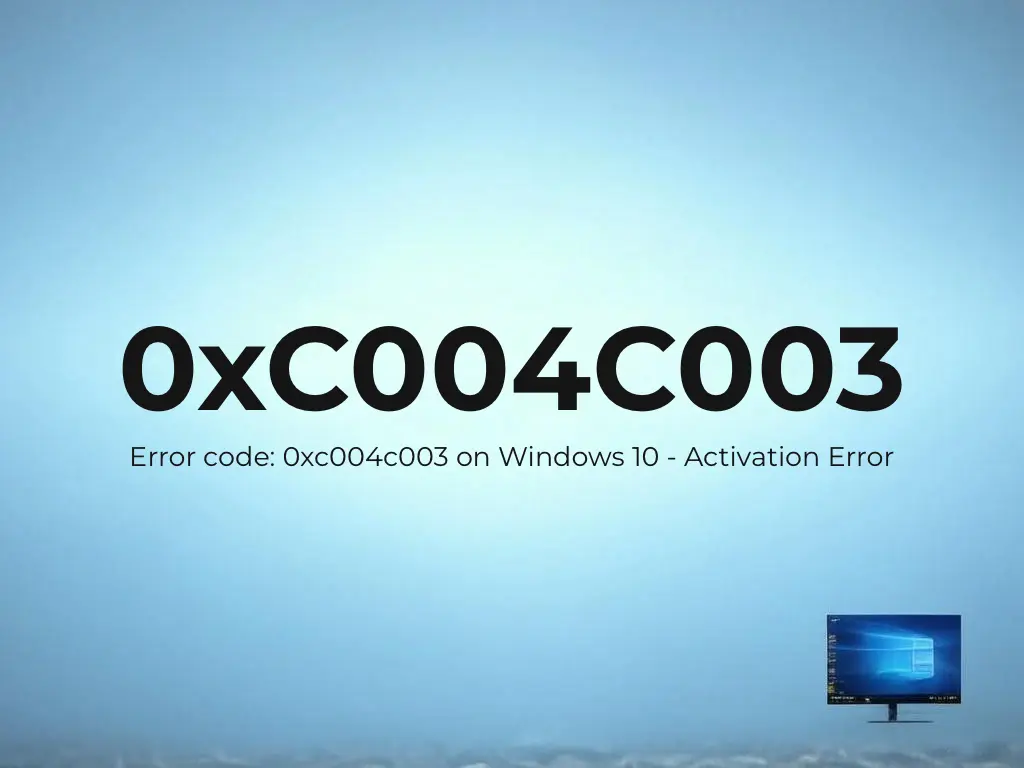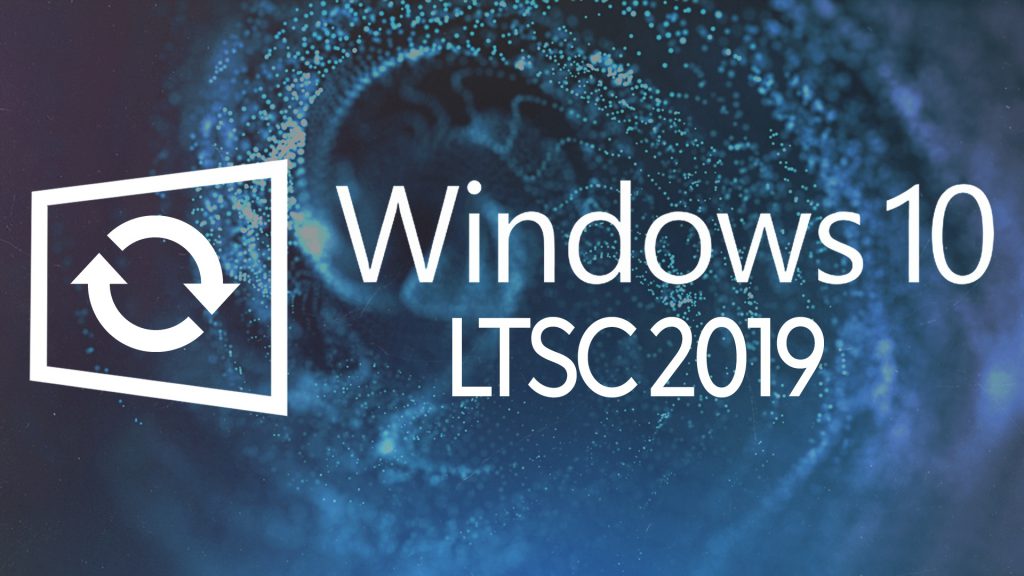With the latest updates in Windows 10, a quite interesting application called “Your Phone” has been introduced. This application provides the functionality of a “remote interface” for your mobile phone or tablet. After connecting your phone to your computer through the app, you can remotely manage multimedia data from your phone on your PC. This includes viewing photos and videos, receiving and making calls, viewing and replying to SMS messages, and managing phone notifications.
Download the “Your Phone” app for Windows (if you don’t have it).
Download the app for Android.
You need to use a Microsoft account on your PC.
Your phone or tablet must be an Android device with a SIM card.
Use the same Microsoft account on your mobile phone as on your PC.
Working internet connection on both your PC and phone.
Go to “Windows Settings,” you can do this by pressing the shortcut Win + I => Phone.
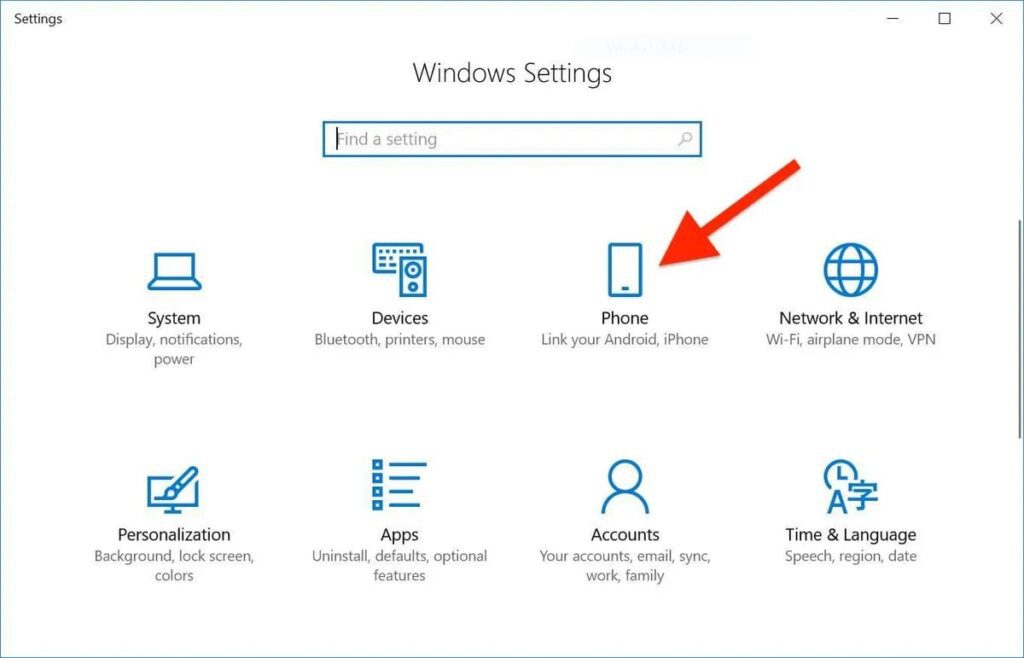
Next, click on “Add a phone.”
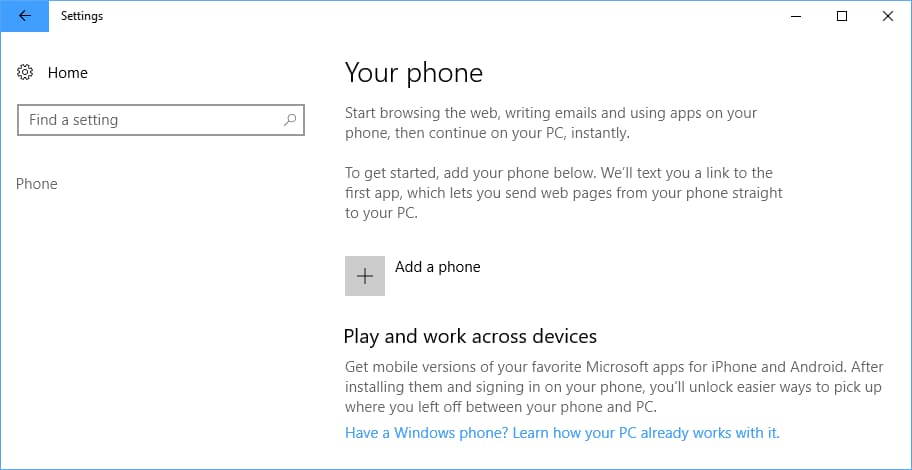
Then, choose the system of your phone, Android or iOS. In this example, we’ll consider Android.
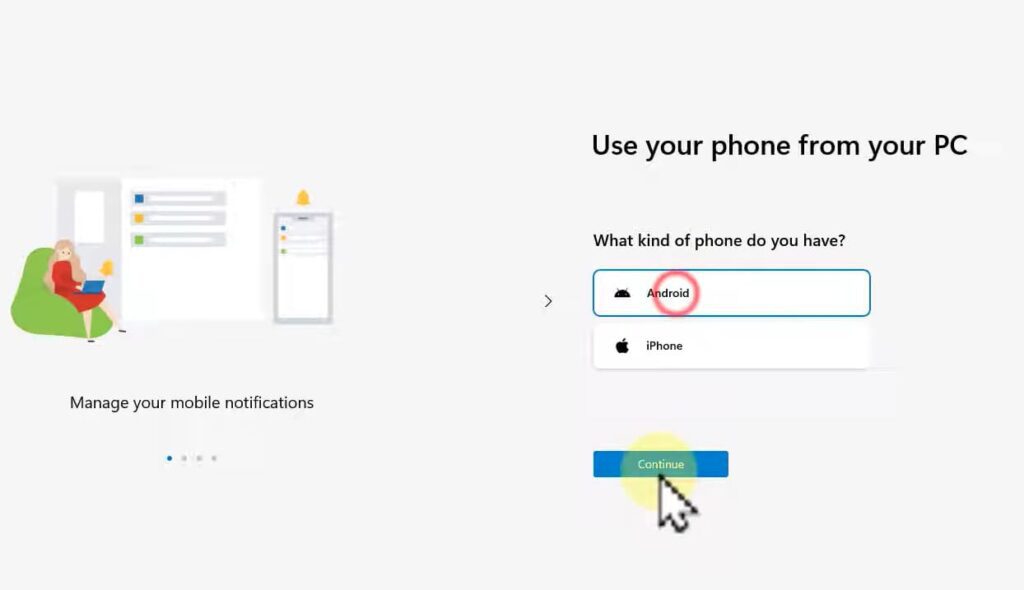
Next, you’ll be prompted to download the app for your phone. If you haven’t done this yet, you can visit the link www.aka.ms/youpc from your phone’s browser. If you’ve already installed the app, check the box next to “I finished installing.”
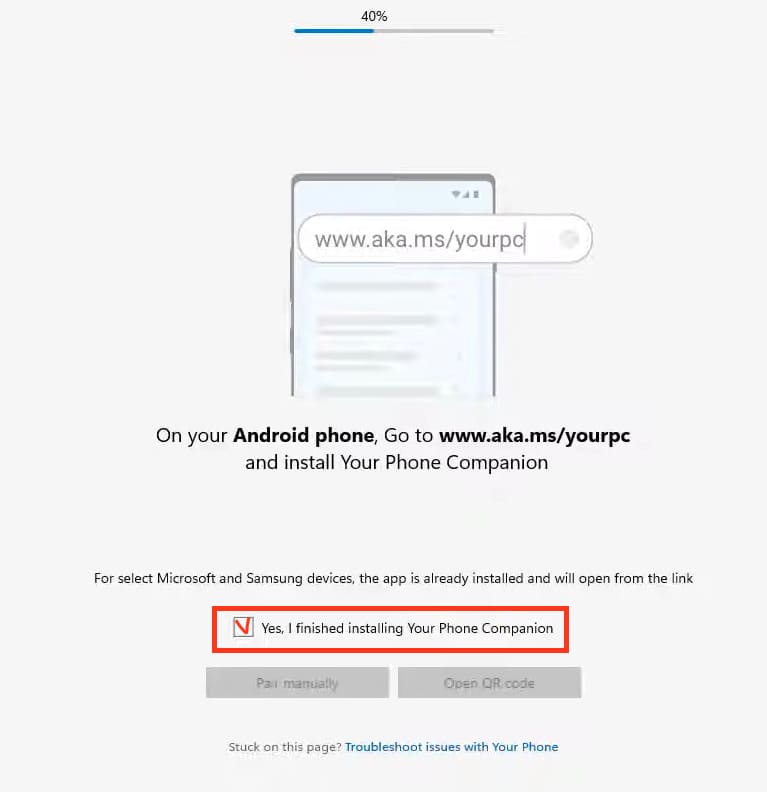
Launch the app on your phone, and a window to scan the QR code will appear. Similarly, a window with a QR code will appear on your PC. Scan it with your phone using the app.
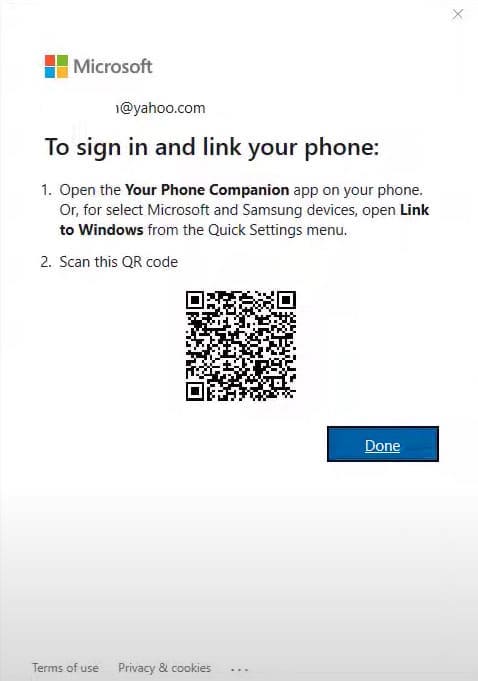
Now, wait for the phone and computer to synchronize.
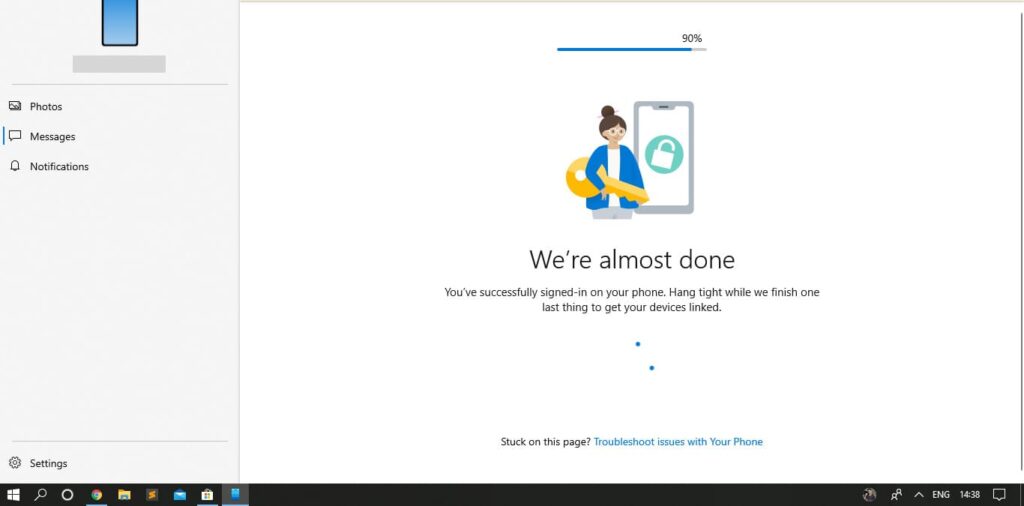
That’s it. You can now use remote control of your phone from your computer.
If you no longer need this app on your computer, you can open PowerShell on your PC and enter the following command:
Get-AppxPackage Microsoft.YourPhone -AllUsers | Remove-AppxPackage