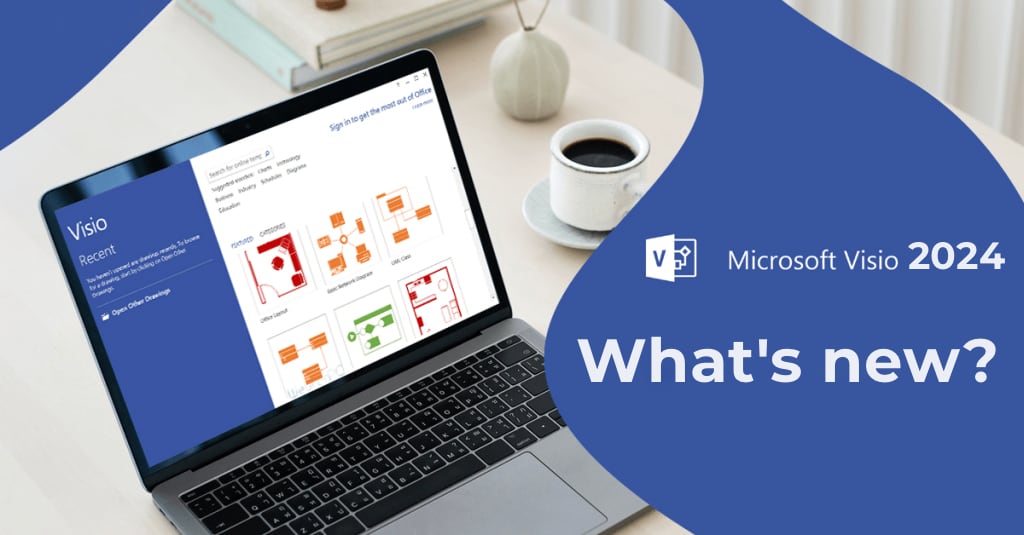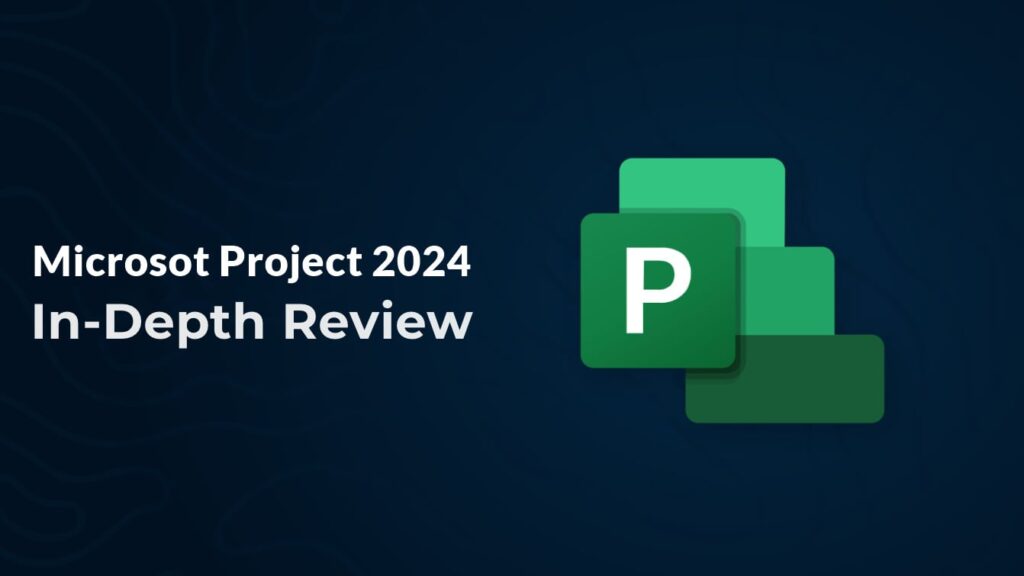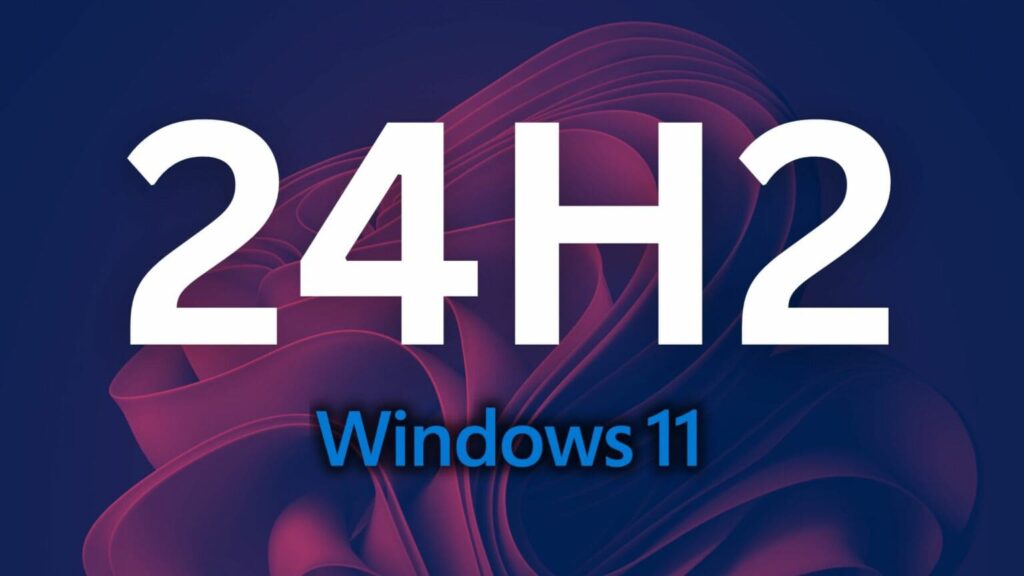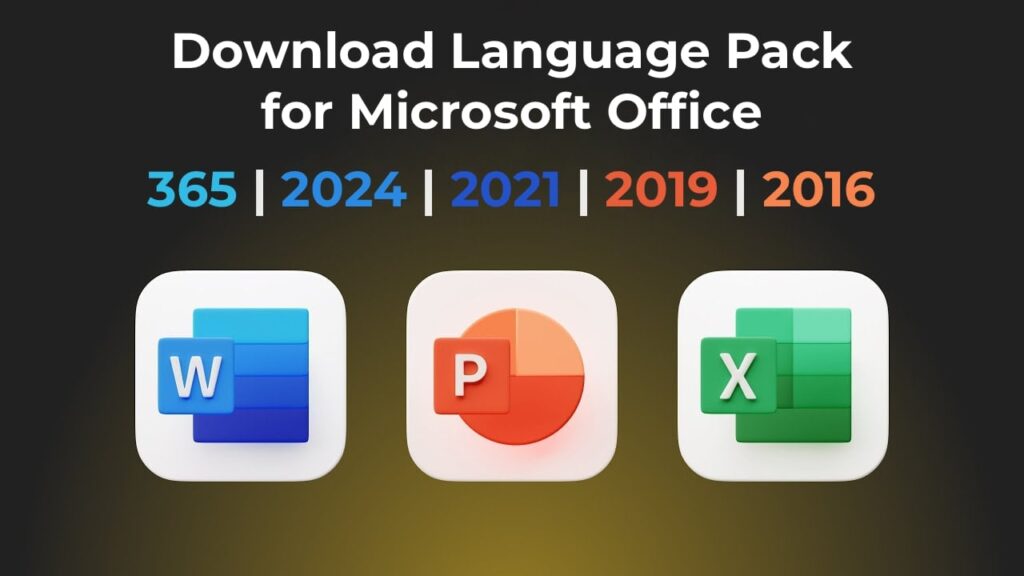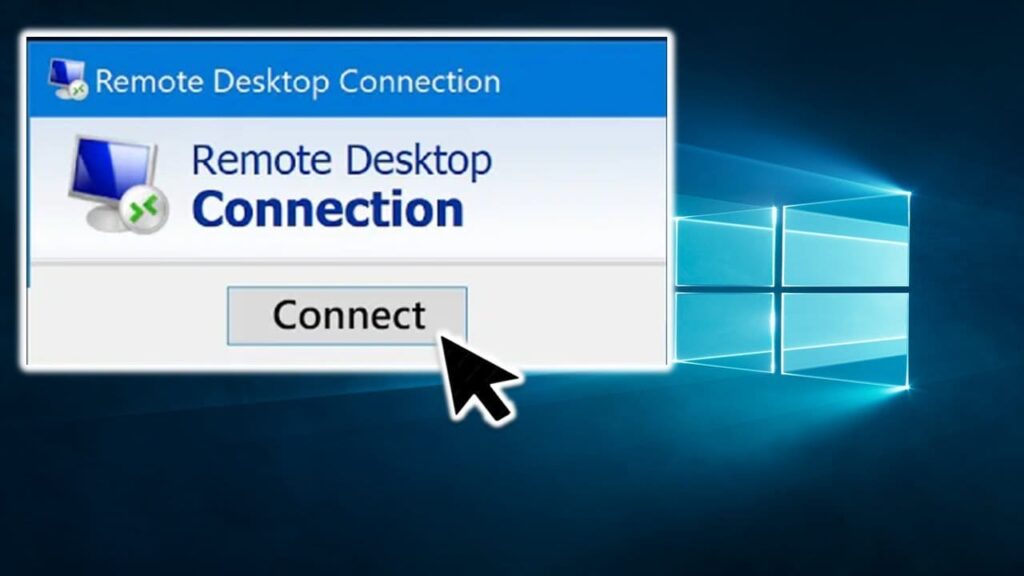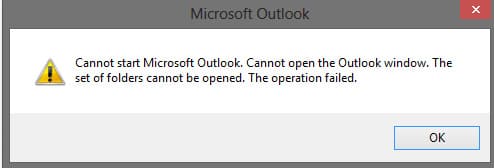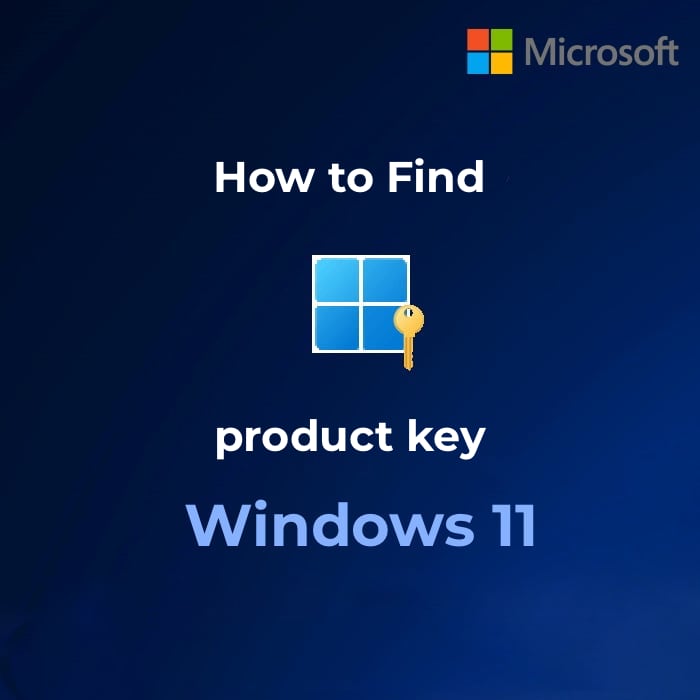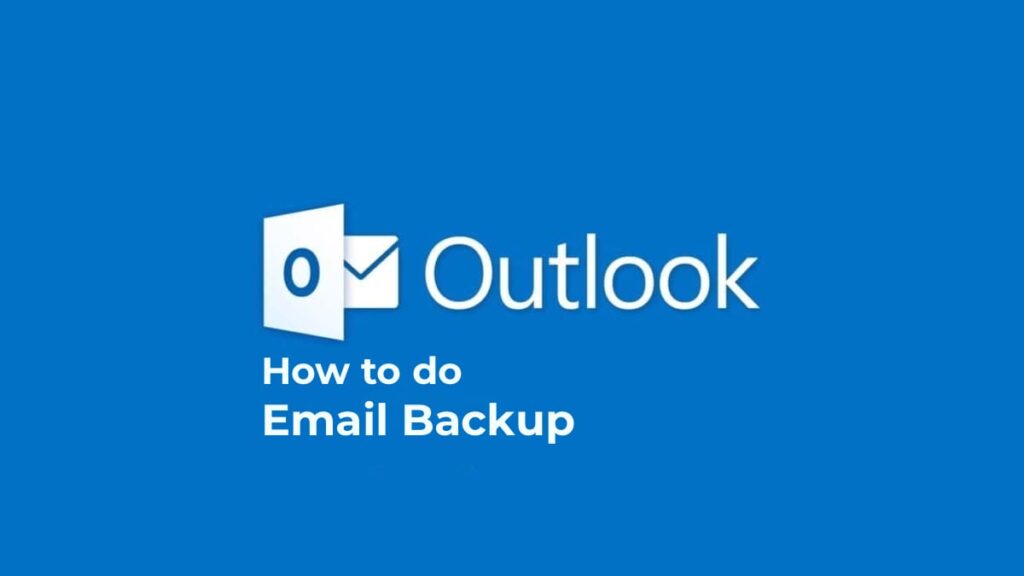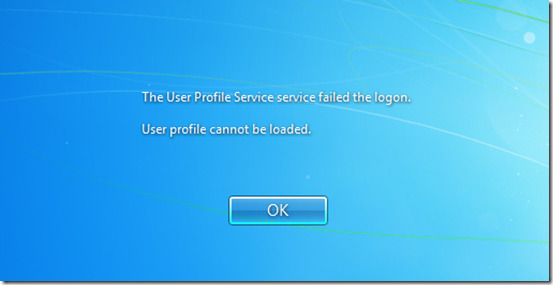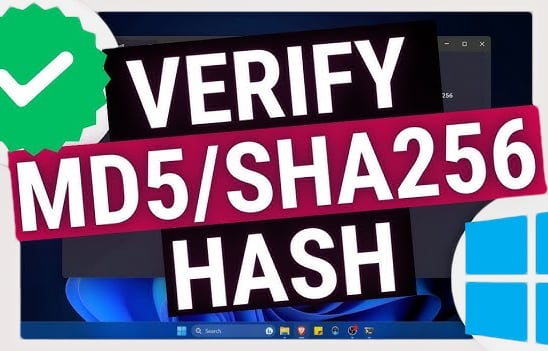In this article, we will discuss errors 0x80070241 and 0x80070570 that occur during the installation of Windows (10, 8.1, 7) from a bootable flash drive or disk. The error message may contain the following: “Windows cannot install required files. The file may be corrupt or missing. Make sure all files required for installation are available, and restart the installation.” We will explore the reasons behind these errors and how to fix them.
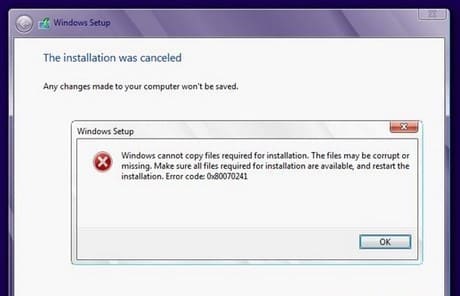
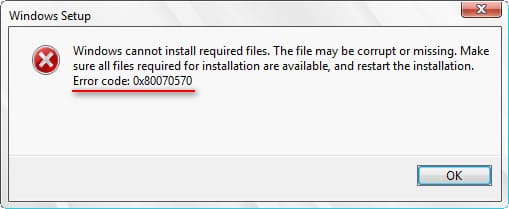
At the moment when you encounter the window to select the local disk for installation, remove the disk on which you want to install the system. Then, simply select that disk for installation, and the system will partition it automatically.
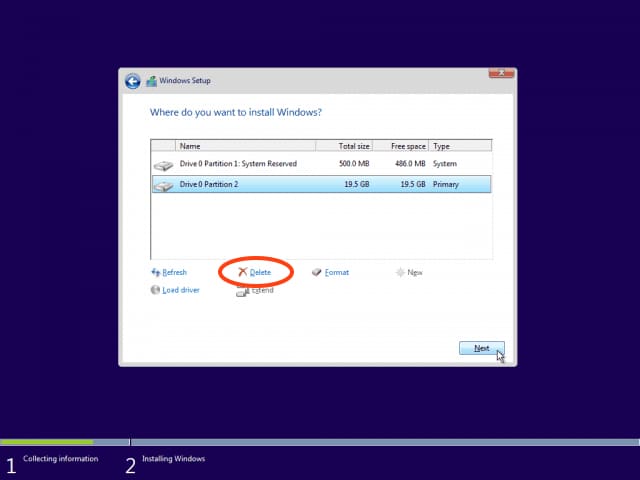
Recommend using only bootable USB flash drives rather than disks. You can use the instructions below, depending on your installer:
Learn how to write Windows 10, 8.1, or 7 to a flash drive with the following instructions.
Instructions for writing Windows 10 (only for Pro and Home versions) to a flash drive using the official Microsoft utility “Media Creation Tool”. Instructions for its usage.
Instructions for writing Windows 7 to a flash drive using the official Microsoft utility “Windows 7 USB/DVD Download Tool”. Instructions for its usage.
Often, the problem lies with the drive itself. Try replacing your USB flash drive with another one. Also, try using a different USB port. Additionally, if you are using USB 3.0, try plugging the flash drive into a USB 2.0 port.
Check the hash sum of the installer yourself. You can download the free “HashTab” application for this purpose. Then, in the file properties => file hash sums, verify the integrity of the downloaded image by comparing its hash sum with the original.
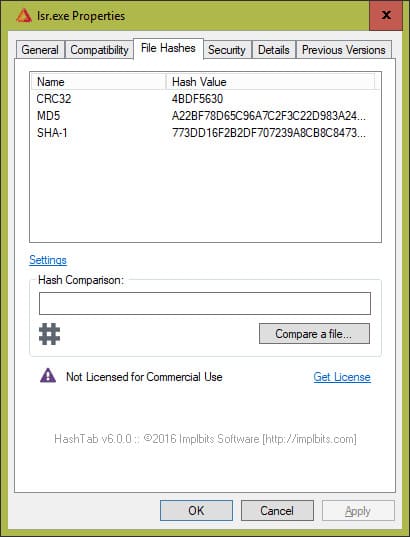
Additionally, you can download original Windows installers and other applications from our catalog, hash sums are provided in the description.
If your PC has more than one RAM module installed, try removing one. If the error persists, swap the RAM modules into the first slot. Also, the error may occur if your PC has less RAM than the minimum requirements stated by Windows.
The problem may also arise due to faulty RAM. Check your RAM for errors and diagnose them.
If there are many bad sectors on your hard drive, the system will not be able to write data to it correctly. You can check your hard drive for bad sectors and try to fix them using a tool like Victoria, for example.