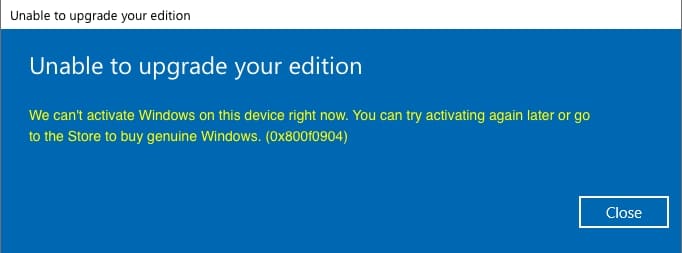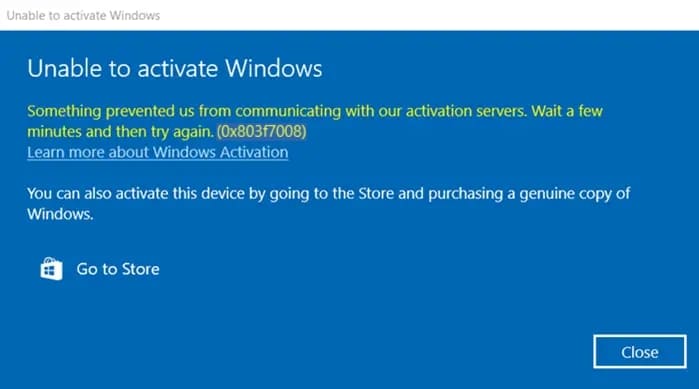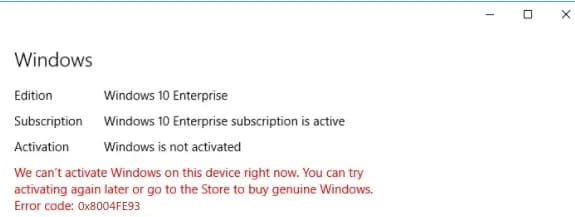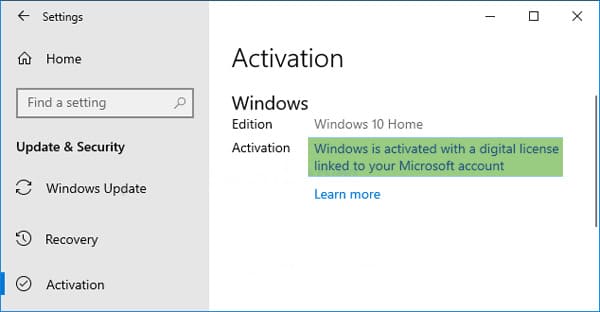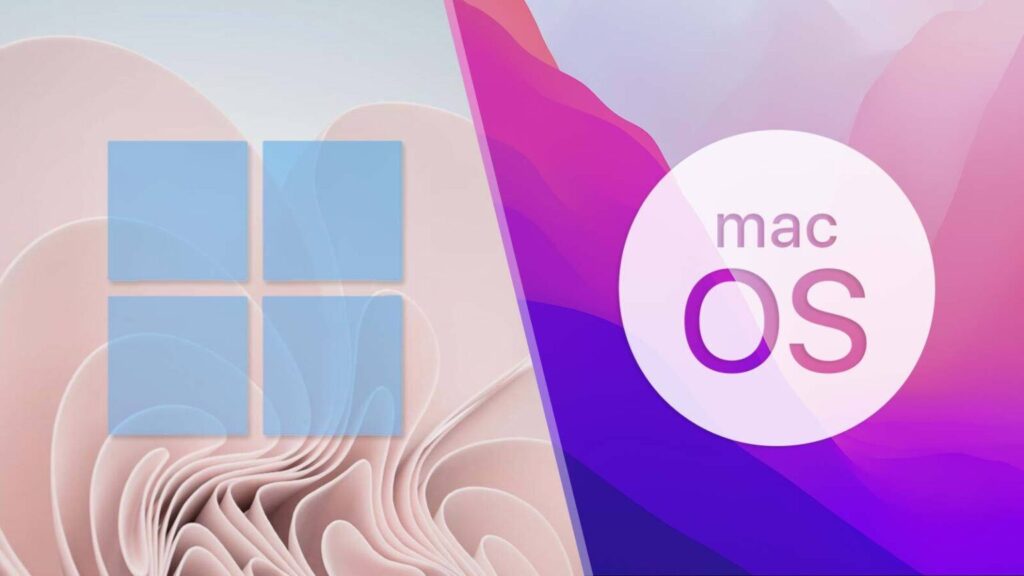Microsoft provides an official utility called Media Creation Tool, which can be used not only to download the latest Windows 10 image but also to create a bootable USB flash drive for Windows 10 installation from BIOS/UEFI.
The utility downloads a unified distribution with both Pro and Home versions. You need to select the desired version during installation.
You can download the utility from the official Microsoft website. Click on the "Download tool now" button to download it.

Alternatively, you can download the utility from our server.
The process of creating a bootable flash drive is straightforward:
1. Insert your USB flash drive into your computer, preferably with a capacity of at least 8GB.
2. Run the utility, wait for it to prepare for launch, and accept the licensing agreement.
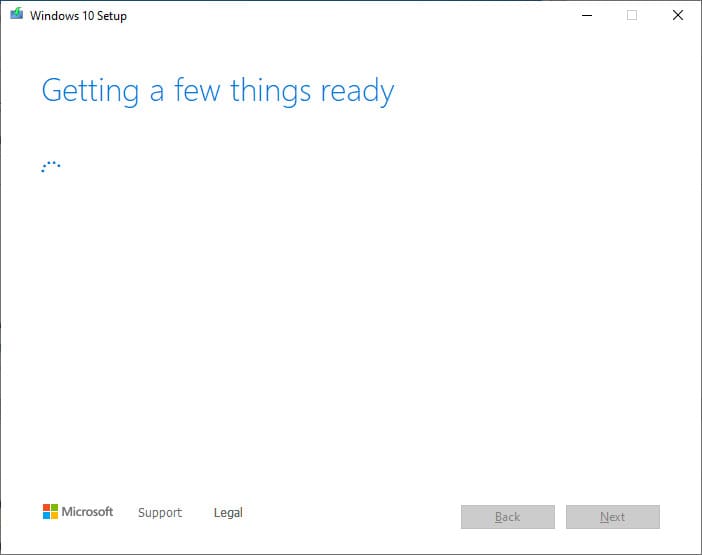
3. Choose the option "Create installation media (USB flash drive, DVD, or ISO file)" and click "Next".
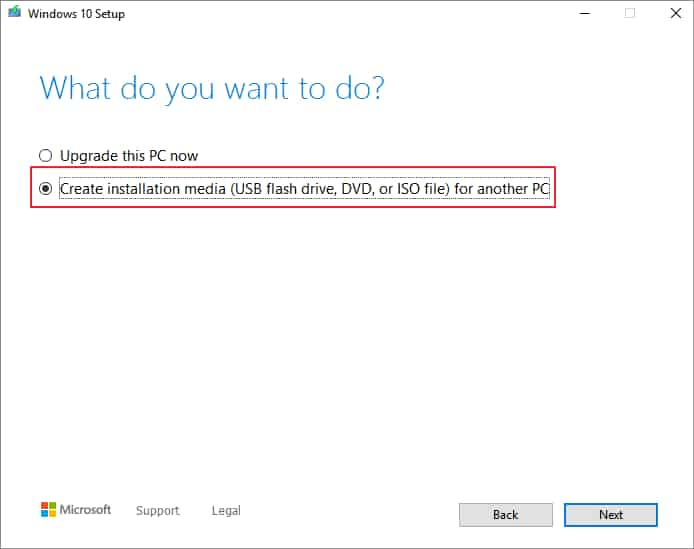
4. In the next step, you can either leave the recommended settings as they are or uncheck the "Use recommended options" box and manually select the architecture and language of the installer.

5. Now, select "USB flash drive" as the media type.

6. The utility will then show the name of your flash drive where the installer will be written.
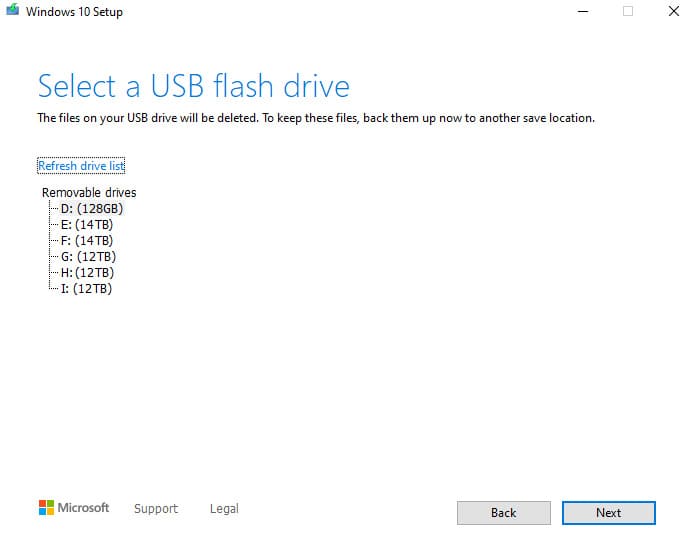
7. Next, the utility will first download the installer and then automatically start writing it to your flash drive. Wait for the process to complete.
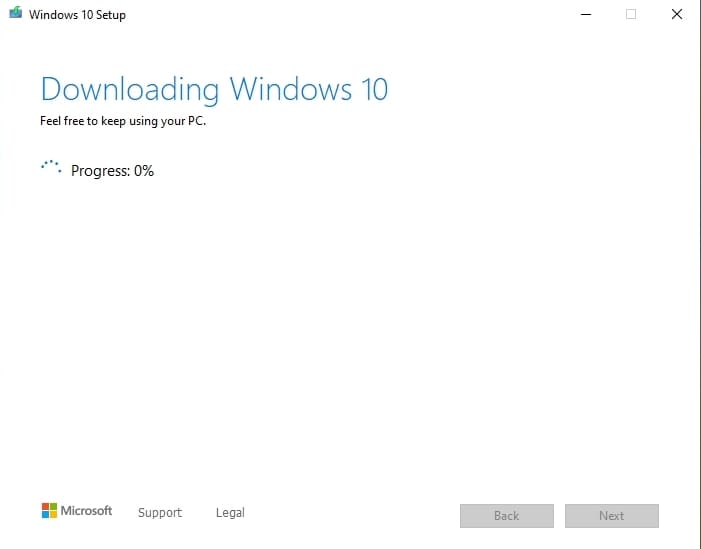

8. Once finished, the utility will notify you that the USB flash drive is ready.

Now you can set your BIOS/UEFI to boot from the flash drive and begin the Windows 10 installation.

Additionally, our online store offers you the opportunity to purchase product keys for Windows 10 at the lowest prices. You will receive the product key instantly on your email after payment in automatic mode.