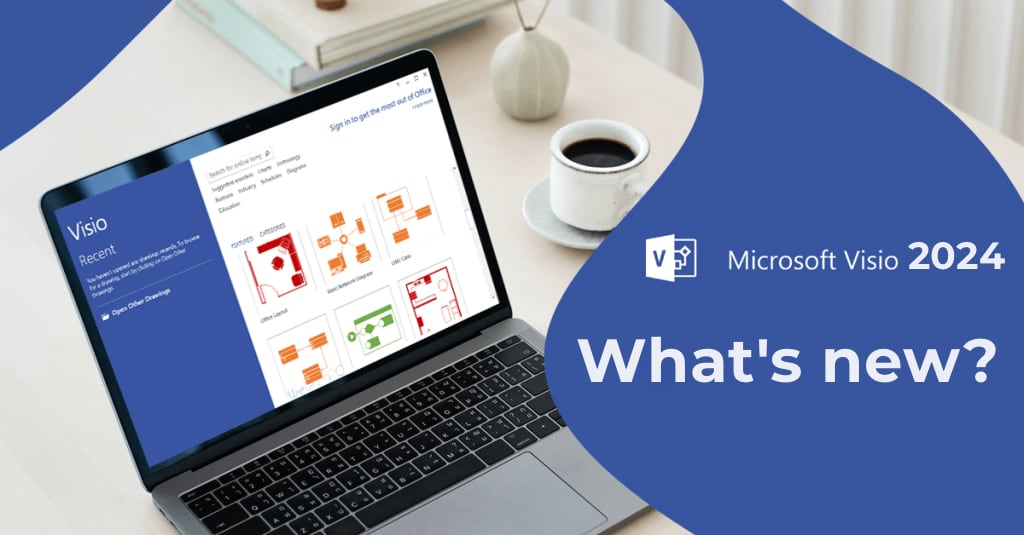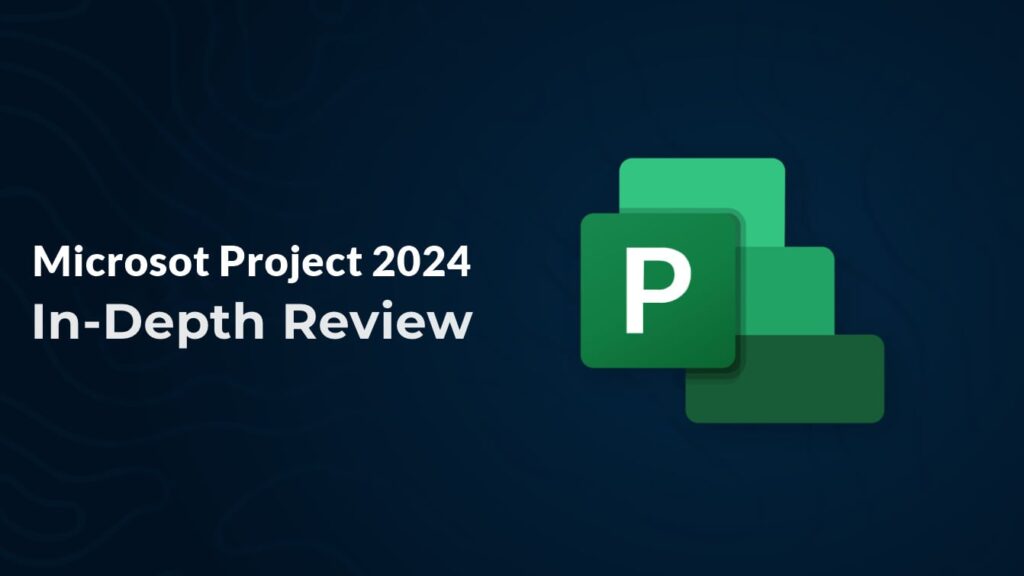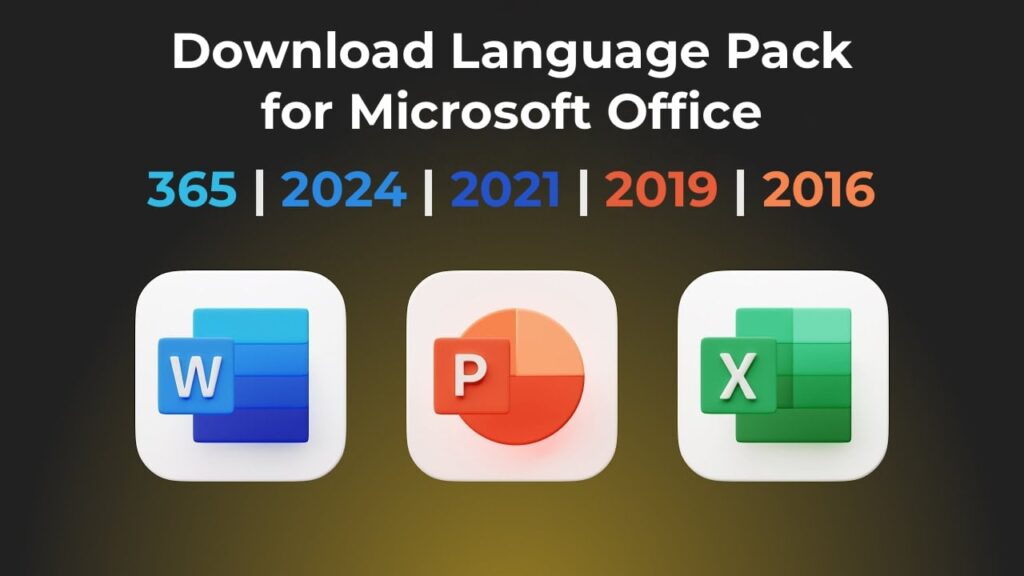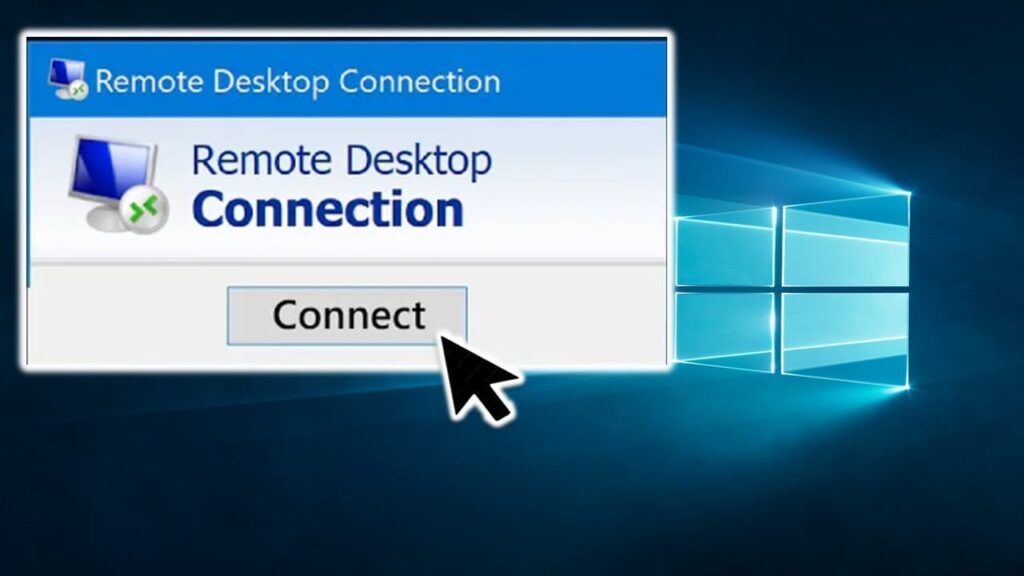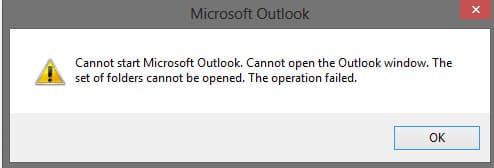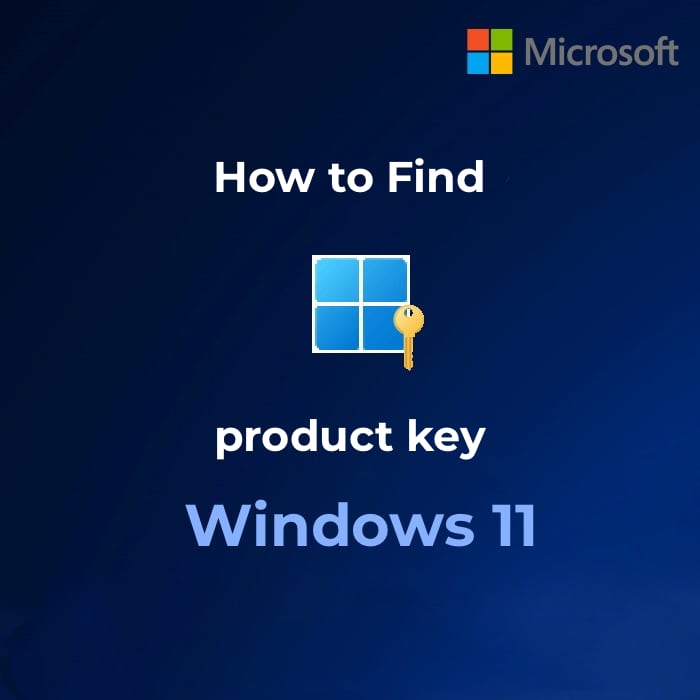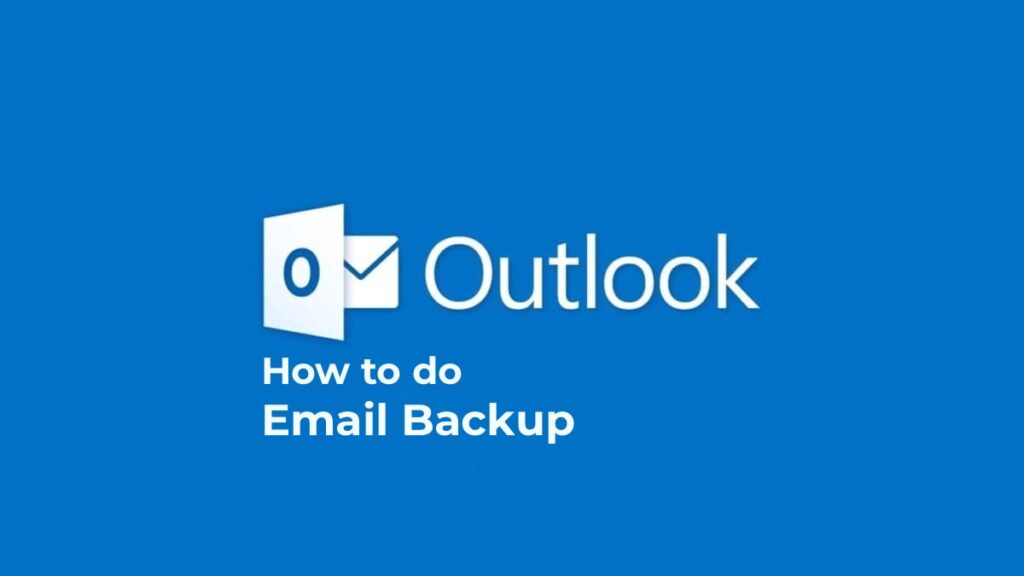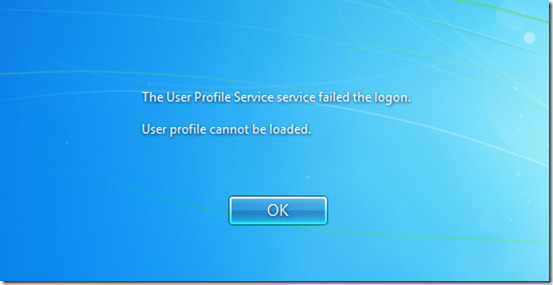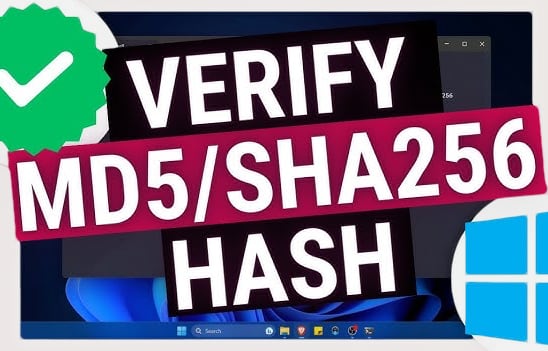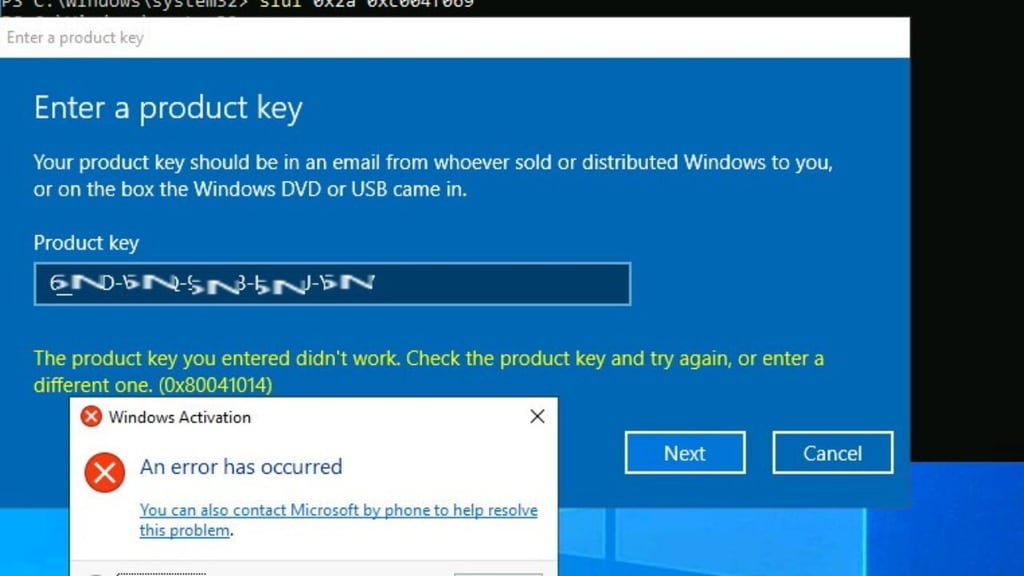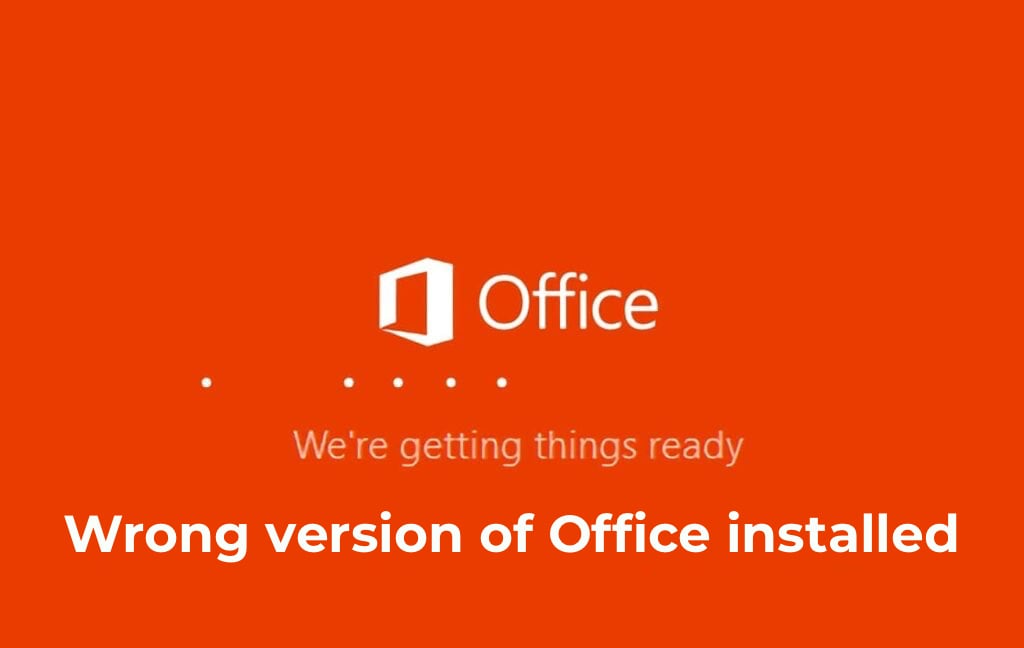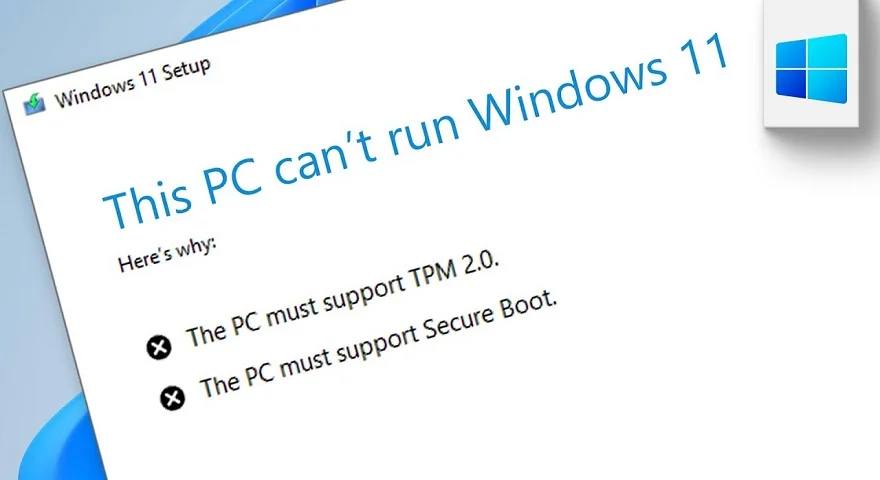In this article, we’ll discuss how to uninstall OneDrive in various versions of Windows (10, 8/8.1, 7).
Go to the search on the taskbar => type Programs and Features in the search box => find OneDrive in this menu and click “Uninstall”.
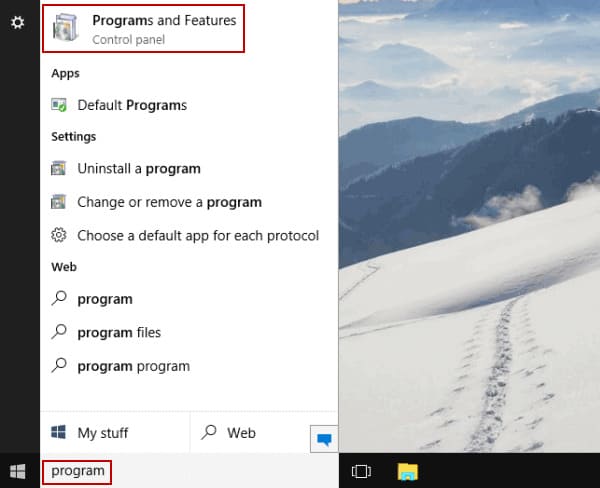
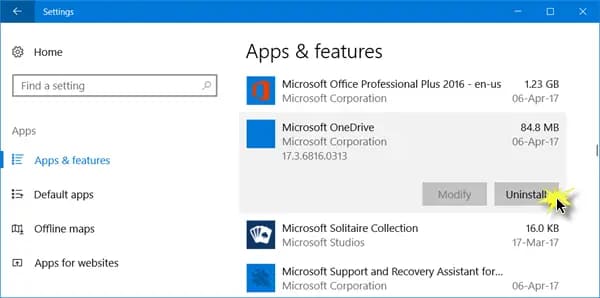
You can uninstall OneDrive from Windows 8 / 8.1 via the command prompt by following these steps:
Right-click on the “Start” menu => from the appeared menu, select “Command Prompt (Administrator)”.
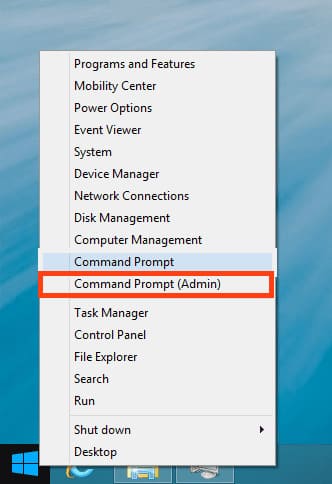
Terminate OneDrive from memory using the following command: taskkill /f /im OneDrive.exe
Next, for uninstalling the application, if you have a x64-bit system, enter the following: %SystemRoot%\SysWOW64\OneDriveSetup.exe /uninstall
If it’s x32-bit, then enter the following command: %SystemRoot%\System32\OneDriveSetup.exe /uninstall
After entering these commands, you won’t see any dialog boxes; the uninstallation process occurs silently in the background. Attempting to launch OneDrive afterwards won’t result in any action, and the OneDrive folder with files will remain on your PC.
You can uninstall OneDrive from Windows 7 using the standard method. From the “Control Panel” menu => select “Uninstall a program” => then find the OneDrive application in this menu and click “Uninstall”.

However, we recommend not uninstalling OneDrive and instead taking advantage of its benefits. Get 5 TB of cloud storage and a subscription to Microsoft Office 365 for 5 devices! Learn more on the following page.