There are times when you need to activate Windows without an Internet connection. In this article, I will go over the universal instructions for all versions of Windows:
– Windows Server
– Windows 11
– Windows 10
– Windows 8.1
– Windows 7
1) Press the hotkey combination Win + R => Then type the command CMD.
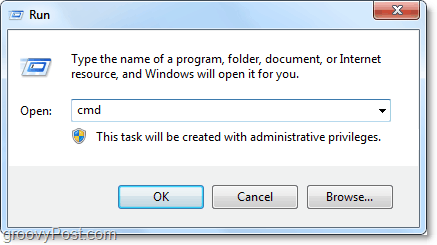
2) Then in the command line (terminal) type the command slmgr -ipk XXXXX-XXXXX-XXXXX-XXXXX-XXXXX (where “X” is the product key). Then press Enter.
If you do not have a product key, you can purchase one from our catalog on the next page. We sell all versions of Windows with instant delivery to your e-mail. 24/7 technical support.
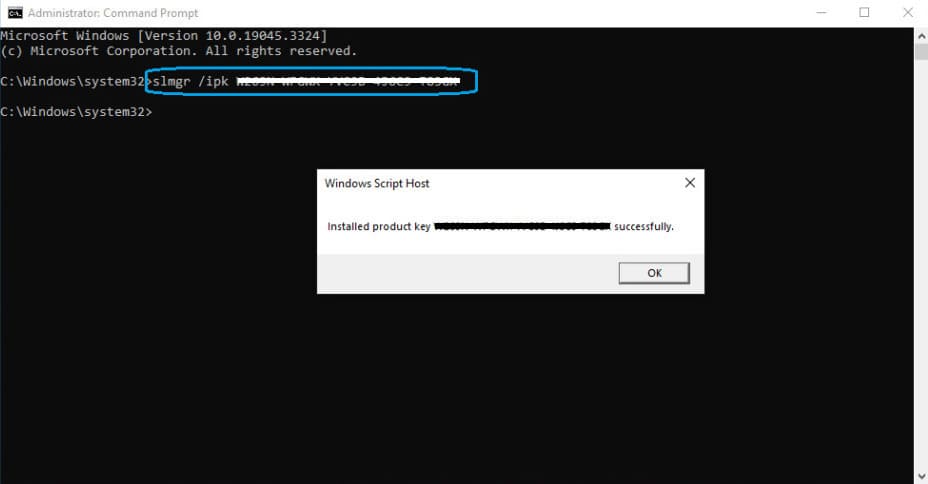
If the product key was successfully activated, you should see a window with the message “Successfully installed product key…”.
3) Now type the following command: slui 4 and also press Enter on your keyboard.

4) Next, you will get a window with the selection of your country of location, for example, from the drop-down menu I will select the United States. Then click “Next”.
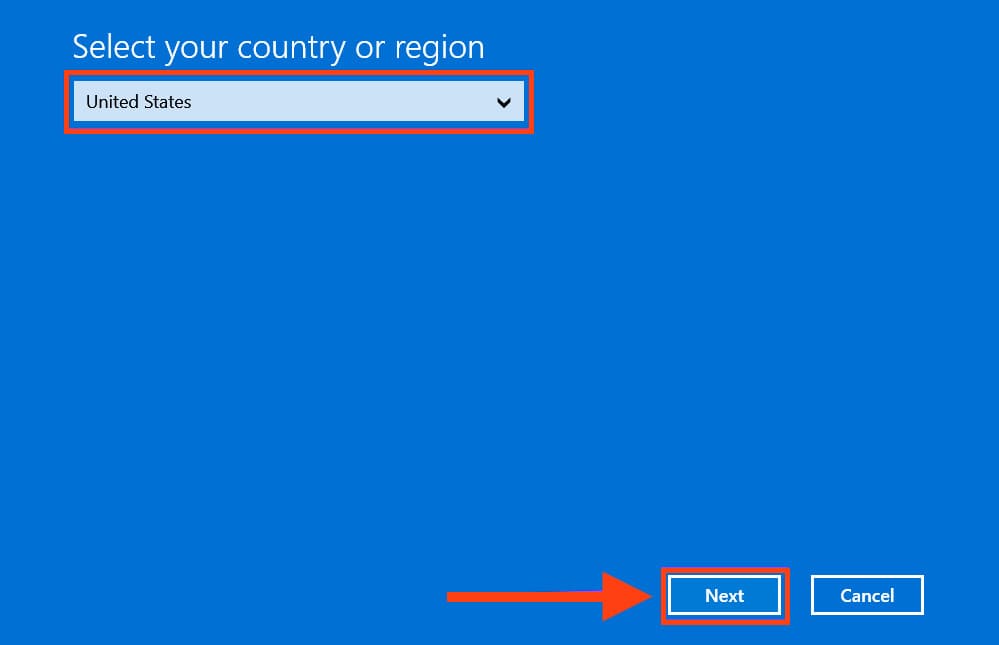
5) The next window you will see is the phone activation window. You must enter the installation code to the robot, so it will give you a confirmation code, which must be entered in blocks A to H.
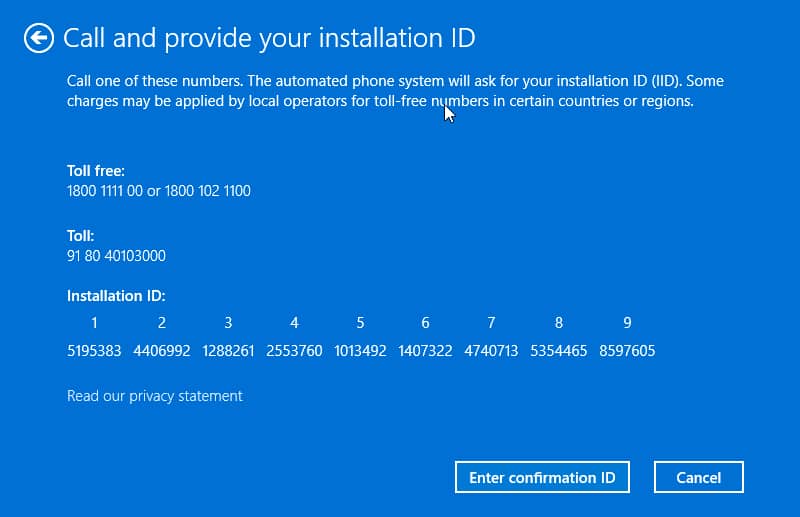
6) The sequence of actions when calling by phone: You press 1, agreeing to the recording; activate windows – 1; windows 10 – 1; no update – 2, no key – 2, no error – 2, are now on the PC – 1.
After you, the robot will ask you to enter the “installation id” which is an “installation code” consisting of 9 blocks. You have to enter these digits from your phone to the answering machine. Then, after entering, the answering machine will dictate to you the answering numbers, they should be entered in blocks from A to H. When you have entered everything, press “Windows Activation”.

This completes activation, and you can restart Windows and check the activation status.
