In this article, we will visually show with pictures how to install Windows 10 Enterprise (Corporate) LTSC 2019 and how to activate the system.
1) The first thing you need to do is download the installer. Please note that if you download the installer from the official Microsoft website, you will download the “Evaluation version” of Windows 10 Enterprise. Learn more about the Evaluation version of Windows 10 Enterprise.
You can download the full version from our website on the next page.
Also, remember that this version of Windows 10 Enterprise LTSC 2019 needs to be activated. You can purchase a product key in our catalog. The key is delivered instantly and automatically after payment.
2) After downloading the installer, write the image to a USB flash drive. Instructions on how to create a bootable USB flash drive. Then boot from the USB flash drive via BIOS and start the installation.
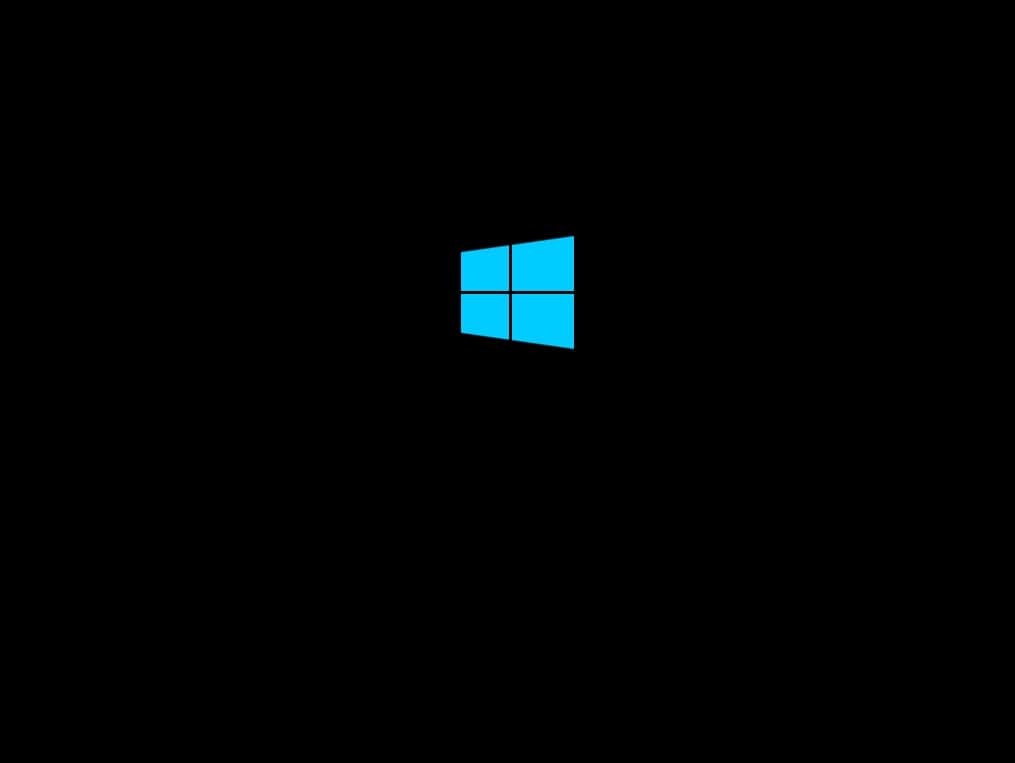
Select the language and keyboard layout.
Click “Install now”.
Accept the license agreement.
In our case, we are doing a new installation from scratch. Therefore, choose “Custom” installation.
At this point, you need to select the hard drive (partition) where you want to install the system. In our case, there is only one partition. Select it and click “Next”.
Next, the system will start unpacking and installing. Wait for it to complete. The PC will restart, install and update various services and components.
When the installation is complete, you will be prompted to select your region.
Set the “Computer Name”.
If you have not previously used Windows 10 Enterprise LTSC 2019, you can skip this step by clicking “No”.
In the next window, we highly recommend unchecking all the boxes for greater privacy.
Wait while the system prepares the desktop for you.
3) Once the system starts, we recommend activating your Windows 10 Enterprise LTSC 2019. You will need a Windows product key. If you do not have one, you can purchase it in our online store in the next catalog.
Go to “System Properties” => “Windows Activation” => In the new window, click “Activate Windows” => Enter the product key in the appropriate window and click “Next” => Activate. After activation, check if the system is activated.


