In this article we will consider how you can remove the Microsoft Office product key, sometimes it is required to be able to activate a new product key. This instruction is suitable for all versions of Microsoft Office.
1) Run the command line as administrator. To do this, search for CMD => Open as administrator
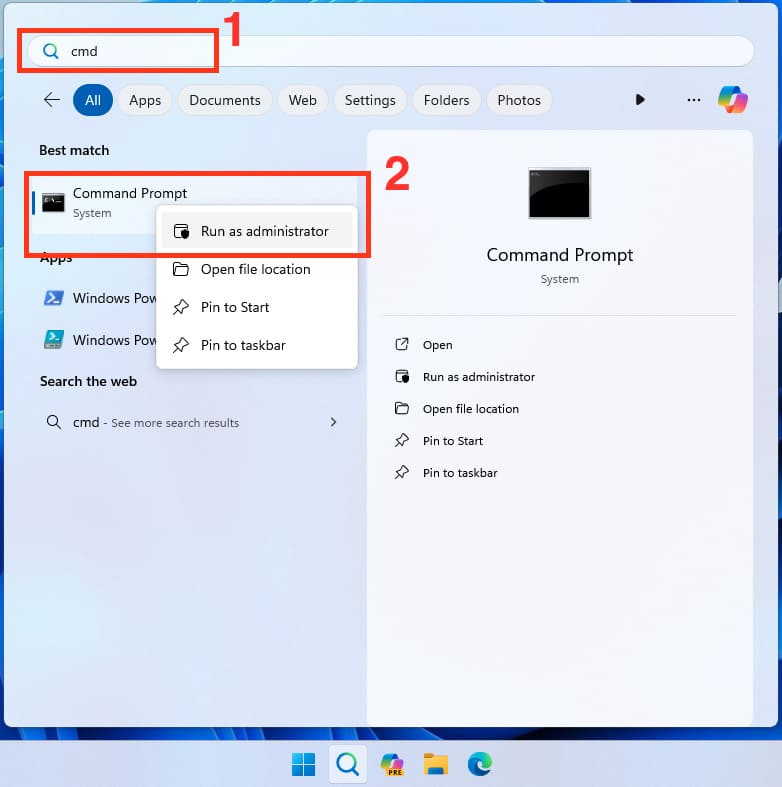
2) Next, type the command (better just copy and paste).
if exist "%ProgramFiles%\Microsoft Office\Office16\ospp.vbs" cd /d "%ProgramFiles%\Microsoft Office\Office16"
or if you have Office x86.
if exist "%ProgramFiles(x86)%\Microsoft Office\Office16\ospp.vbs" cd /d "%ProgramFiles(x86)%\Microsoft Office\Office16"
If you are not sure which one do you have, it is better to copy these two commands one by one. After entering the command, press Enter.
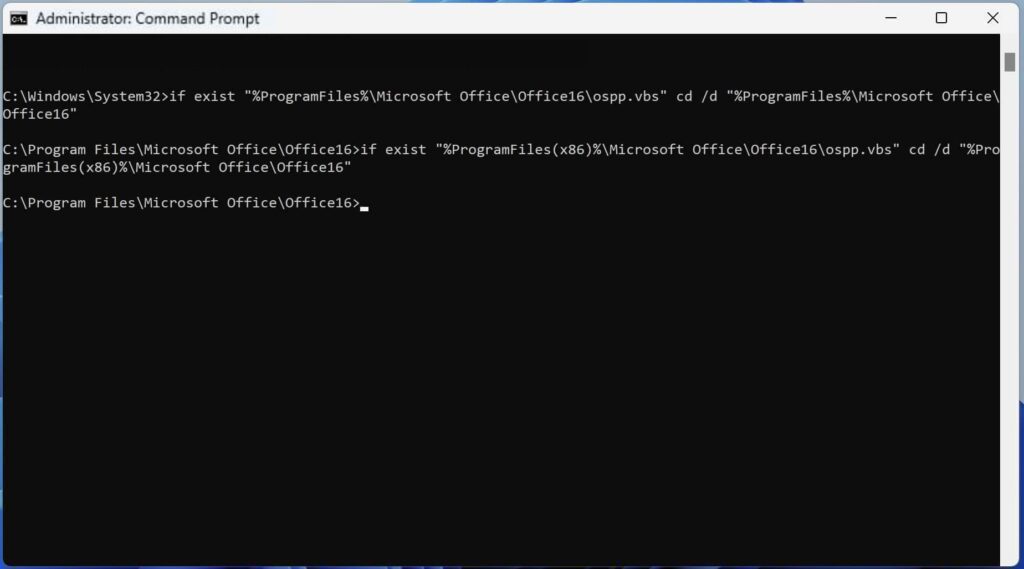
3) Next, type the command: cscript ospp.vbs /dstatus and press Enter.
And look at the line: Last 5 characters of installed product key: XXXXX (Where XXXXX is the last 5 characters of your Microsoft Office product key).
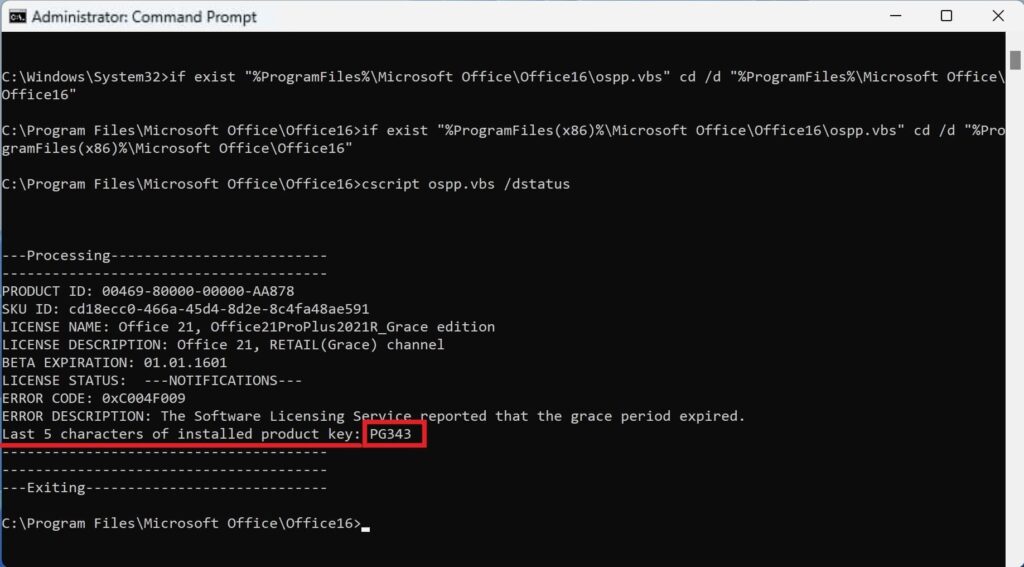
4) Now enter the command to remove the key from the system: cscript ospp.vbs /unpkey:xxxxxx ( Where XXXXX is those 5 characters from your command line, insert your own value), then press Enter.
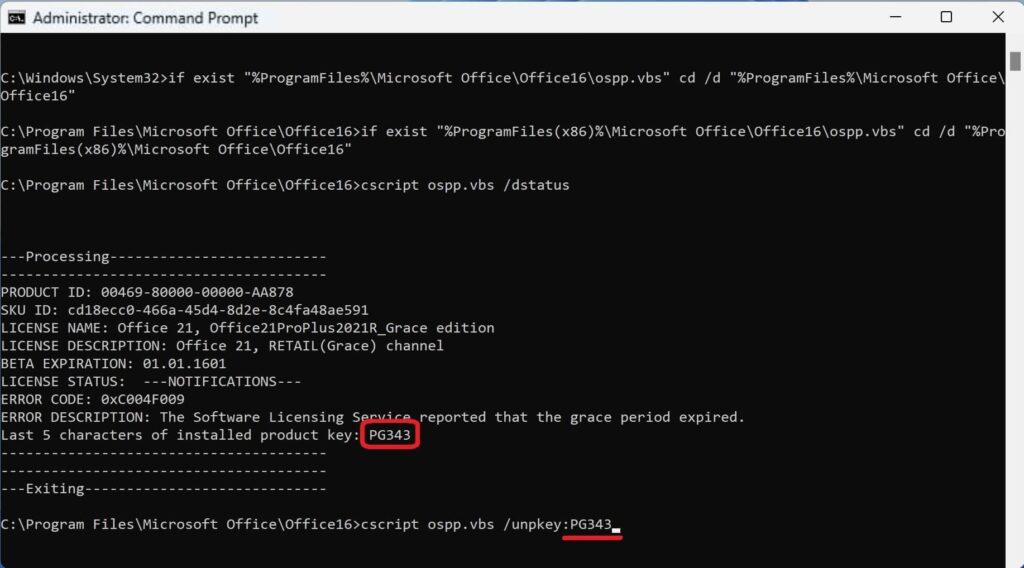
If everything was successful, you should see the following message: Product key uninstall successful
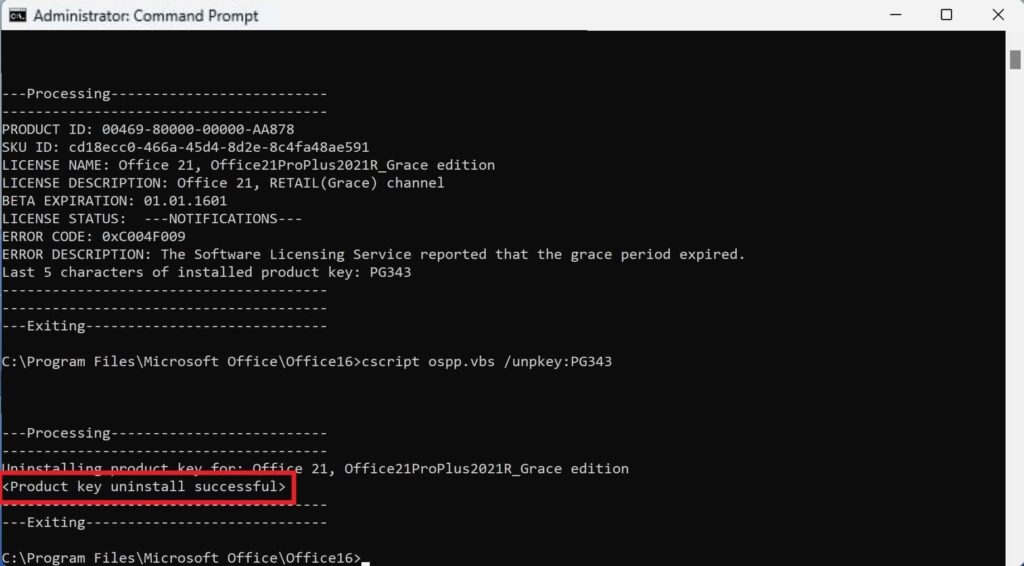
5) After you can check the activation status of the key again, you can enter the command: cscript ospp.vbs /dstatus
You should see: No installed product keys detected. This means that the license is completely removed from your system and you can activate another key in your Microsoft Office.
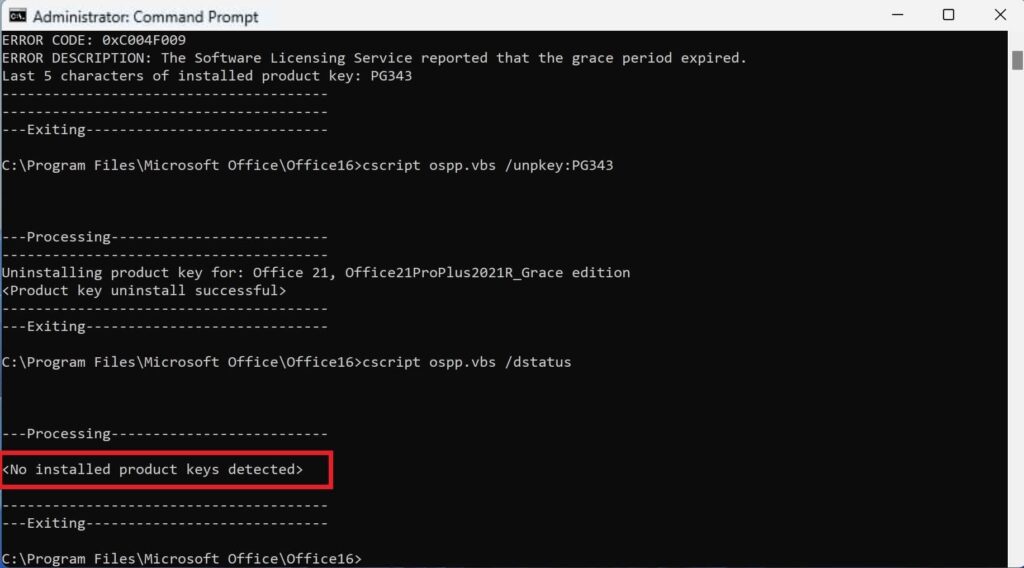
You can buy a product key in our catalog with instant delivery to your email. Warranty and technical support 24/7.


