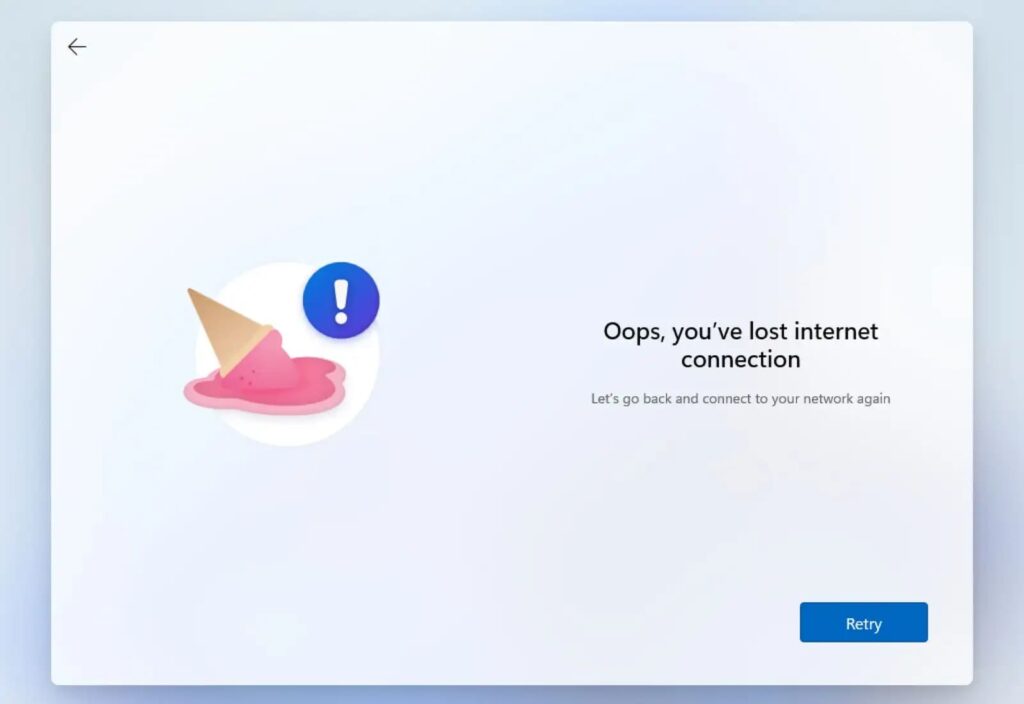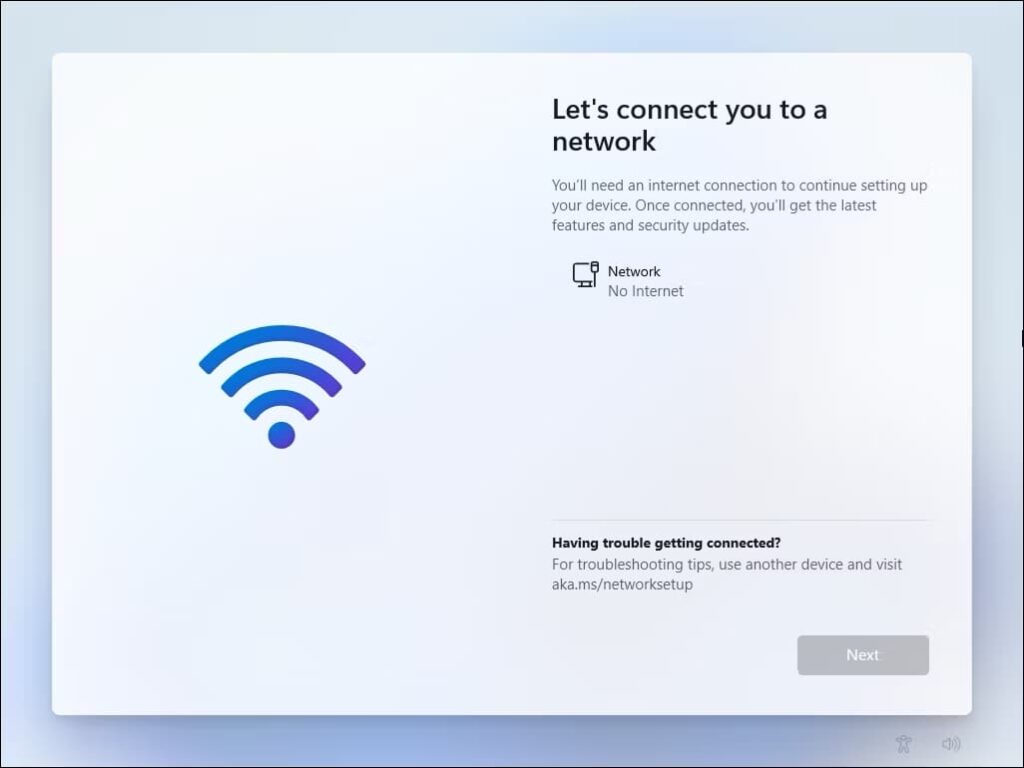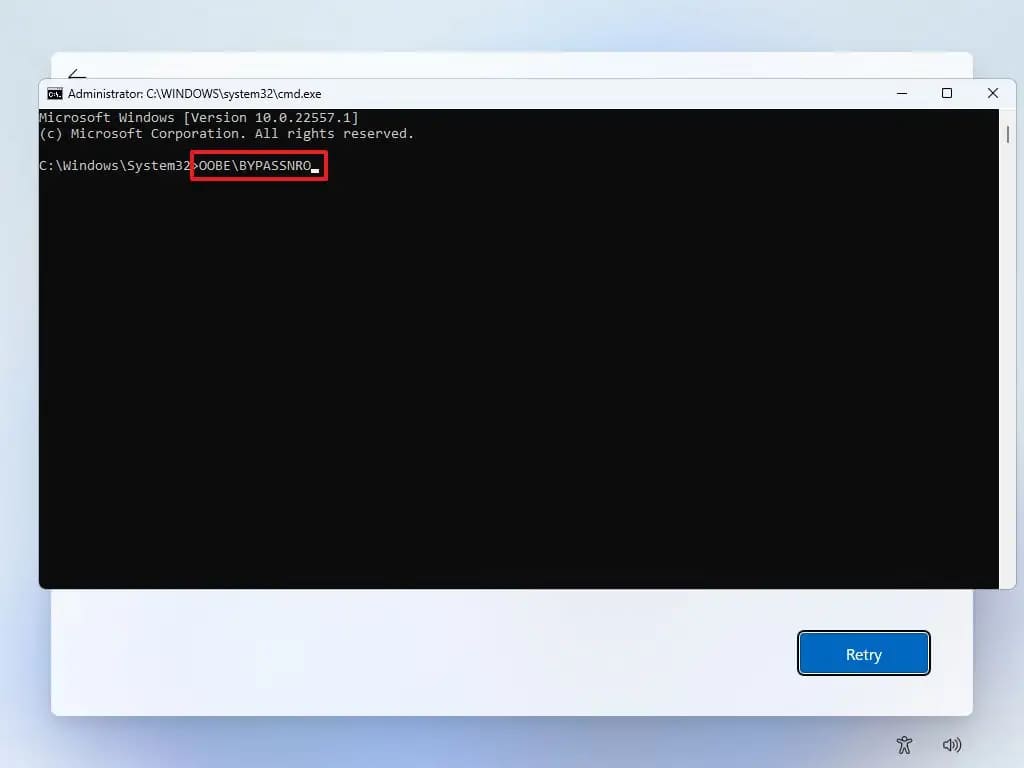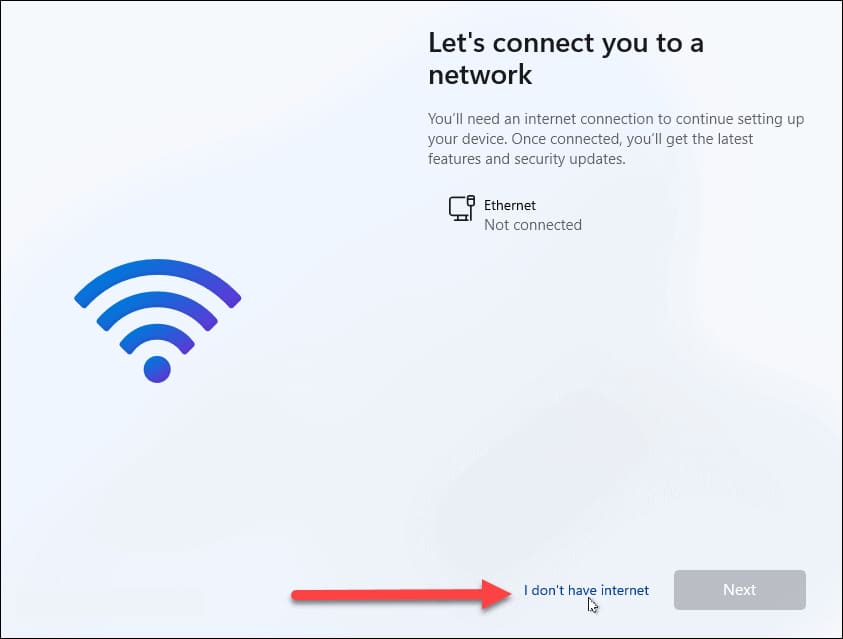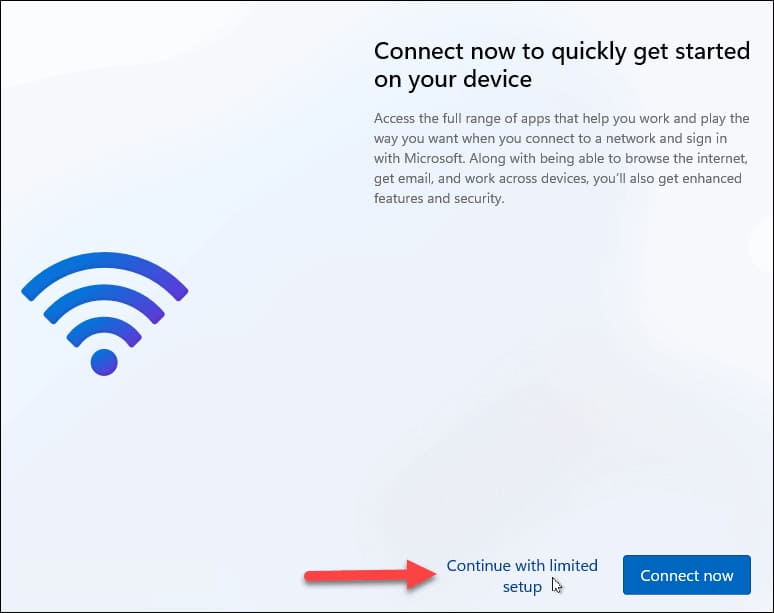With the Windows 11 Update 22H2, an Internet connection is now required to install Windows 11, including the Pro version, which previously only applied to Windows 11 Home.
If you try to install Windows 11 without an Internet connection, you will receive the following error message: “Oops, you’ve lost Internet connection. Let’s go back and connect to your network again.”
How to Install Windows 11 Without an Internet Connection
1) On the setup screen, when you see “Let’s connect you to a network,” press Shift + F10.
2) A command prompt window will open. At the prompt, type the following command: OOBE\BYPASSNRO and press Enter.
3) Your PC will restart. After selecting the language and keyboard layout, you will see the “I don’t have internet” option. Click on this button.
4) On the next screen, click “Continue with Limited setup“. This will allow you to install the system using a local account instead of a Microsoft account.
Once the system is installed, you can use Windows 11 without a Microsoft account.
Additionally, the system still needs to be activated. You can buy a Windows 11 product key for various versions in our catalog starting from 11.2 €, more details on the next page.