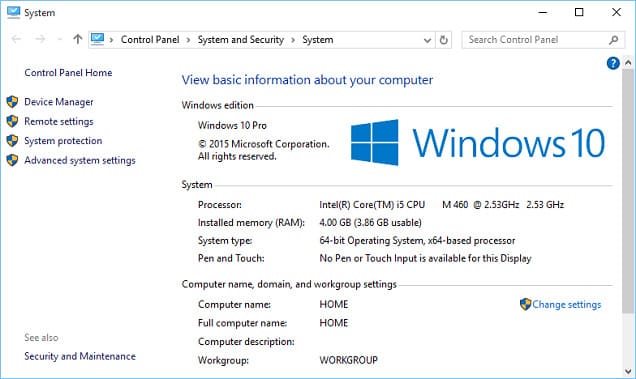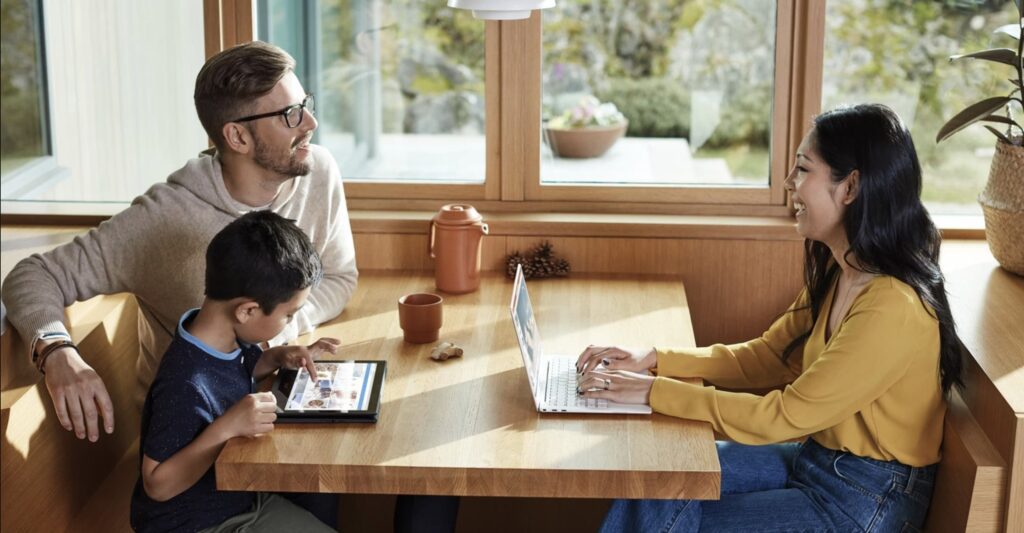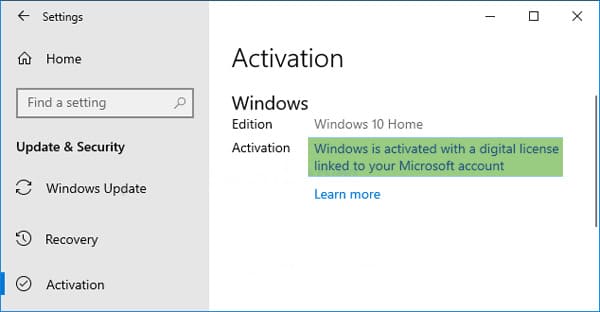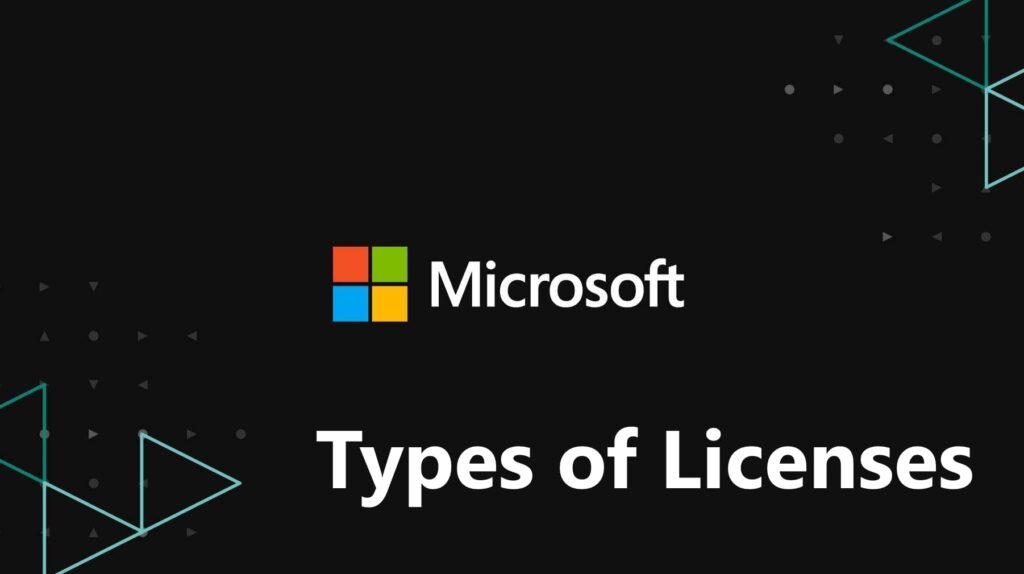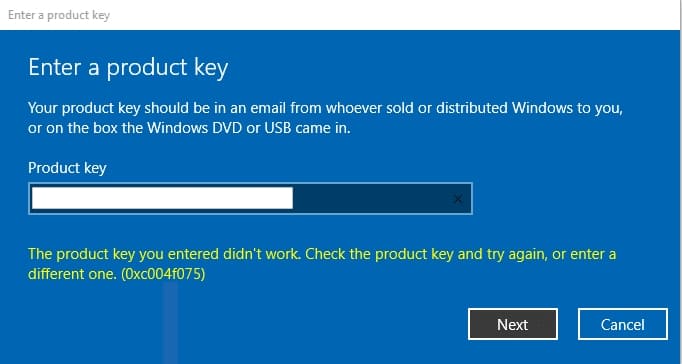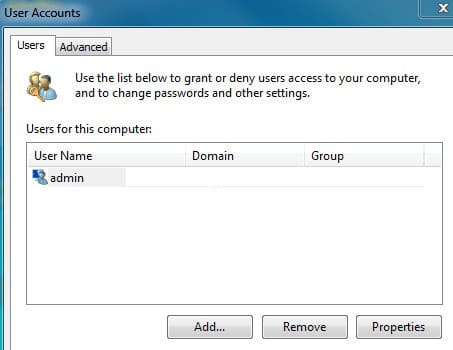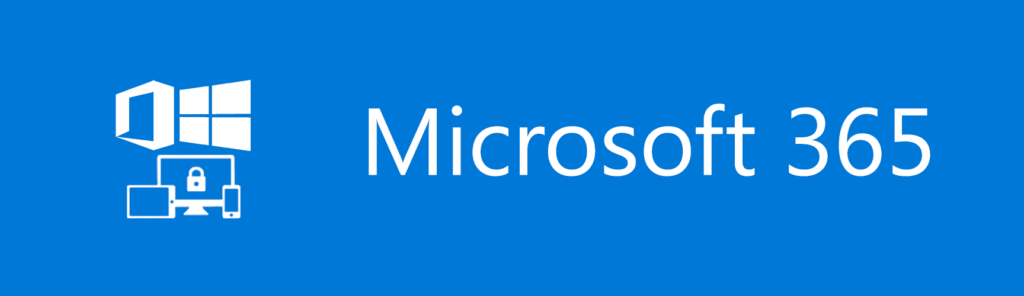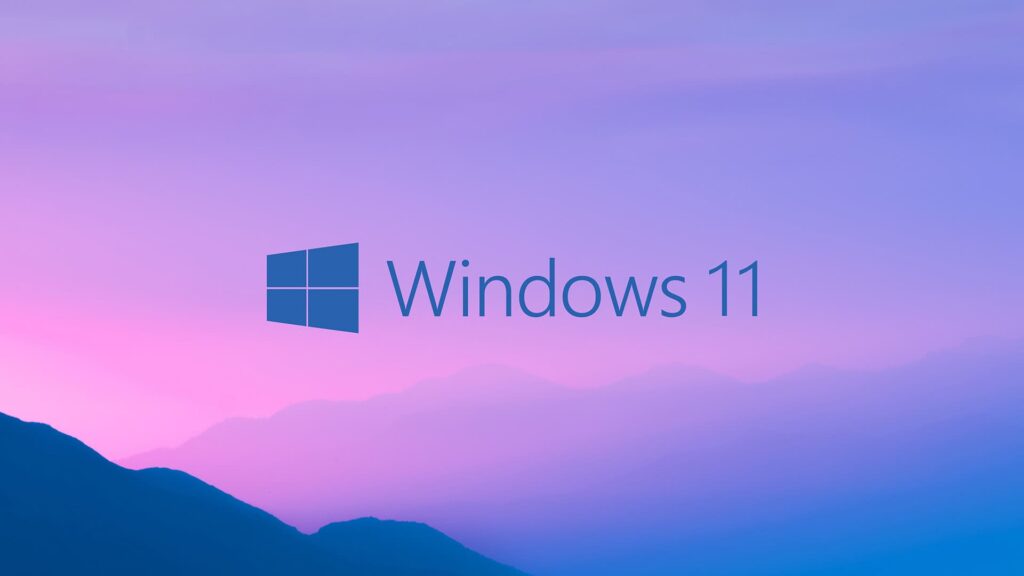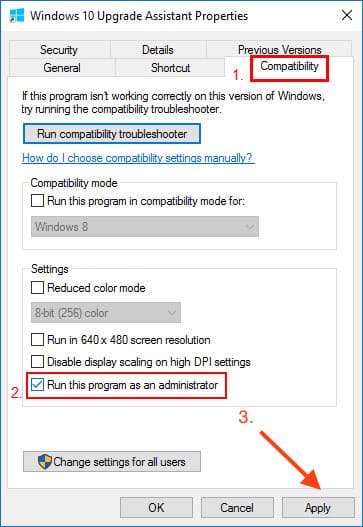In this article, I will guide you step-by-step on how to upgrade your Windows 8 or 8.1 to Windows 10. If your system doesn't have the "Pro" designation, upgrading to Windows 10 will result in Windows 10 Home. Similarly, if you have Windows 8 Pro or Windows 8.1 Pro, your system will be upgraded to Windows 10 Pro.
To upgrade your system, you will need a Windows 10 product key for your specific version. You can purchase a Windows 10 product key from our catalog on the following page. Instant delivery of the product will occur immediately after payment in automatic mode.
To check which version of Windows 8/8.1 is installed on your computer, you need to go to the computer properties. In our example, the system is Windows 8.1 Pro.
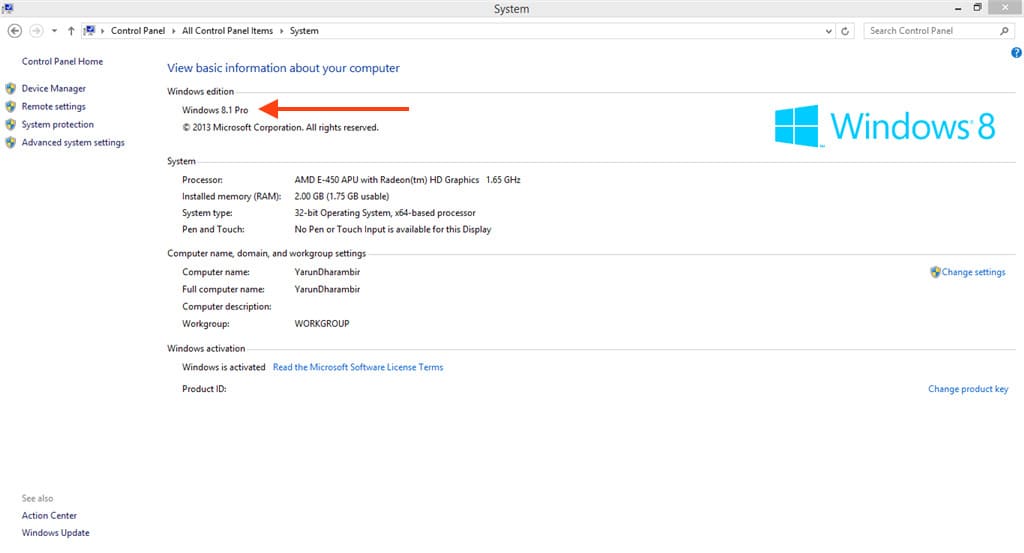
For the upgrade, you need to download the official Microsoft upgrade tool called Media Creation Tool. You can download it from the official Microsoft website.
Open the Media Creation Tool utility and accept the license agreement.
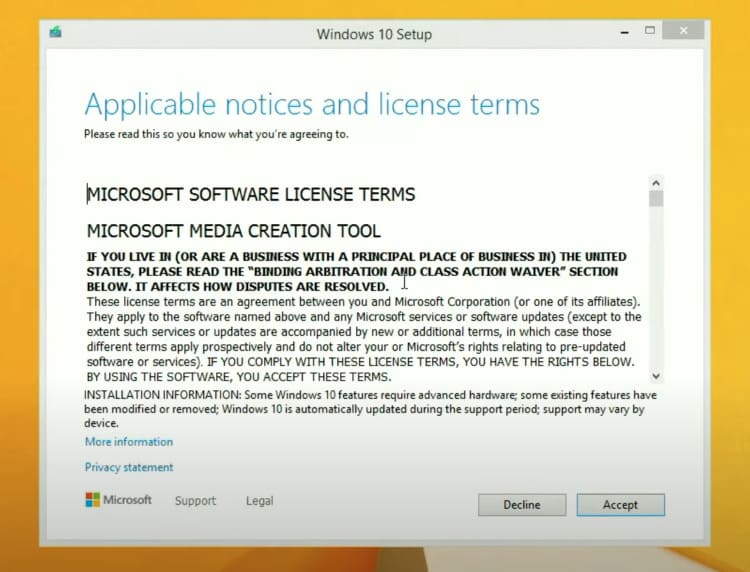
Next, select "Upgrade this PC now."
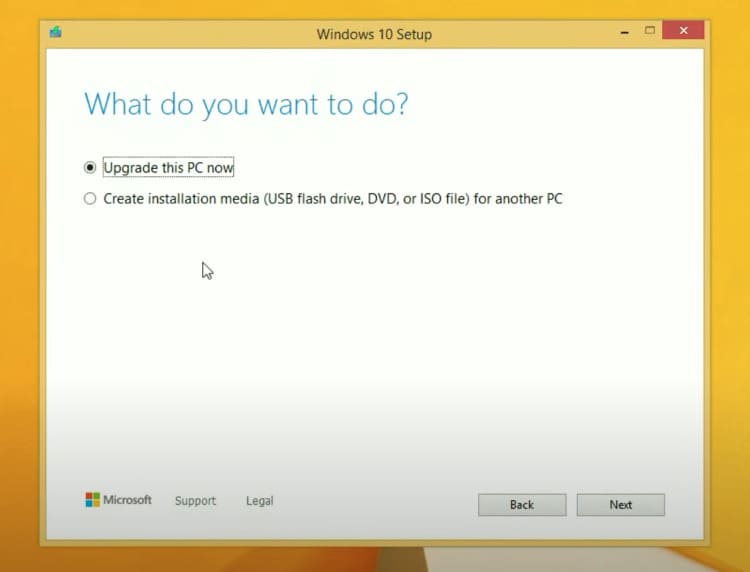
Wait for the tool to download Windows 10 files for further installation.
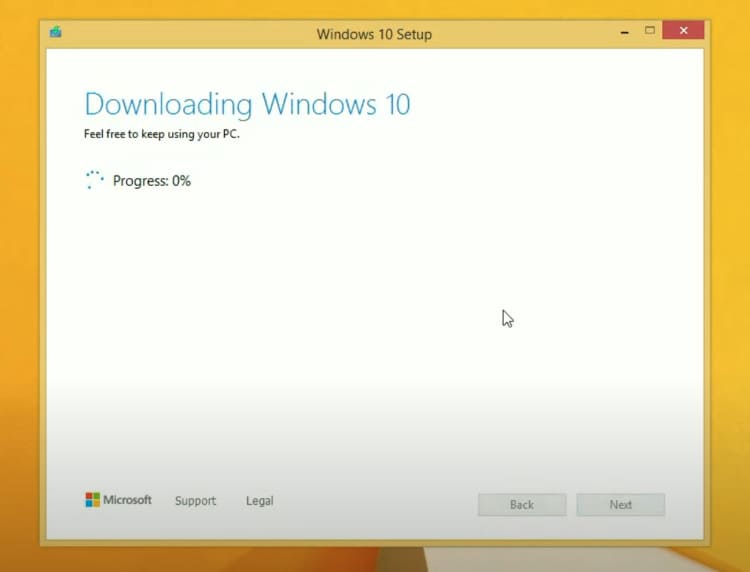
Additionally, the tool will then create a virtual installation drive. Wait for the process to complete.
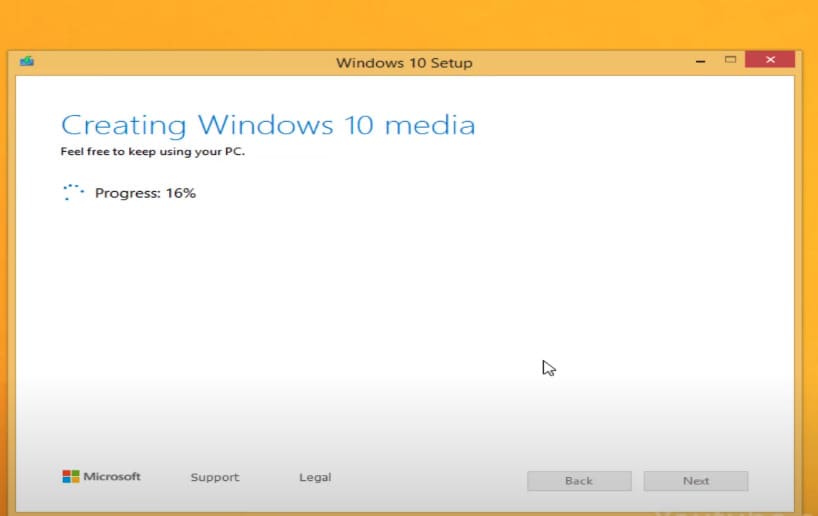
Now, the next step is to enter your Windows 10 product key.
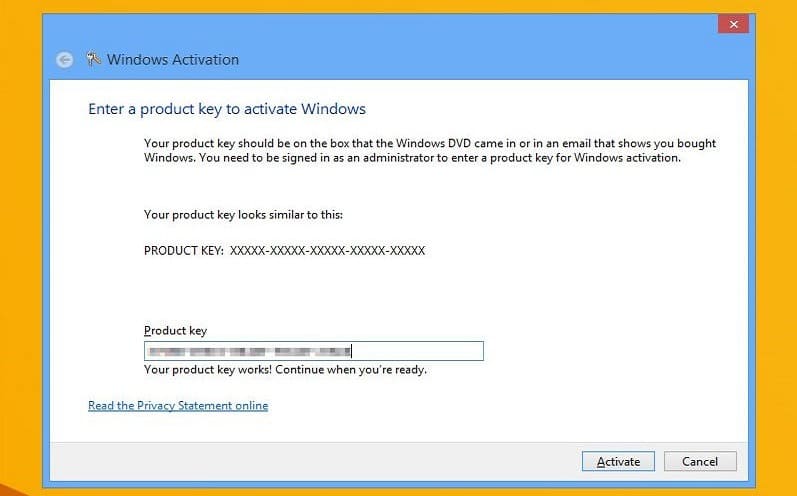
Afterward, accept the Windows 10 license terms.
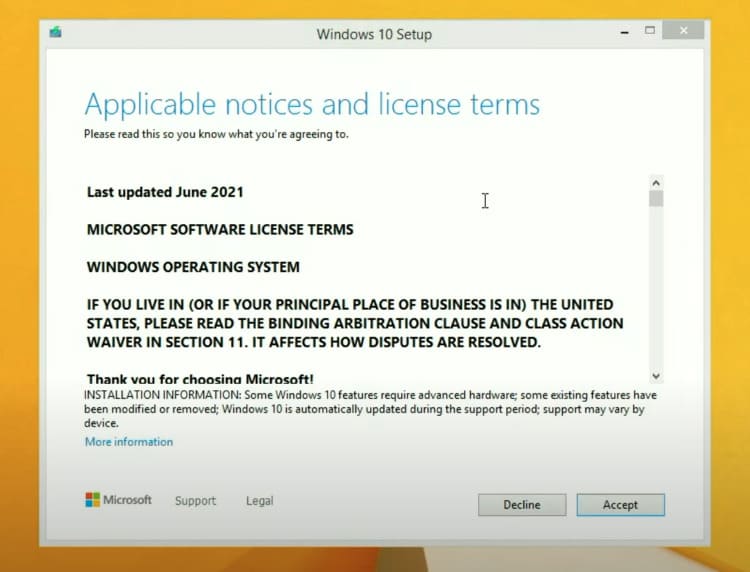
Then, the application will download the latest updates for Windows 10. Wait for the process to complete.
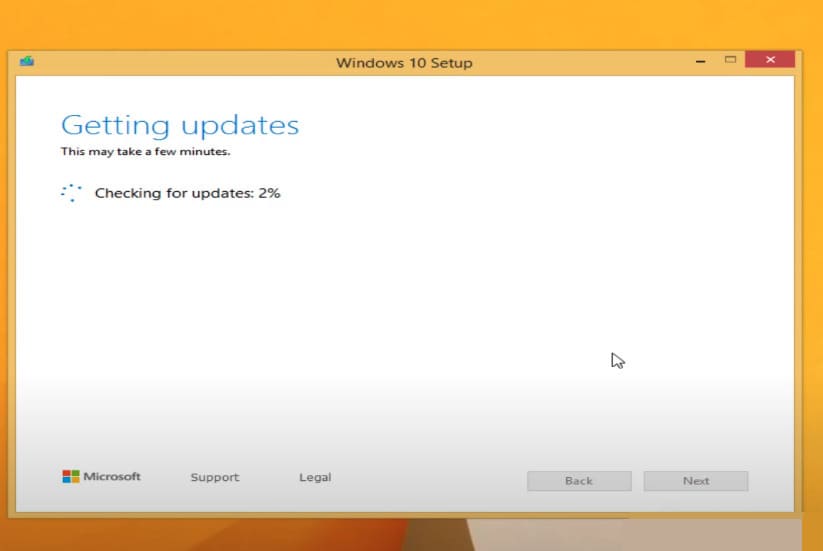
Leave the next step as is—i.e., "Keep personal files and apps" selected.
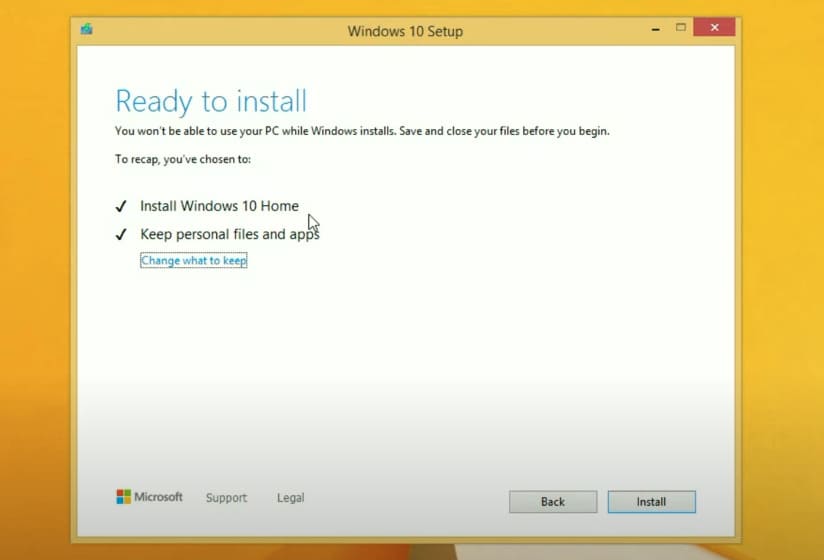
After this, your computer will enter the Windows 10 installation stage.
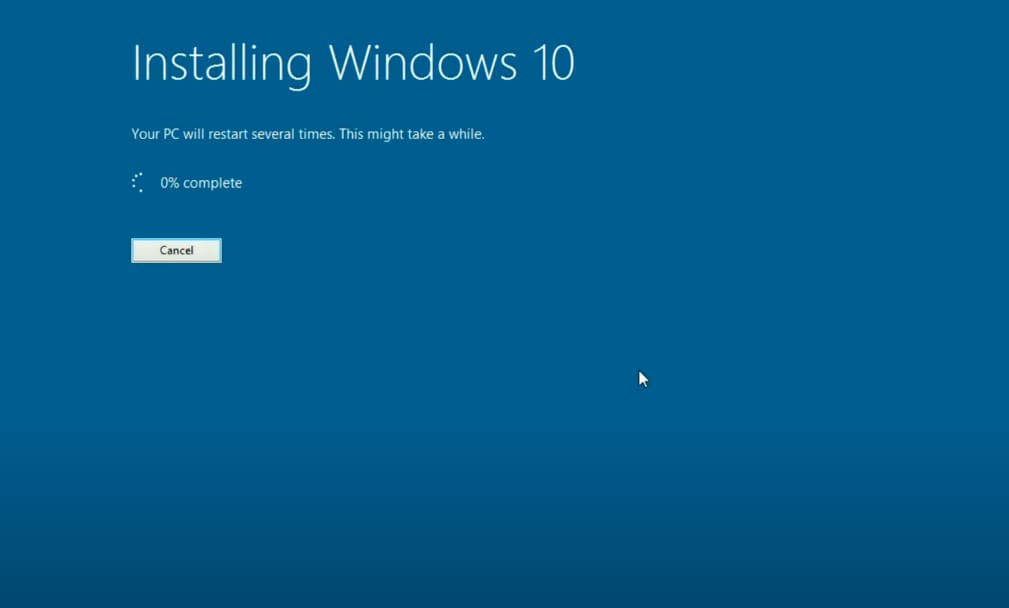
Your computer may reboot a couple of times to complete the update process.
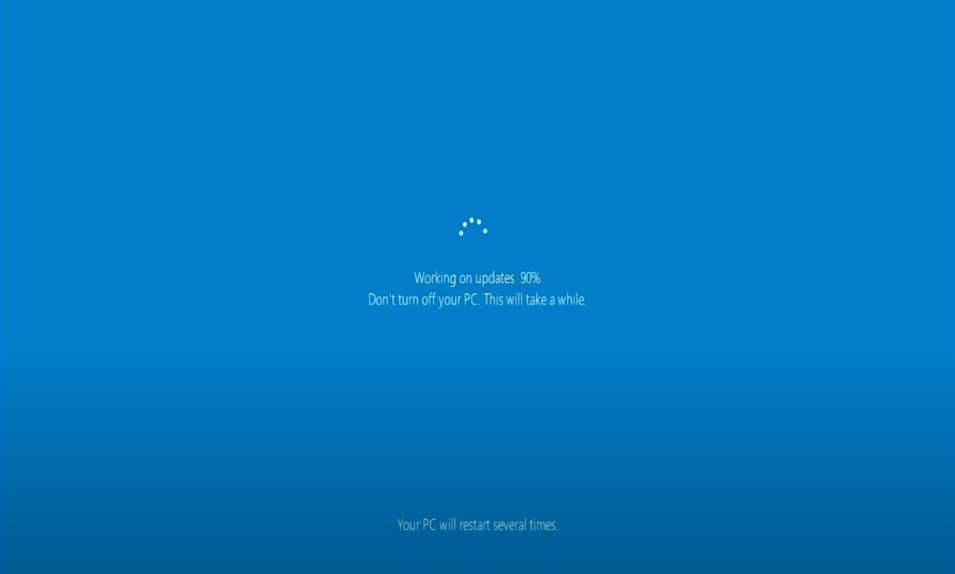
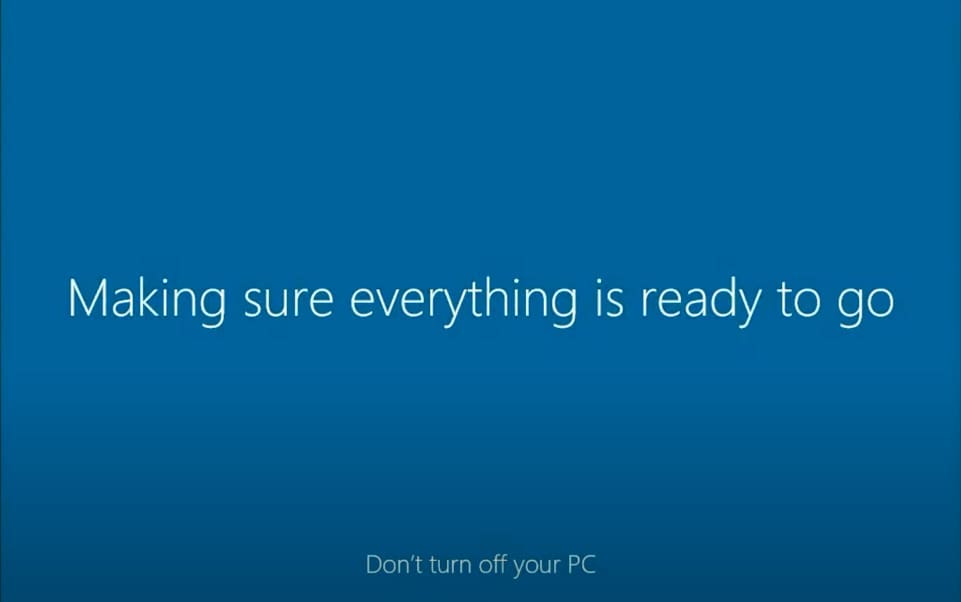
At the privacy settings step, recommend disabling all options.

That's it! The upgrade to Windows 10 is complete. You just need to check in the computer properties that your Windows has indeed been updated. After entering the product key at the beginning of the update, your system will already be activated.