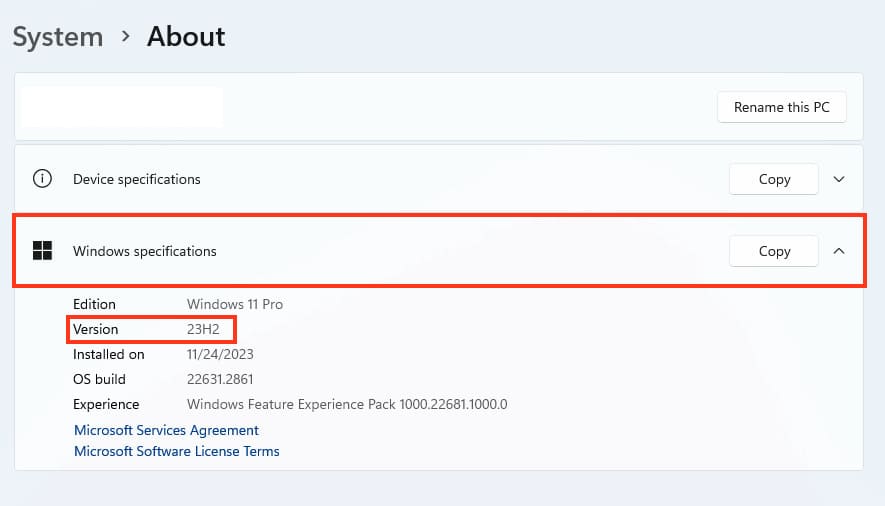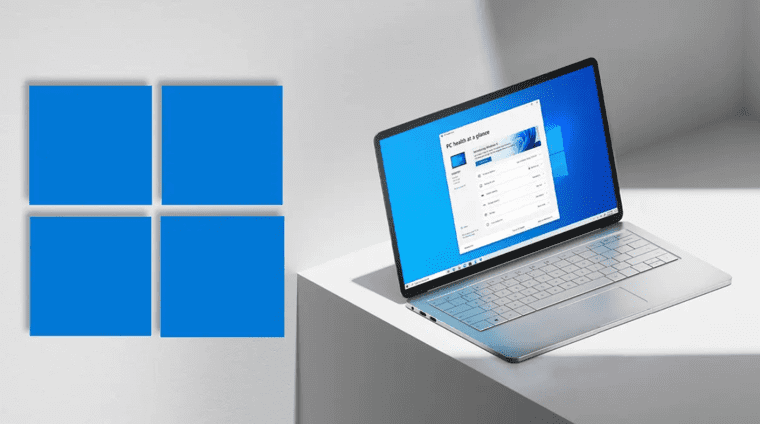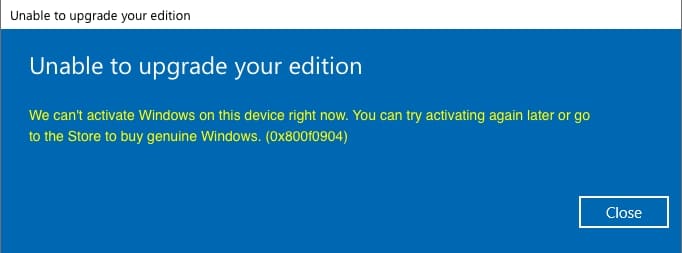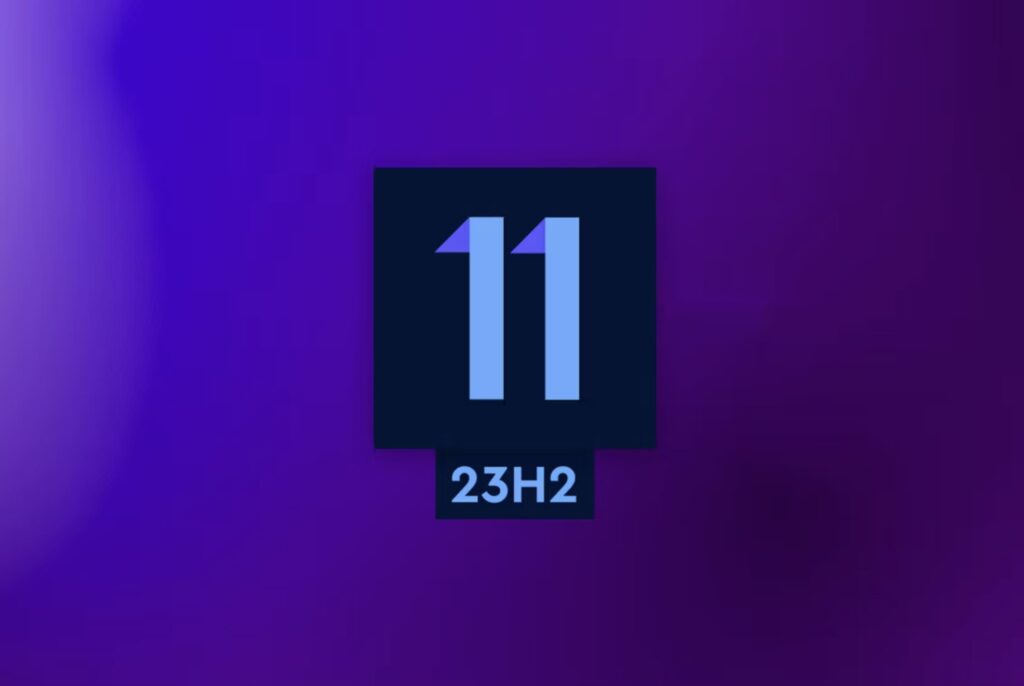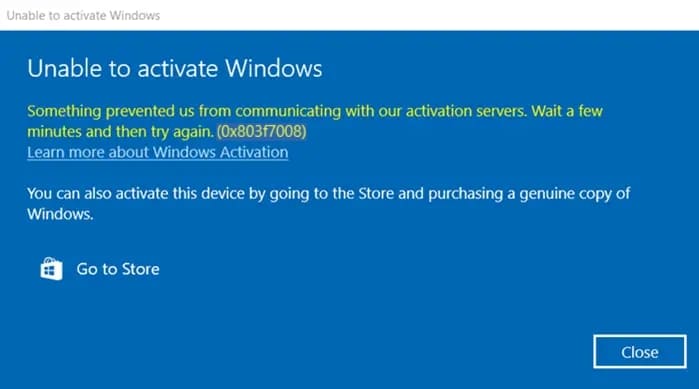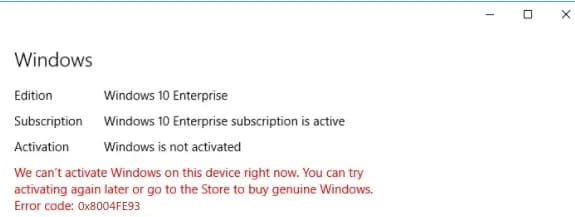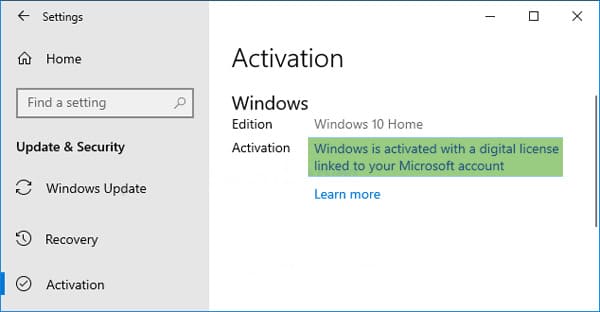For some reason, sometimes you need to find out which update version is installed on Windows 10 or Windows 11 (any edition). In this article, we will step-by-step guide you on how to do it.
1) Go to the "Start" menu => Settings (gear icon)
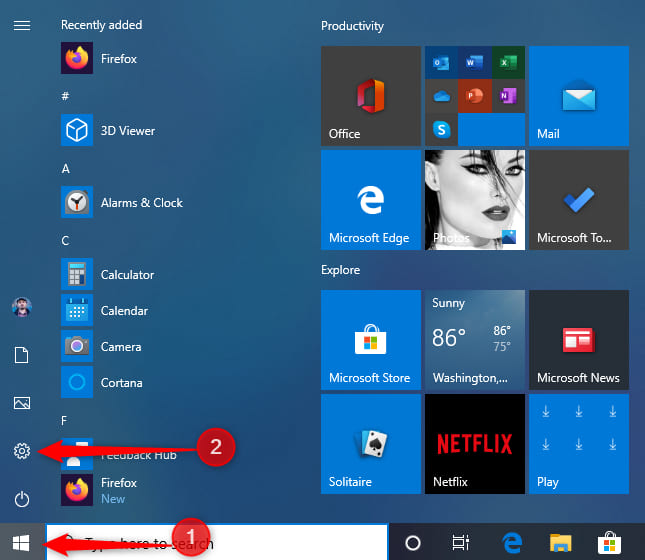
2) In the settings, choose the "System" menu.
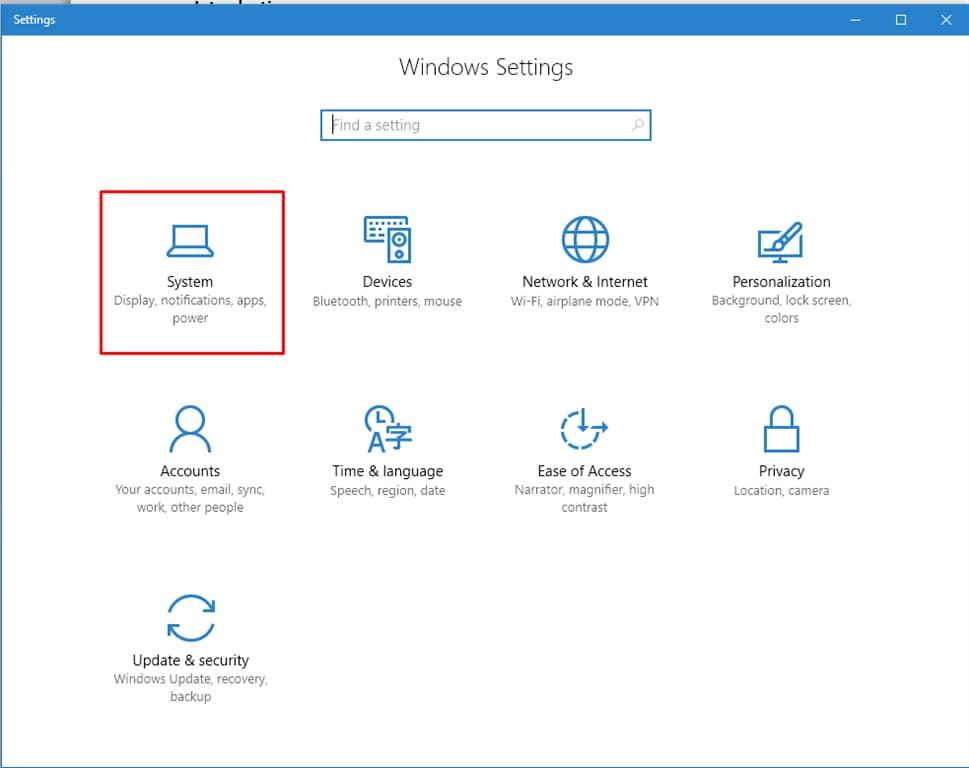
3) Scroll down the left menu and select "About" => Then scroll down the right menu to the "Windows specifications" section and check the update version (step 3 as shown in the screenshot below). In my example, the update version is 1903, but yours could be any other update.
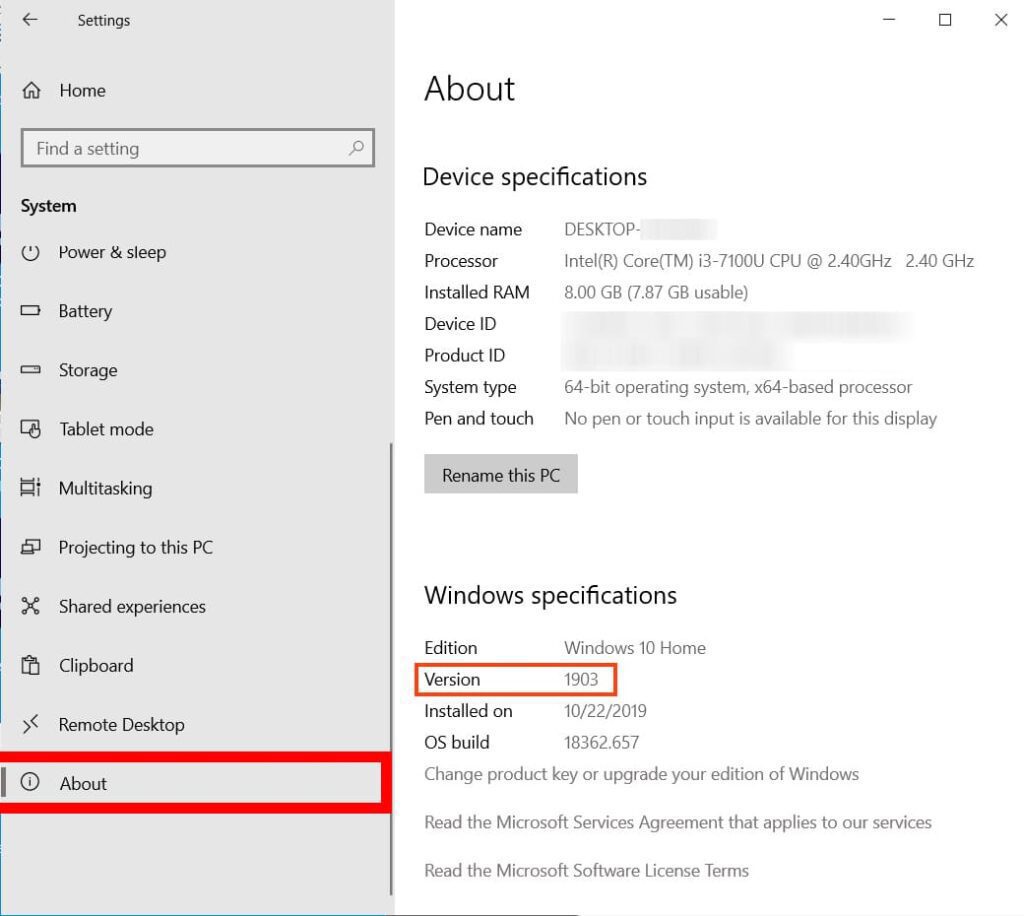
1) Click on the taskbar menu "Start" => Settings
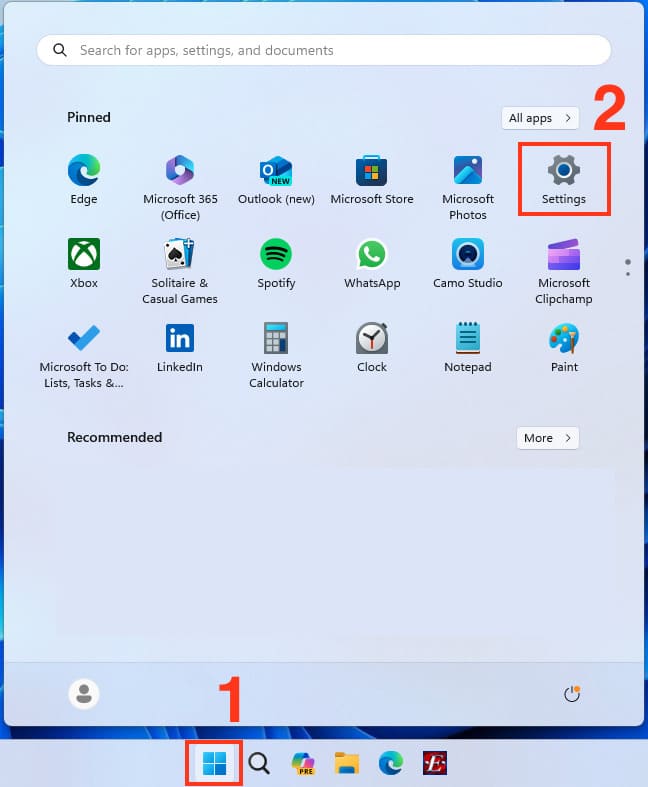
2) In the next window, on the left, choose "System" => Then, scroll down the left menu to "About." Click on this button.
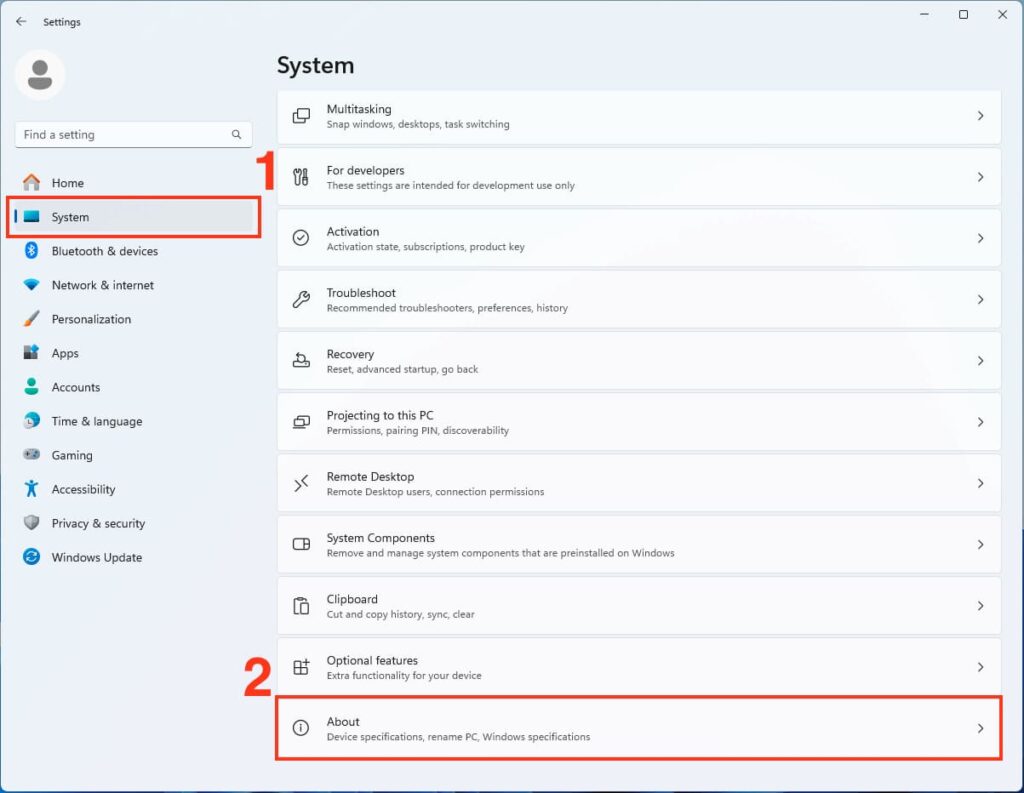
3) In the next menu, scroll down to "Windows specifications," where you can find the update version of your Windows 11. In the example in step 2 in the screenshot below, the update is mentioned as 23H2, but yours could be any other update.