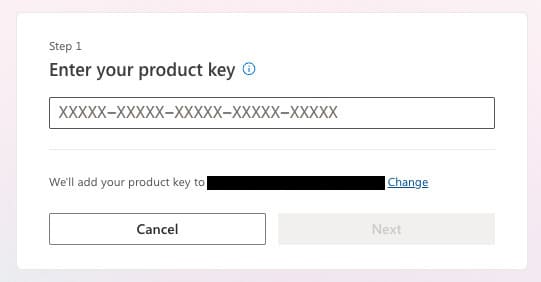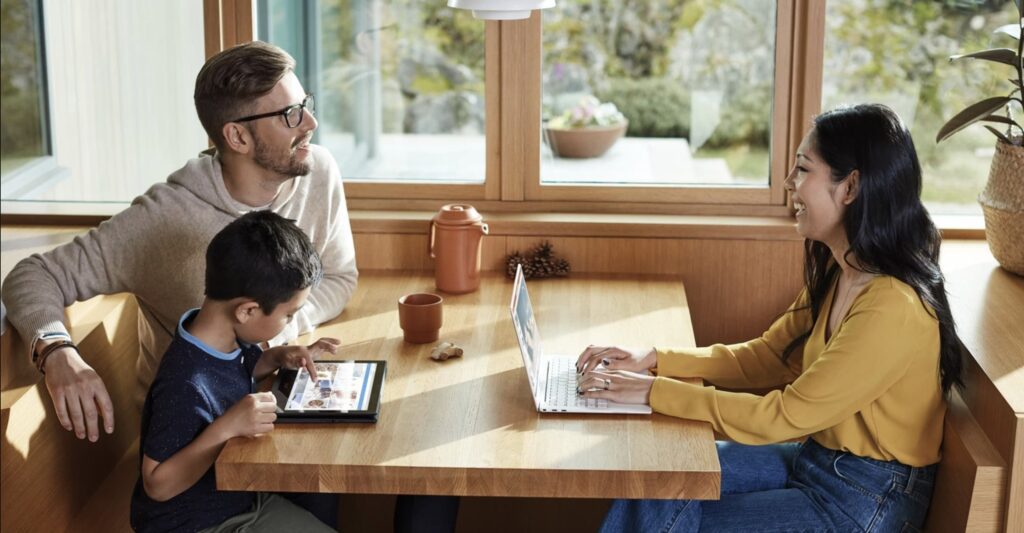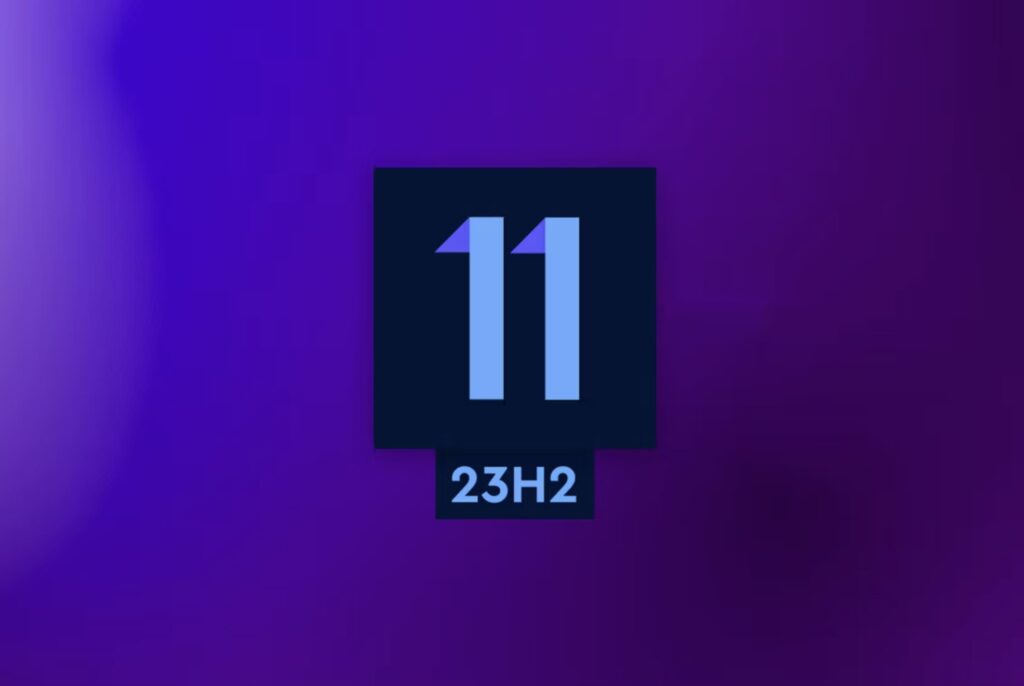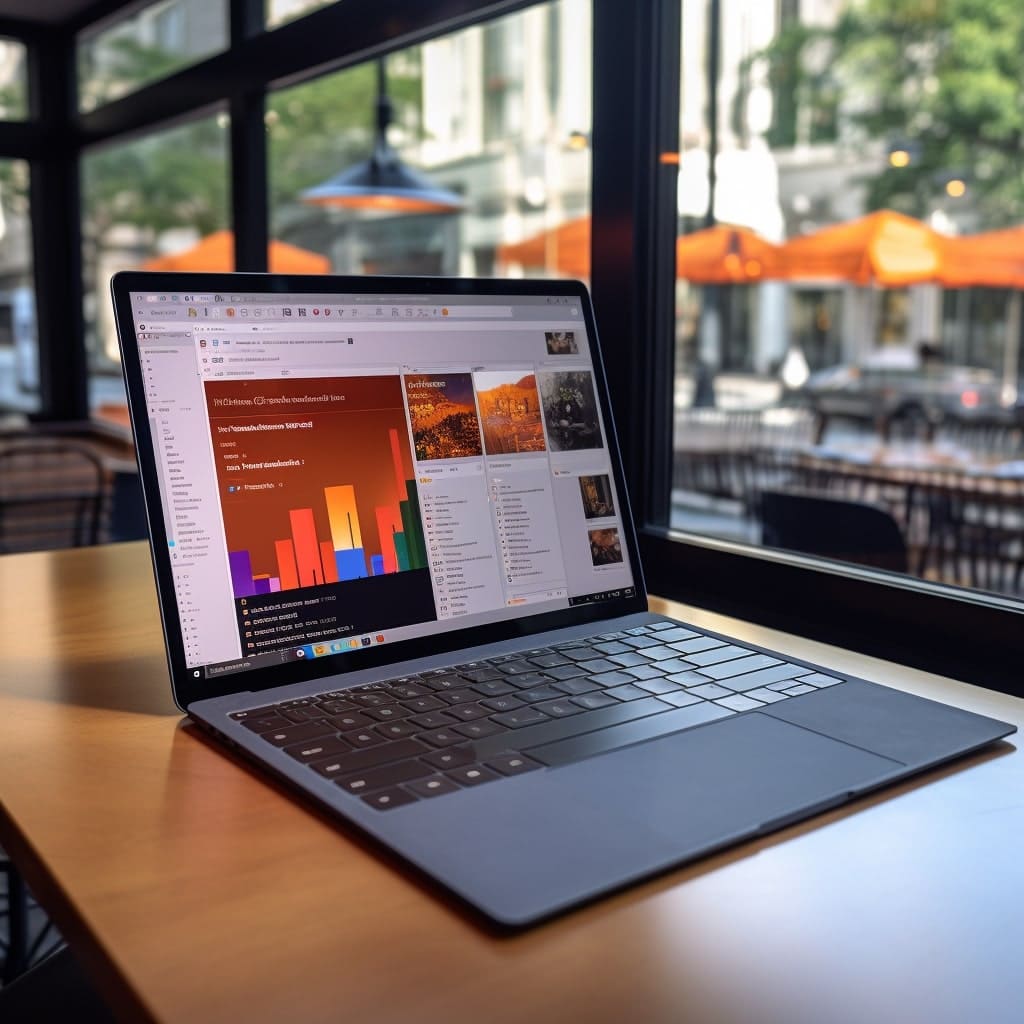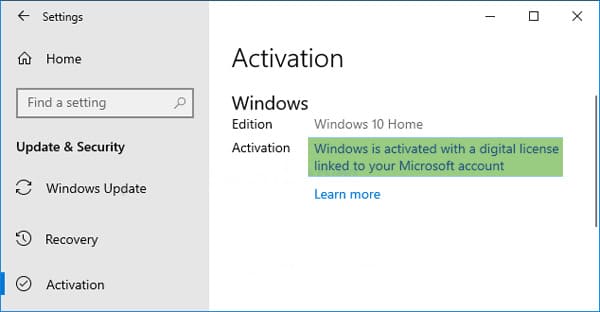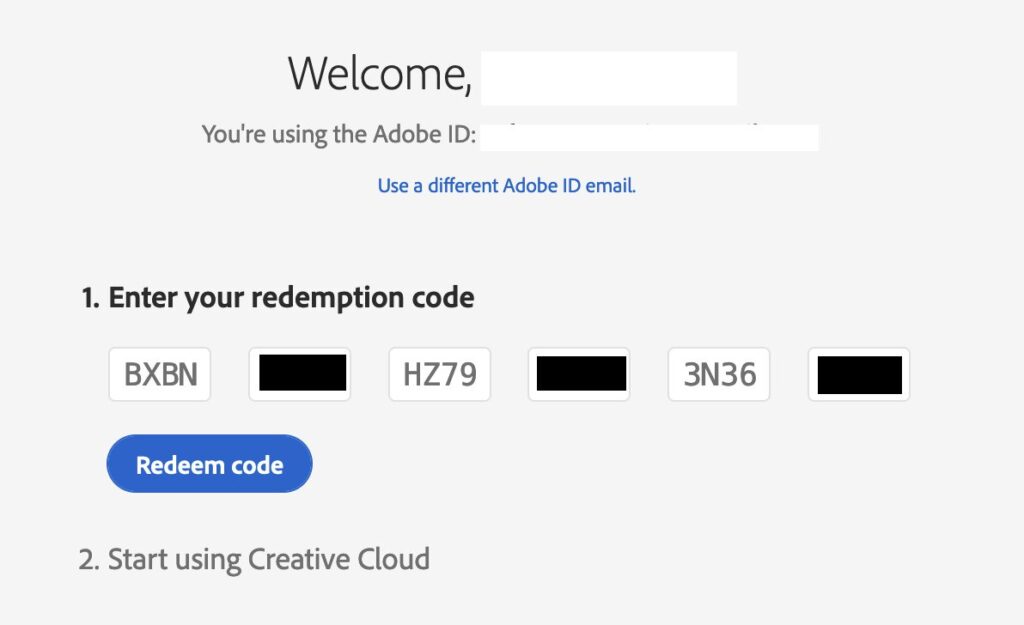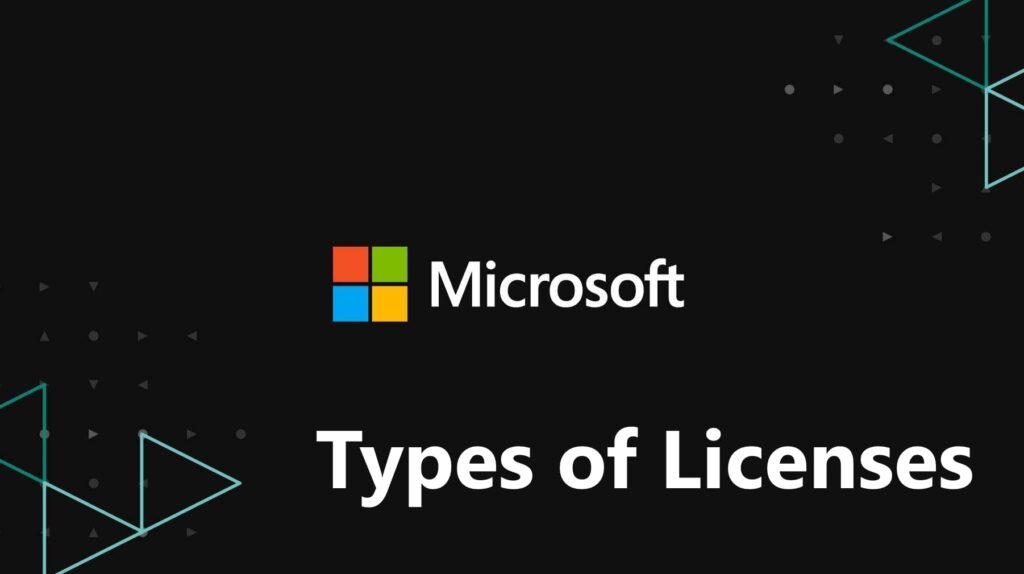Opening PDF Files: Various Methods
In this article, we will explore different methods and tools for opening PDF files, including viewers, editors, and other options. The focus will be on the most standard and straightforward options.
This is the quickest method, as every Windows and MacOS system comes with a default browser that is pre-installed.
Simply drag and drop the PDF file into your browser to open it. This method allows you to view the file and print it (send it to the printer) if needed.
Another way is to right-click on your .PDF file => Open with => Choose your browser. It could be any browser (Google Chrome, Firefox, Edge, etc.). To set your default browser for opening PDF files, choose "Choose another app" in the "Open with" menu => Then select your browser in the new window and check the box "Always use this app to open .pdf files."
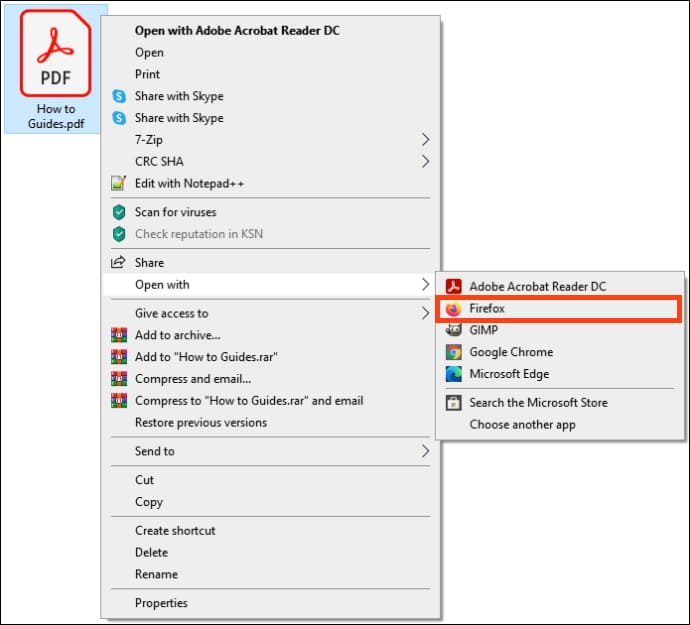
Adobe offers an official free application for reading PDF files. You can only read and print PDF files with this application.
You can download the application from the official Adobe website on this page.
Alternatively, you can download the application from our server directly.
Download Adobe Acrobat Reader for Windows
Download Adobe Acrobat Reader for Mac
Install the application and open your PDF file using it. To set Adobe Acrobat Reader DC as the default application for opening PDF files, choose "Choose another app" in the "Open with" menu => Then select Adobe Acrobat Reader DC in the new window and check the box "Always use this app to open .pdf files."
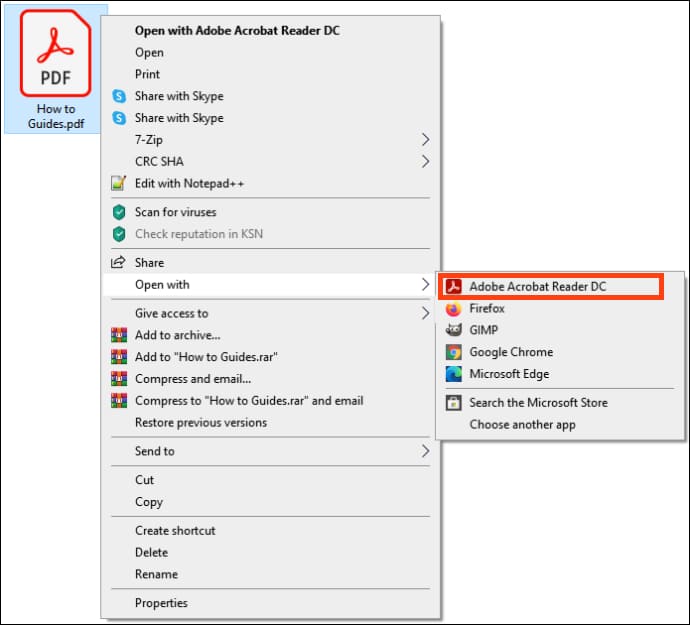
Word can also open PDF files. In MS Office, you not only have the functionality to read PDF files but also the ability to edit them and then save them again in PDF format.
If you don't have Microsoft Office installed, you can download it from our catalog. You can also purchase an MS Office license starting from 8.9 € on our website. Product key delivery is instant to your email after payment.
After installation, open Word => go to the "File" menu => Open => Browse => Choose the PDF file you want.
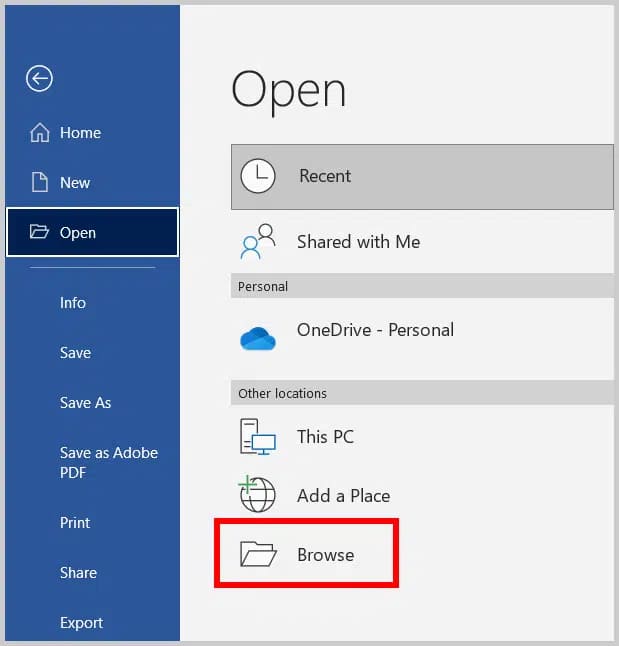
That's it! We have discussed the primary techniques for effortlessly opening PDF files.