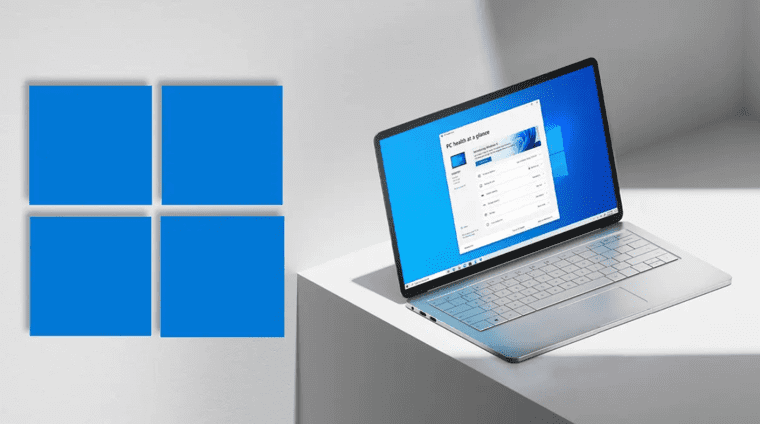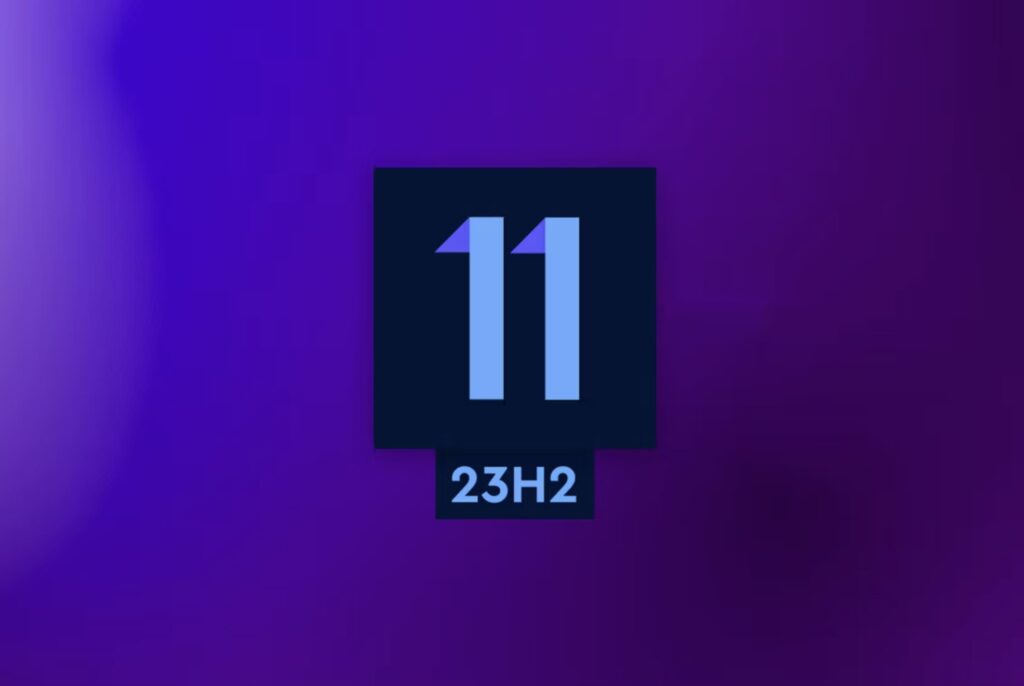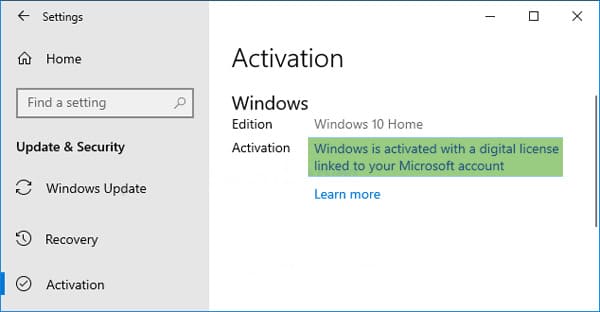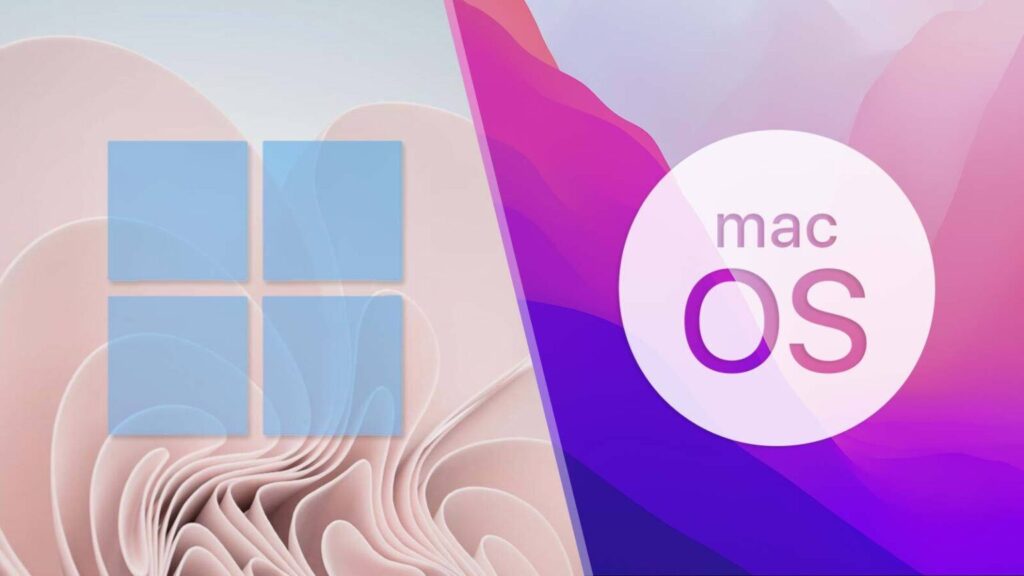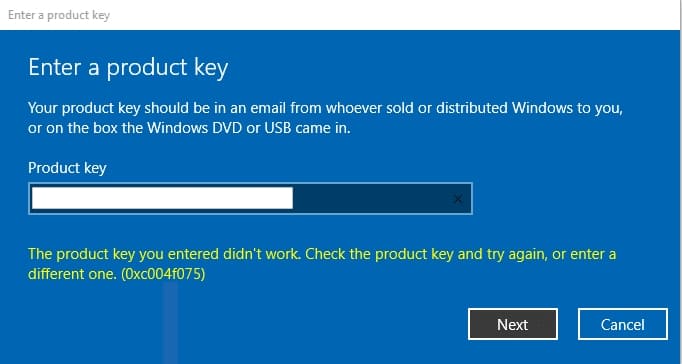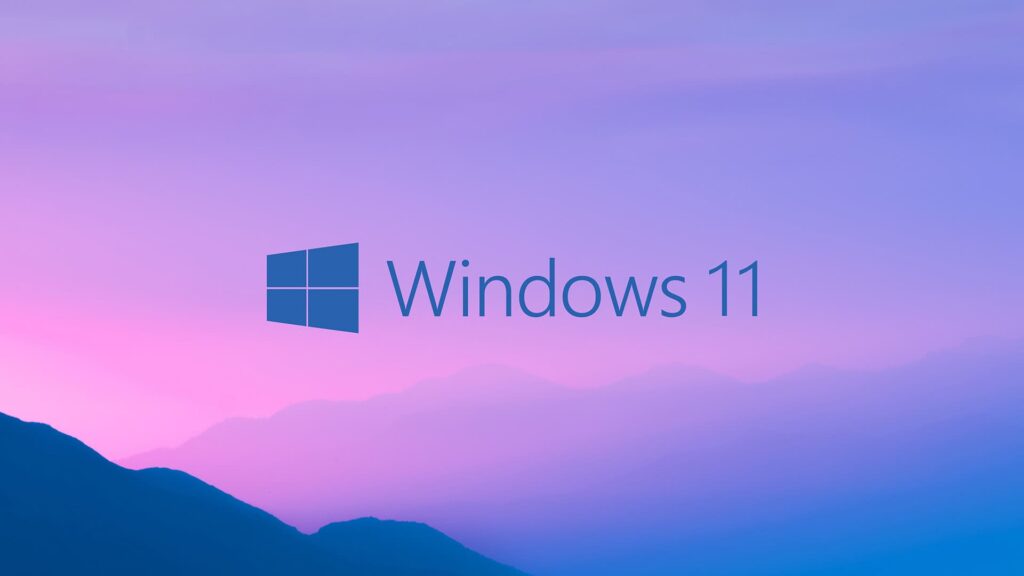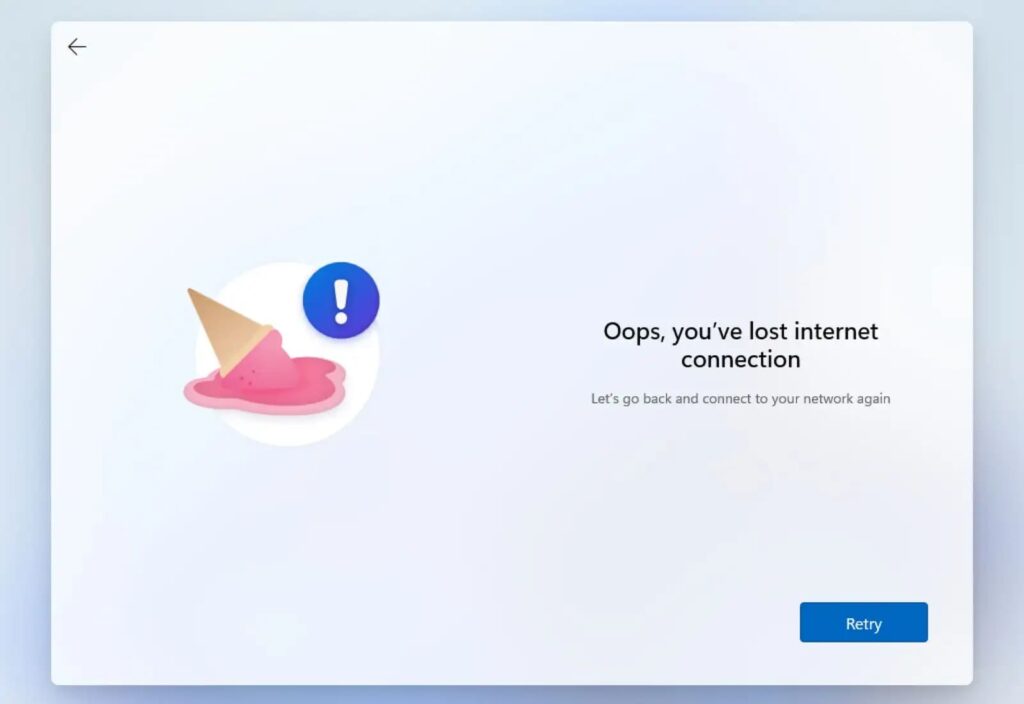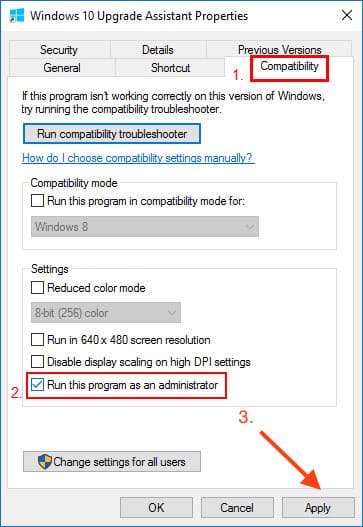In this article, we will look at how to create a bootable USB flash drive with Windows 11 for its subsequent boot from under UEFI (Bios). This method uses the official utility from Microsoft - Media Creation Tool 11, the utility downloads the installer with the following versions of Windows:
- Windows 11 Pro
- Windows 11 Home
- Windows 11 Home Single Language
- Windows 11 Education
- Winodws 11 Pro Education
- WIndows 11 Pro for WorkStations
The choice of the system version will be when booting from a USB flash drive from under UEFI (Bios).
So we proceed to the procedure of creating a bootable USB flash drive:
1) Plug your USB flash drive into the USB connector of the computer, the flash drive must be at least 8 GB in size.
2) Go to the Microsoft website and download the utility to create the Windows 11 installation media.
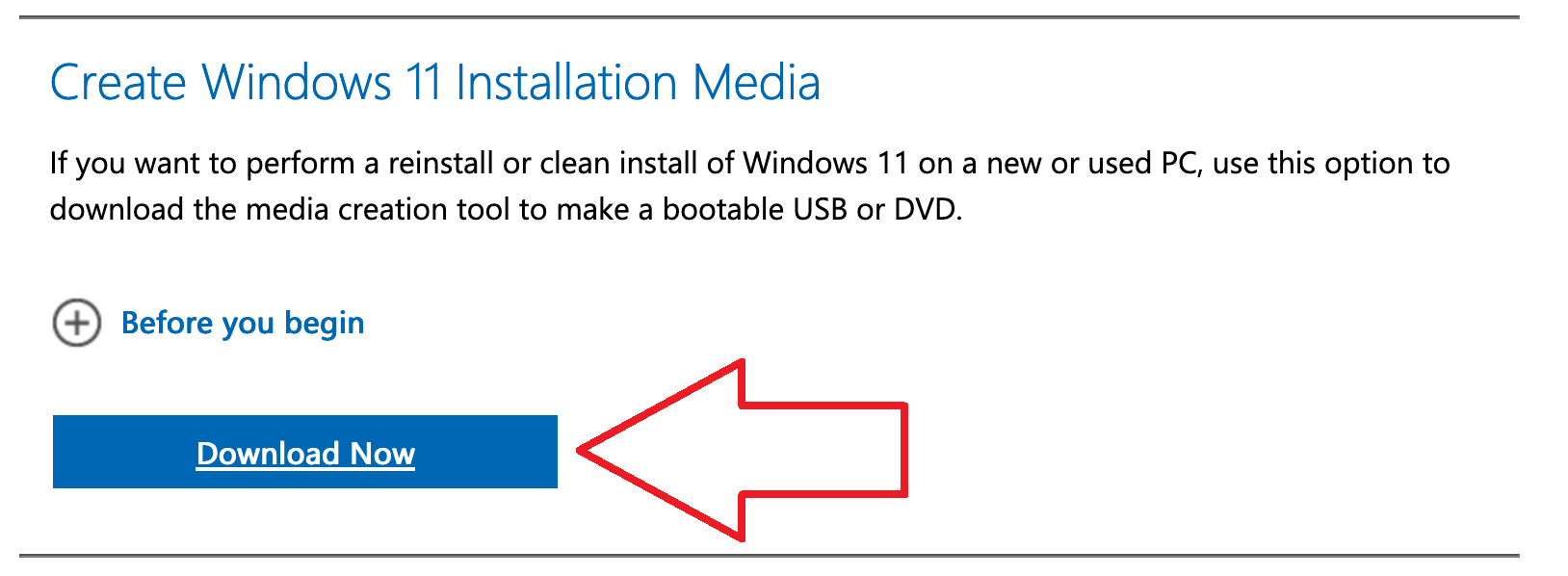
You can also download this Media Creation Tool W11 utility from our SoftComputers server via a direct link.
3) Run the utility, wait for its preparation. Accept the license agreement.
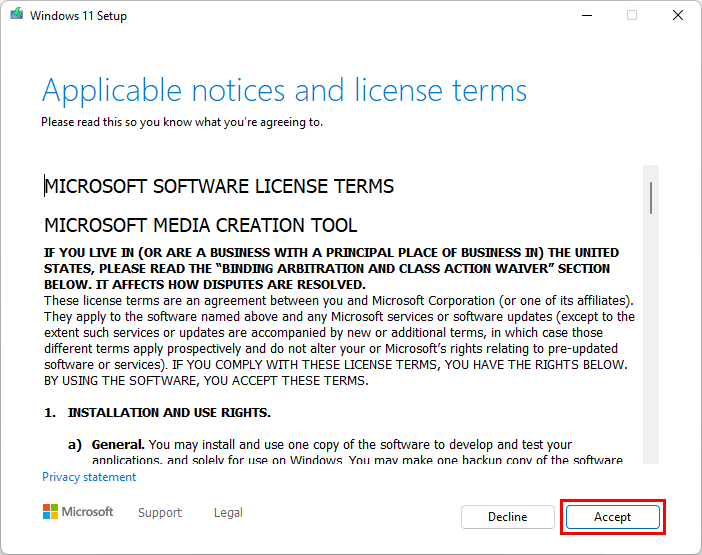
4) Check that the parameters are suitable for you. Then click "Next".
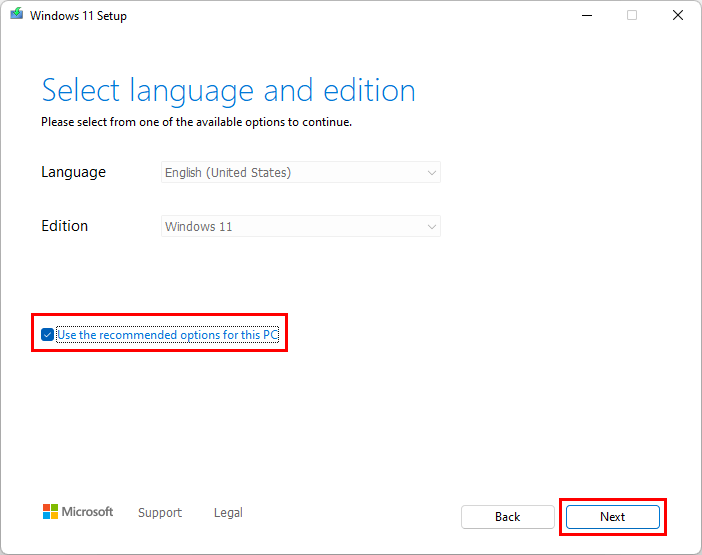
5) In our instructions, we make a bootable USB flash drive right away, without downloading a separate distribution. Accordingly, in the next paragraph, select the item "USB flash drive".
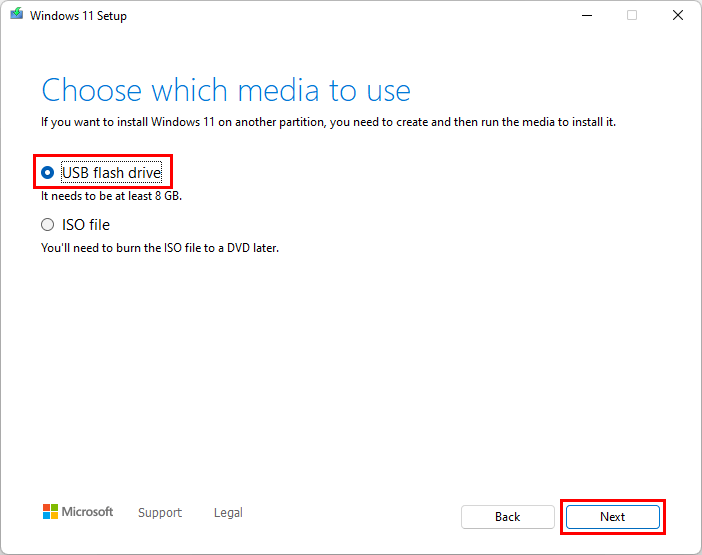
6) The utility will detect your USB flash drive itself. Make sure it's her. (The letter of the system carrier and its name may be different for you).
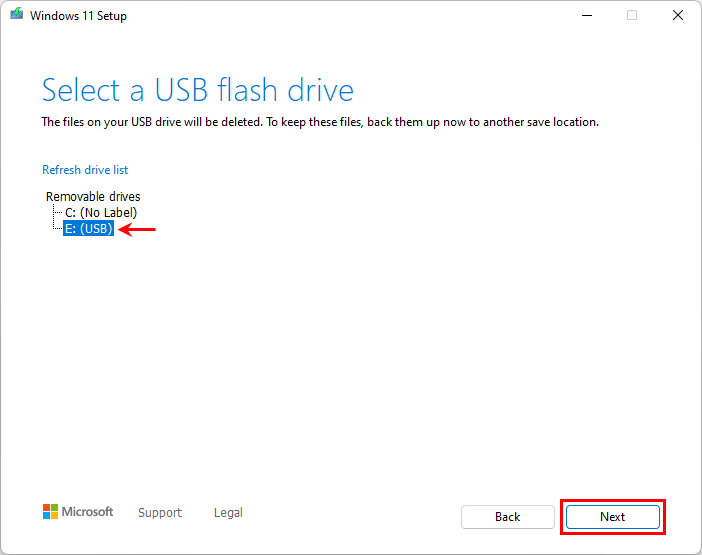
7) Now wait until the application first downloads the installer itself to automatically write it to a USB flash drive to make it bootable. And then there will be a procedure for writing the distribution itself to a USB flash drive.
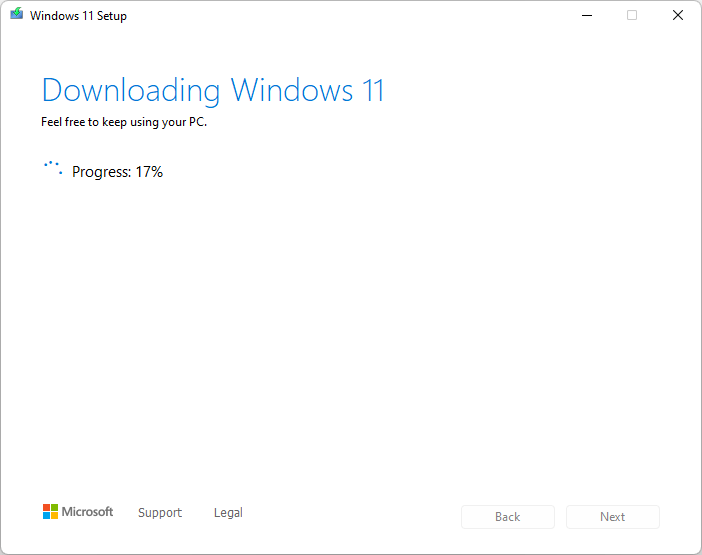
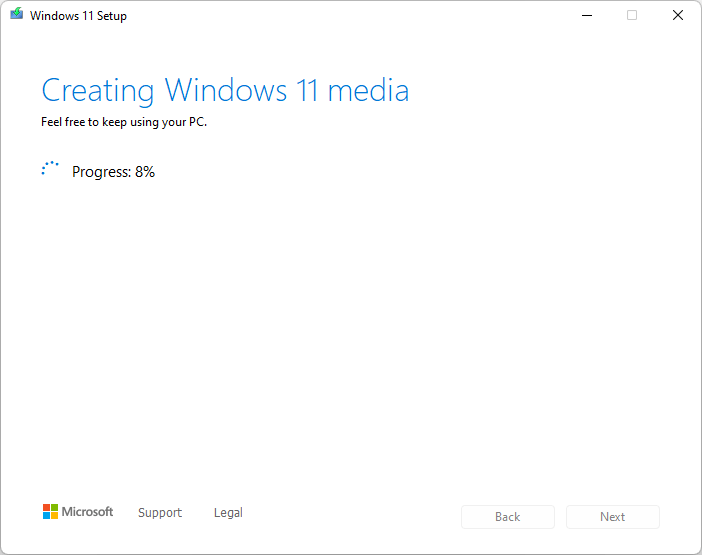
8) If everything is successful, the utility will inform you that the USB flash memory device is ready. After clicking on the "Done" button, the utility will delete unnecessary files from your PC that were used for this recording procedure.
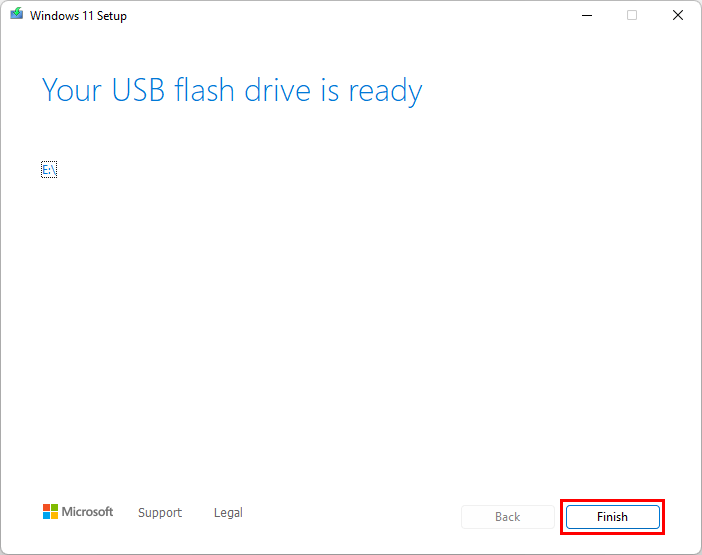
9) To check, you can go to your USB flash drive through the explorer and make sure that it is recorded.