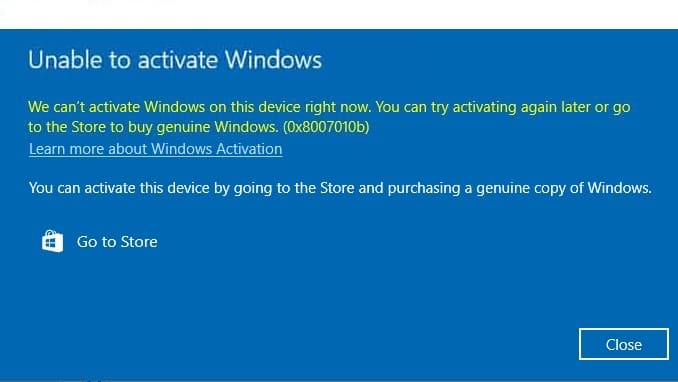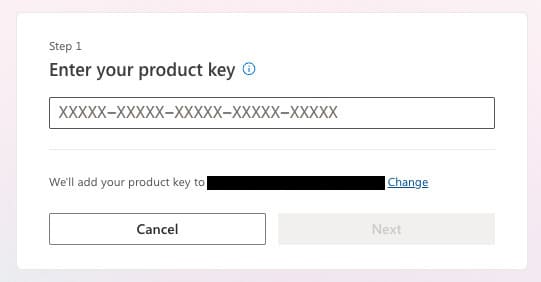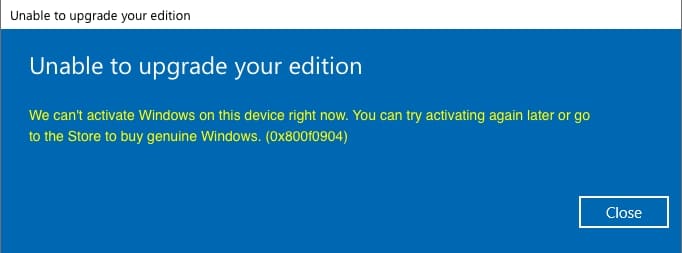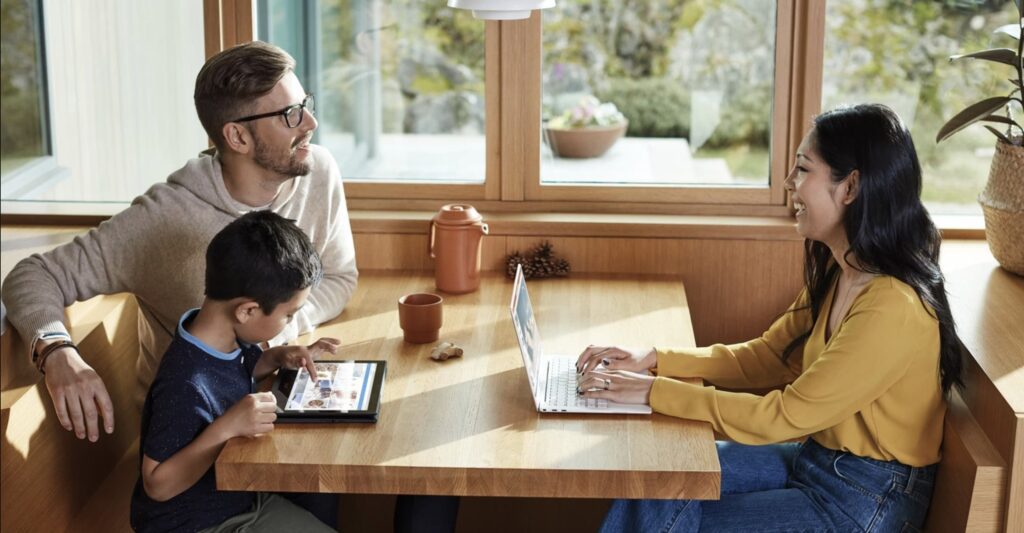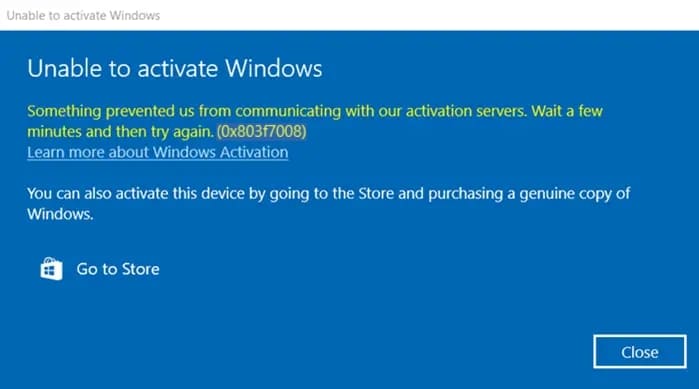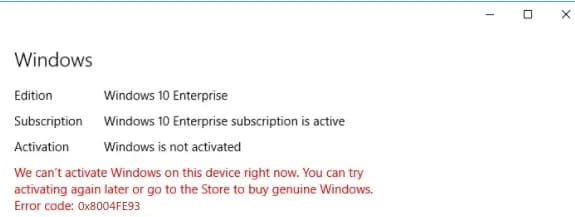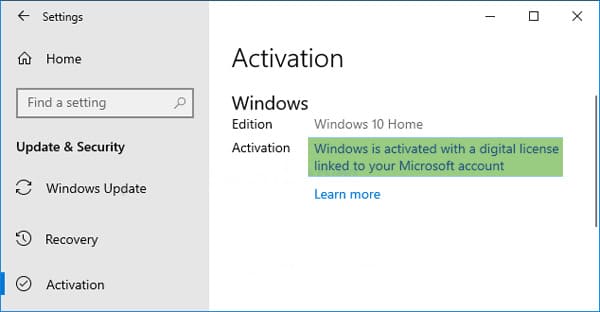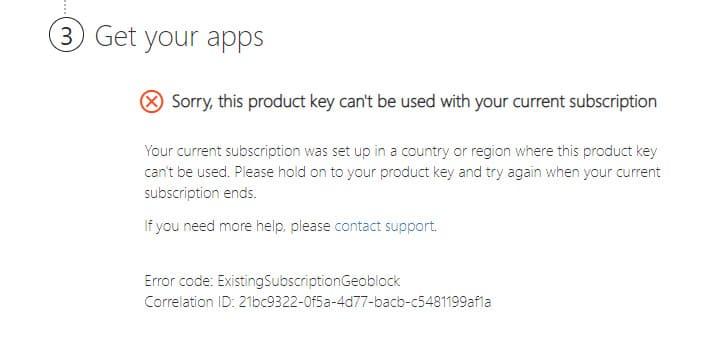If you encounter an error during the installation of Microsoft Office, specifically pointing to the line: osetup.dll digital signature does not validate or is not present, let's explore the possible reasons for this error and how to resolve it.
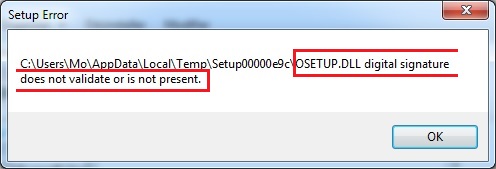
This error typically occurs when installing older versions of Microsoft Office (2007, 2010 versions).
1) Before installing Microsoft Office, remove all existing Microsoft Office installations, restart your PC, and then attempt the installation again.
2) Disable driver digital signature verification.
For Windows 7:
Open the Command Prompt as an administrator. Start => type CMD in the search => Right-click on "Command Prompt" in the search results => Run as administrator
In the Command Prompt, enter the following commands one by one.
bcdedit.exe /set loadoptions DISABLE_INTEGRITY_CHECKS
bcdedit.exe /set TESTSIGNING ON
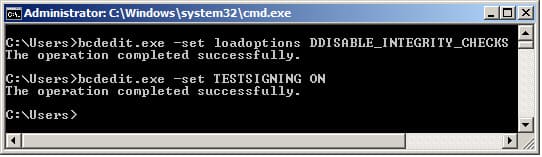
Afterward, restart your PC and attempt the Microsoft Office installation again.
For Windows 10 / Windows 11:
Click on the Start menu => Settings => Update & Security => Recovery. In the "Advanced startup" section, click "Restart now."
Upon reboot, go to "Troubleshoot" => Advanced options => Startup Settings => Click "Restart."
You will see the following screen:
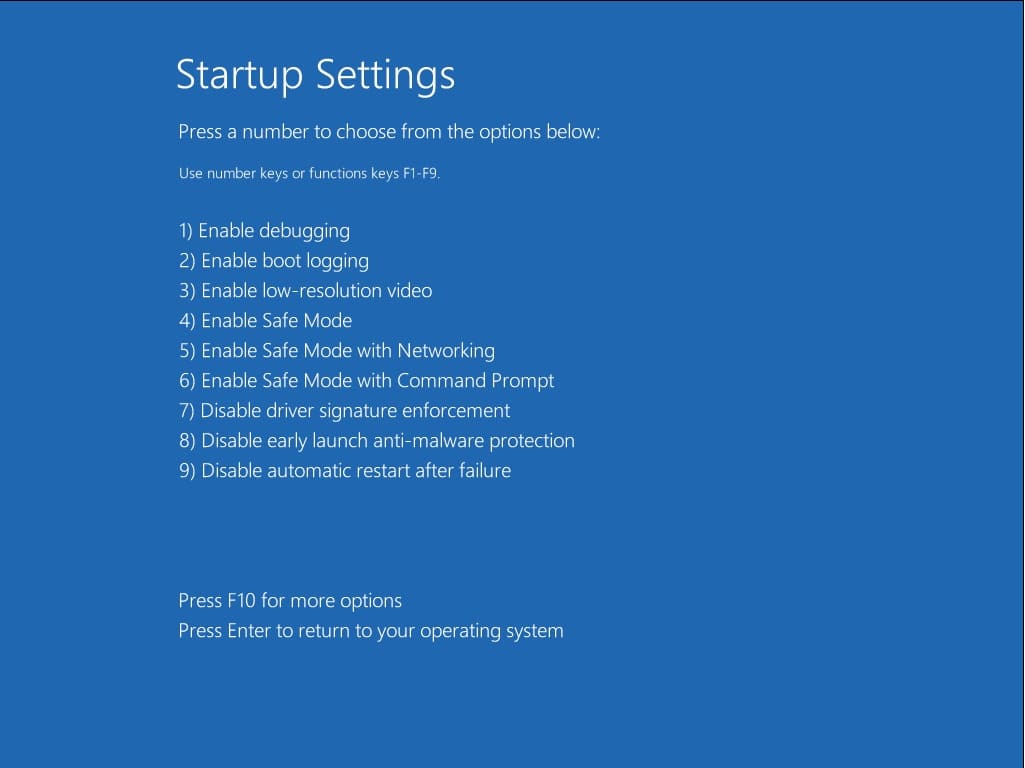
Press the F7 key on your keyboard.
Now, your PC will restart, and you can attempt to install Microsoft Office again.