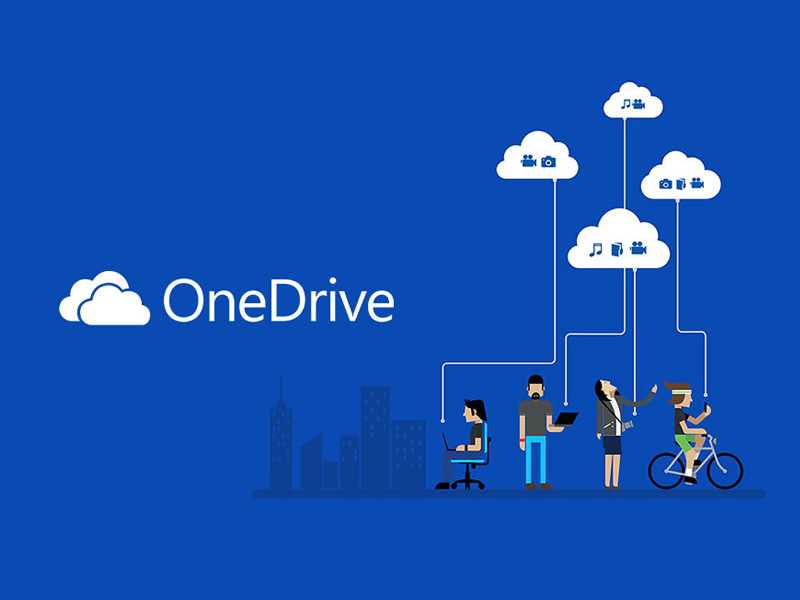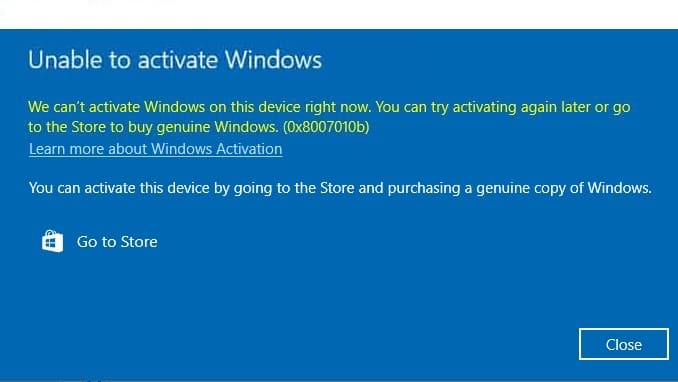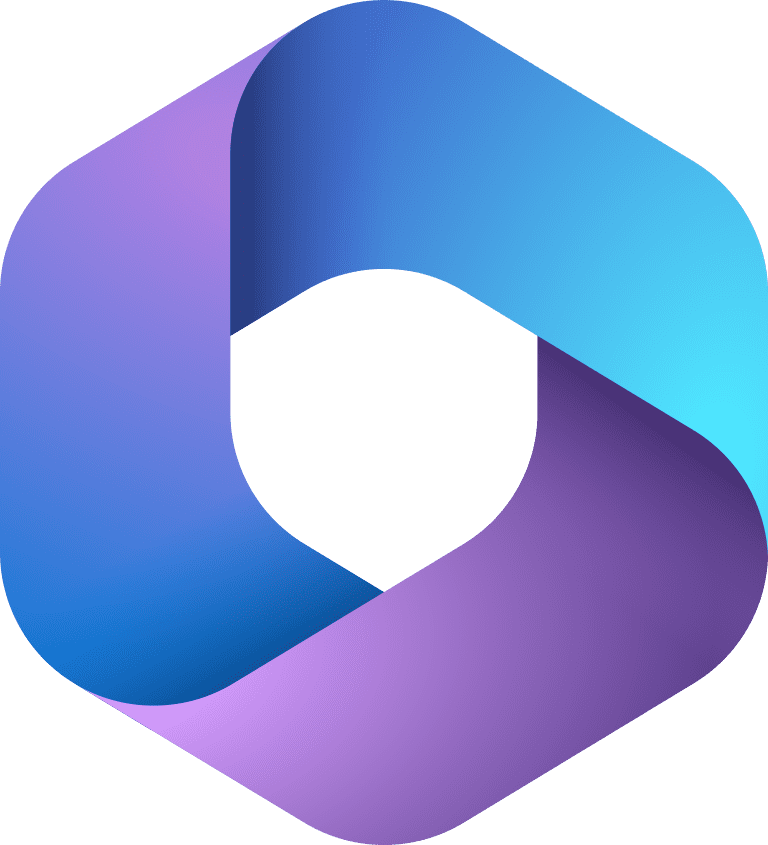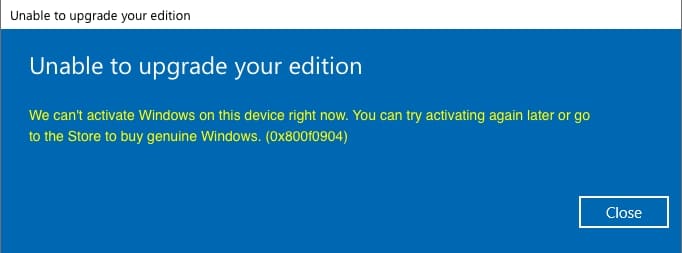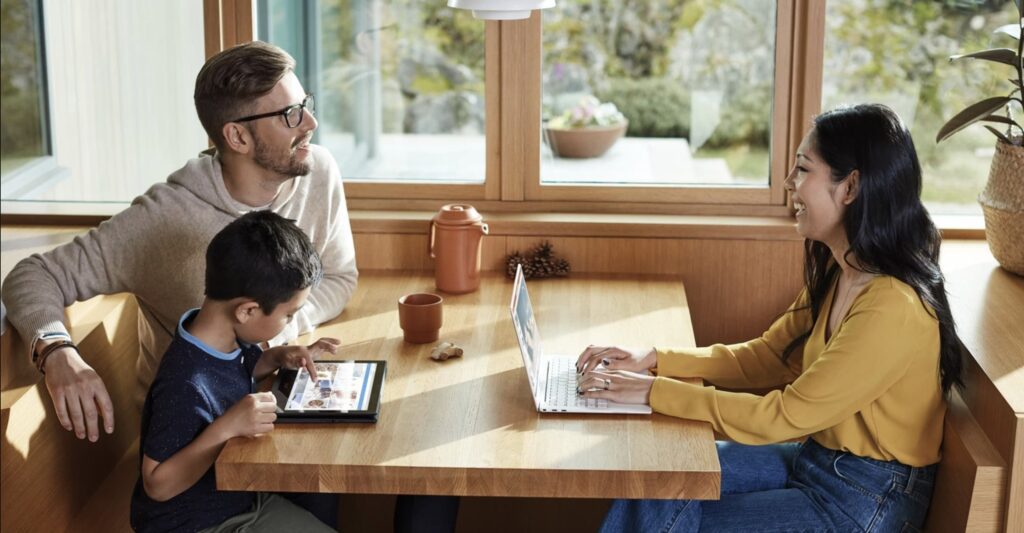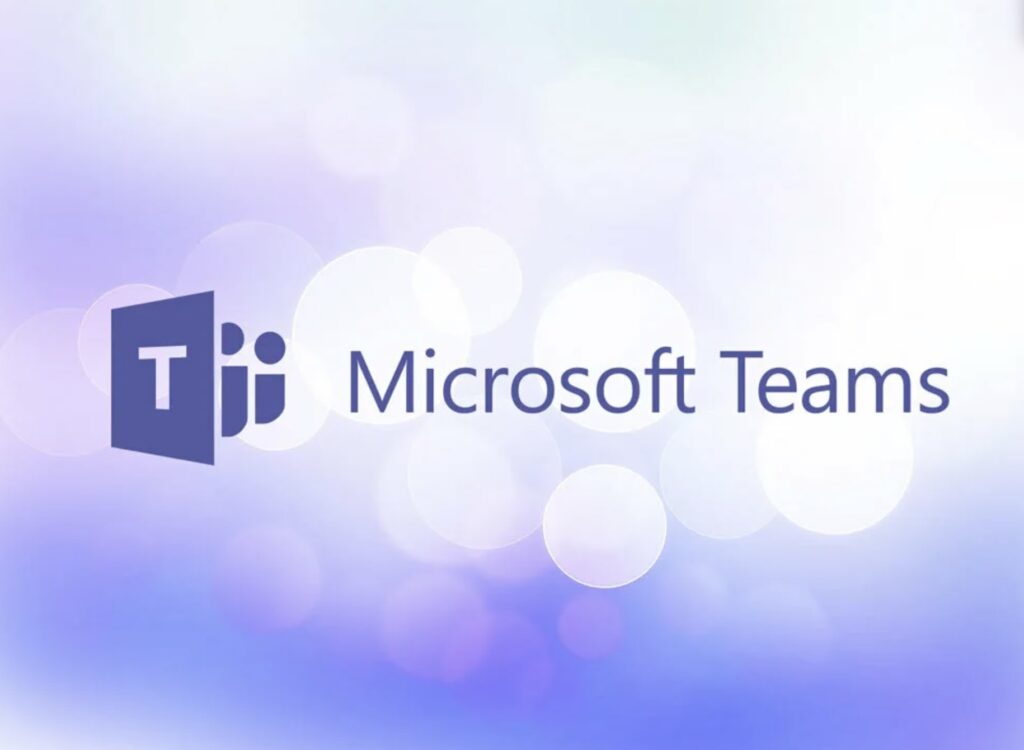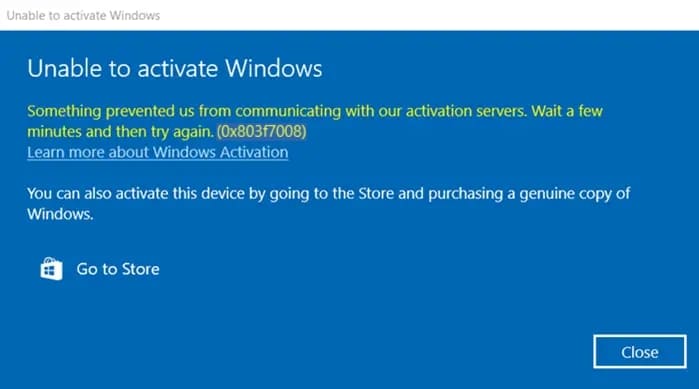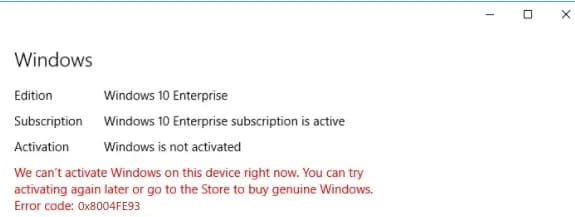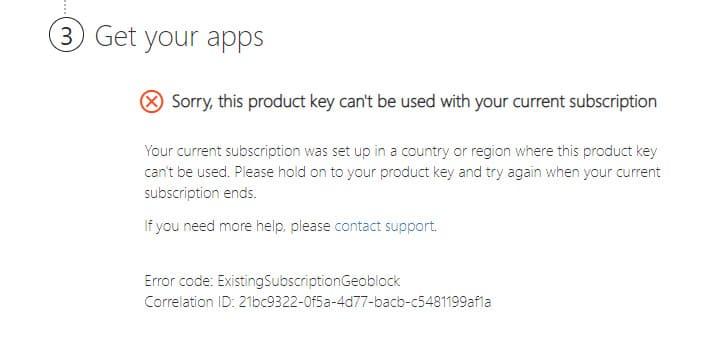In this article, we will briefly discuss how to check the amount of free space in OneDrive and the total storage capacity in your storage. The instructions will be for Windows and MacOS.
For Windows:
1. Right-click on the OneDrive icon in the system tray => Settings.
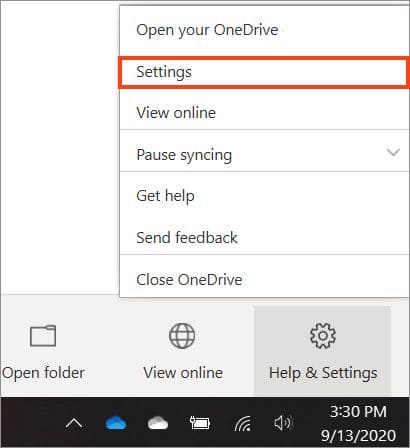
2. Then, go to the “Account” tab. As shown in the example screenshot below, you will see how much space is occupied and the total volume of your OneDrive storage.
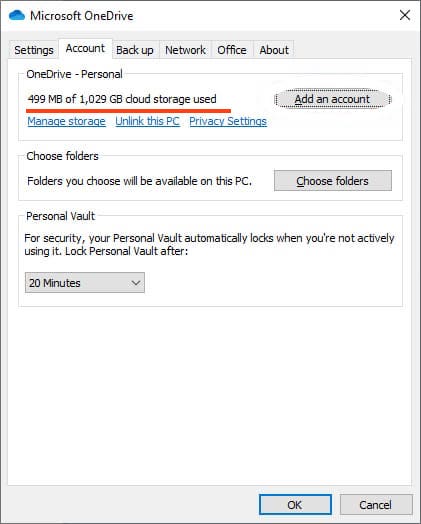
For MacOS:
1. The process in MacOS is similar to Windows. Click on the OneDrive icon in the system tray => Help & Settings => Preferences.
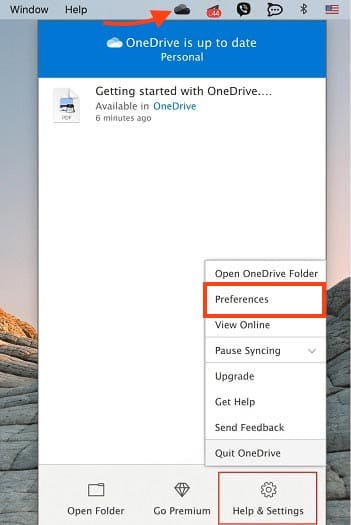
2. Then, go to the “Account” tab, where you can see how much space is occupied out of the total volume of your OneDrive storage.
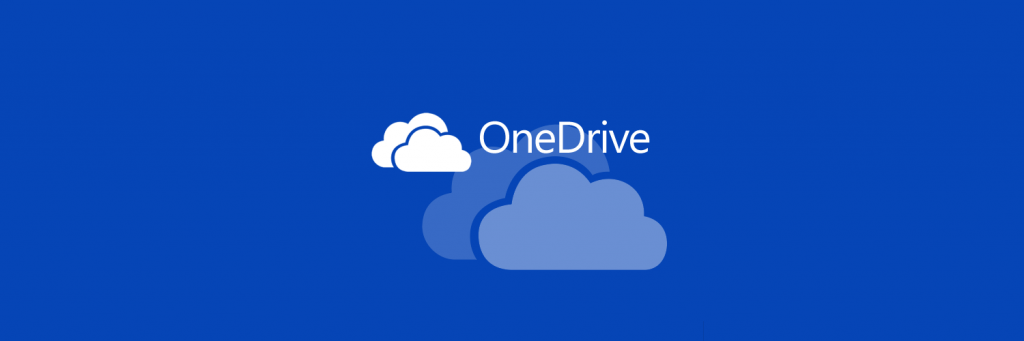
Our online store offers you to purchase a whopping 5 TB of OneDrive cloud storage for a lifetime for only 8.9 €. OneDrive for 5 TB comes bundled with a subscription to Microsoft Office 365 Pro Plus.
You can use OneDrive on up to 5 devices simultaneously, including Windows, MacOS, Android, and iOS. You can purchase OneDrive for 5 TB in our catalog on the following page.