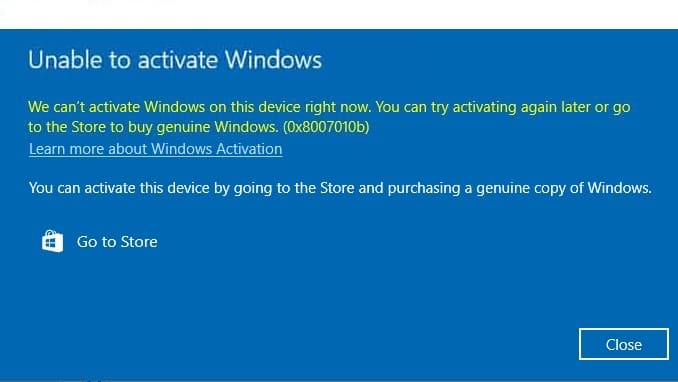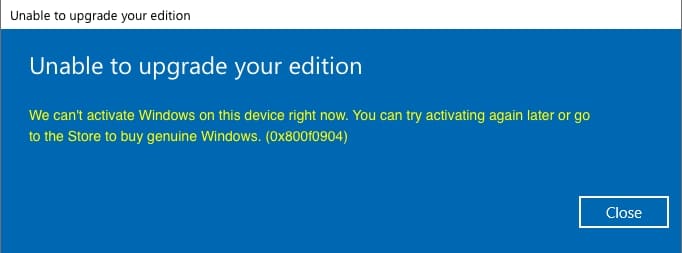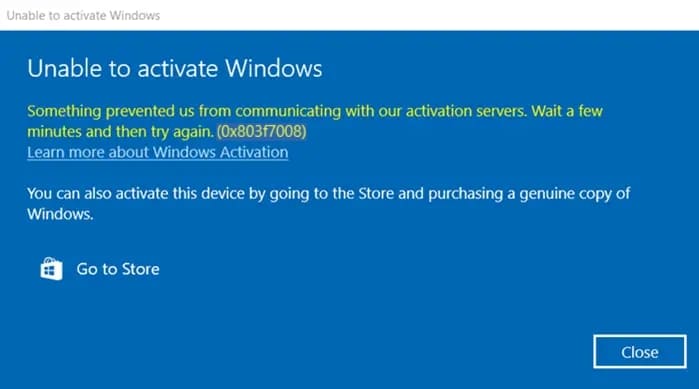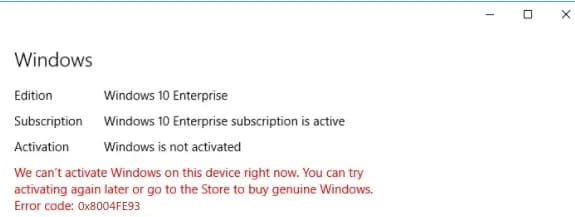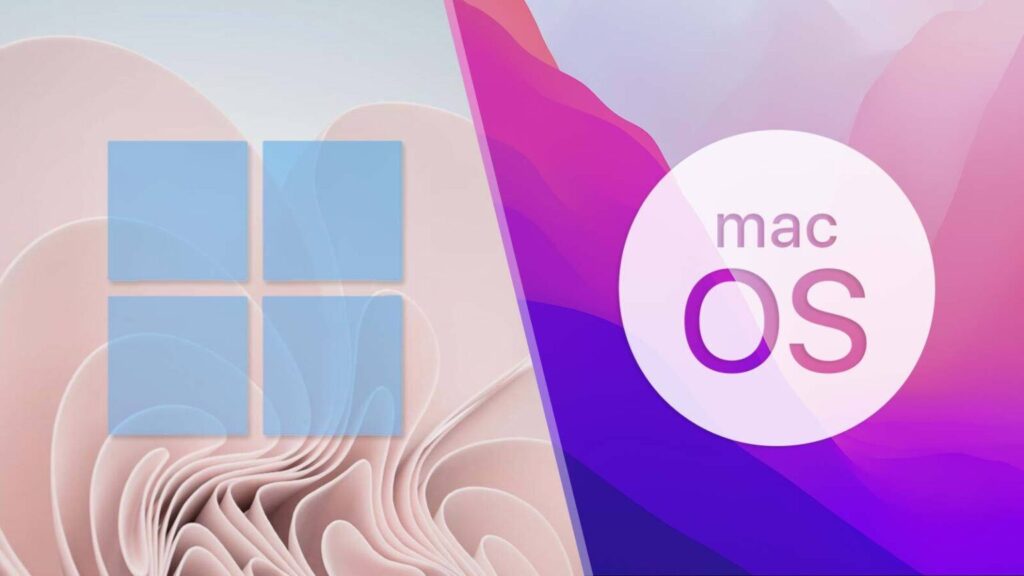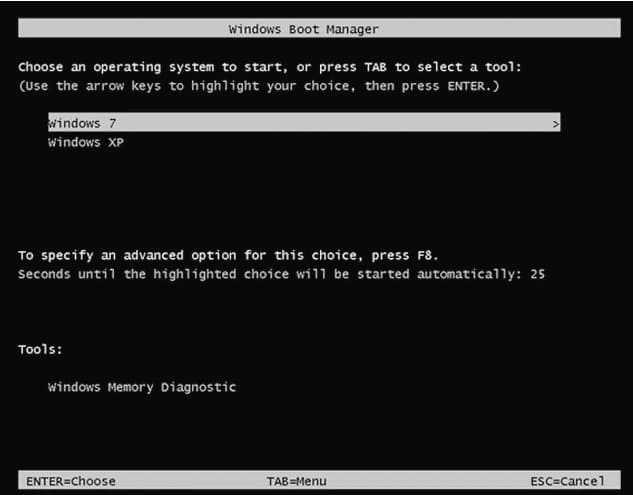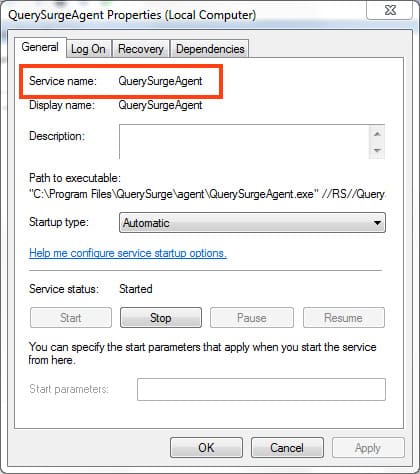If you encounter error 0x80070005 on your Windows system, it can occur during various operations, such as with Windows 10. This error may occur during activation or any other actions requiring administrator rights. There are several ways to fix it, let’s go through them step by step.
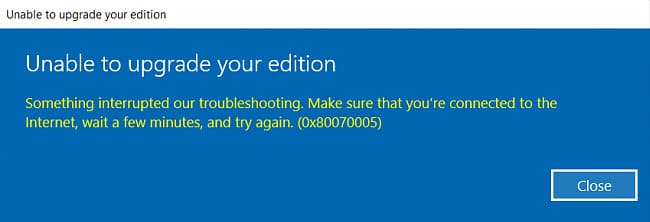
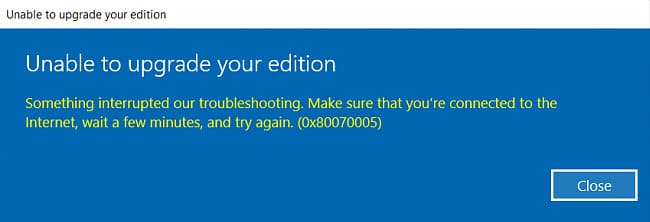
If you encounter this error during system activation, try activating the product key through the command prompt following these instructions.
Go to “Control Panel” => “Change Account Type”.
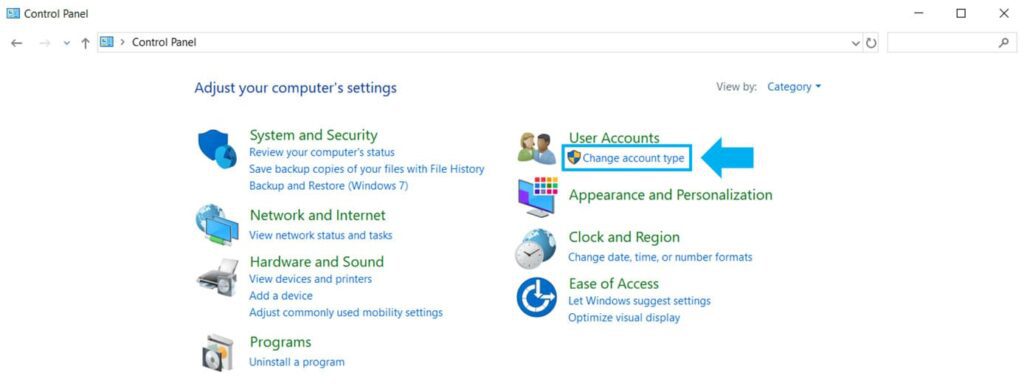
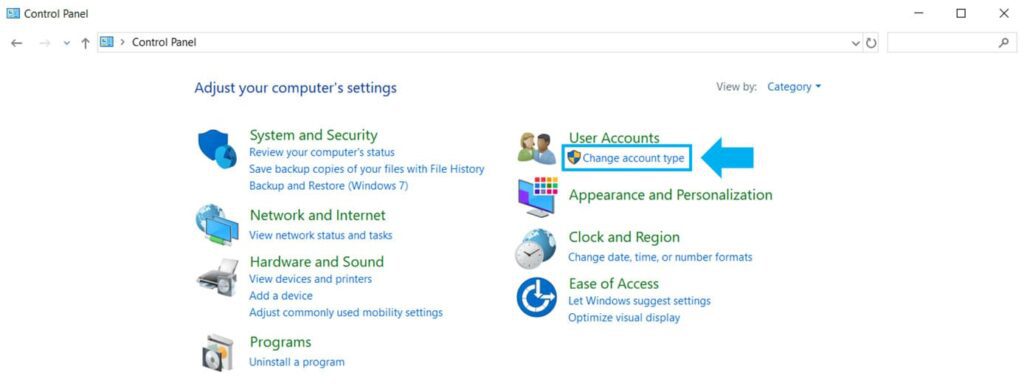
Select your account.
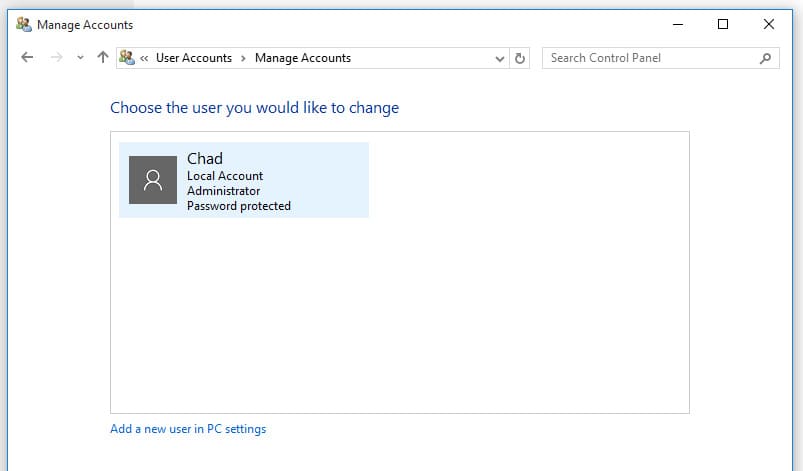
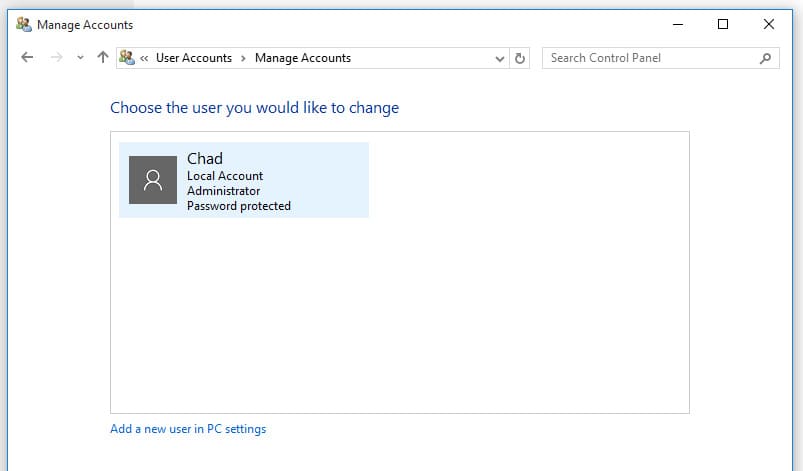
Assign administrator rights to it.
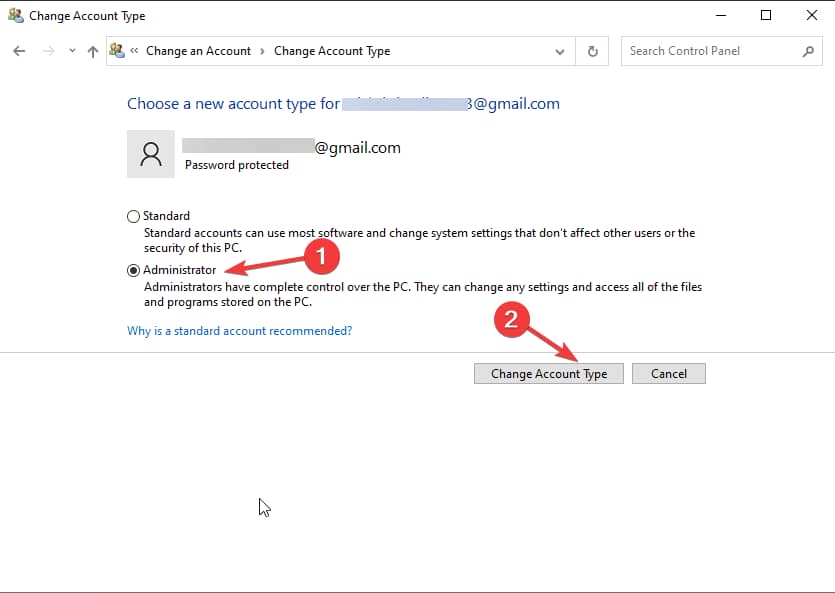
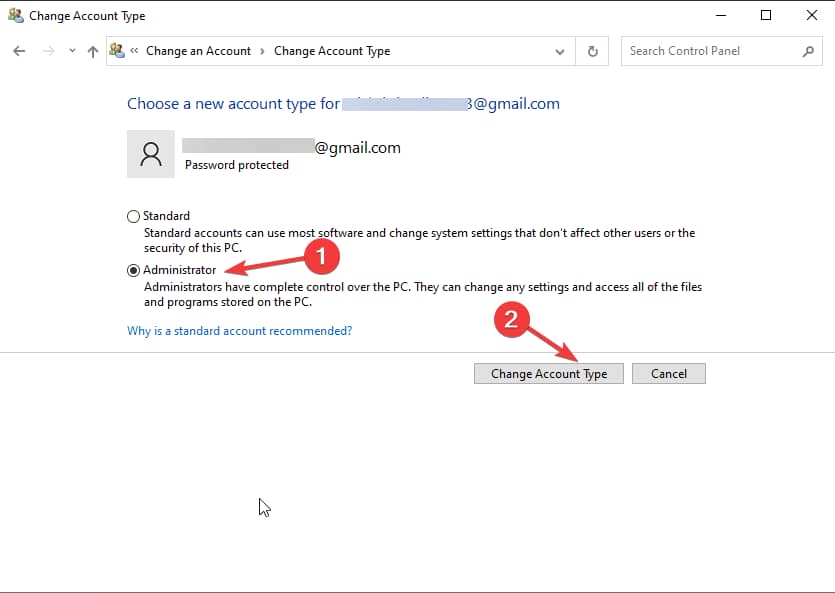
Restart your PC and check if error 0x80070005 persists.
Go to services, you can do this using the Win + R hotkeys => Enter services.msc in the Run dialog.
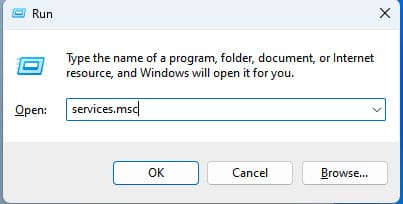
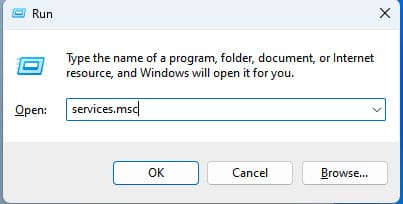
Find “Windows Update Center” service in the list => Double-click it.
Stop the service => OK.
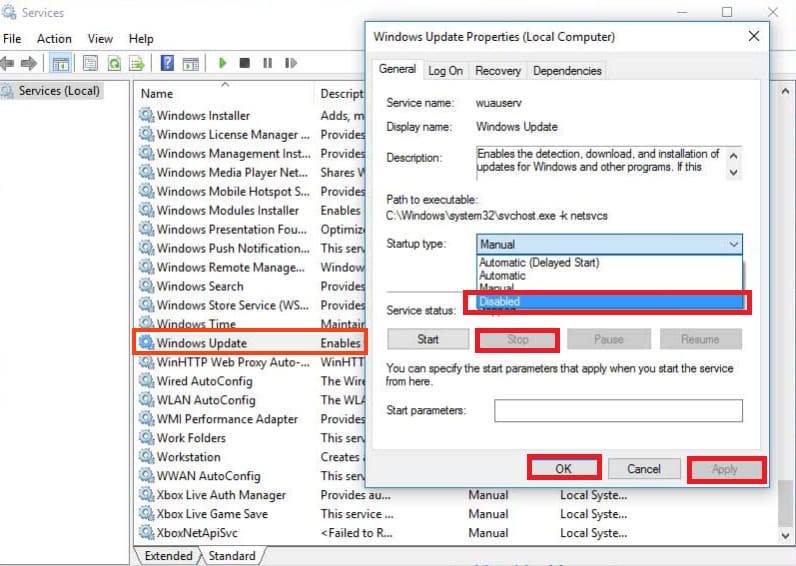
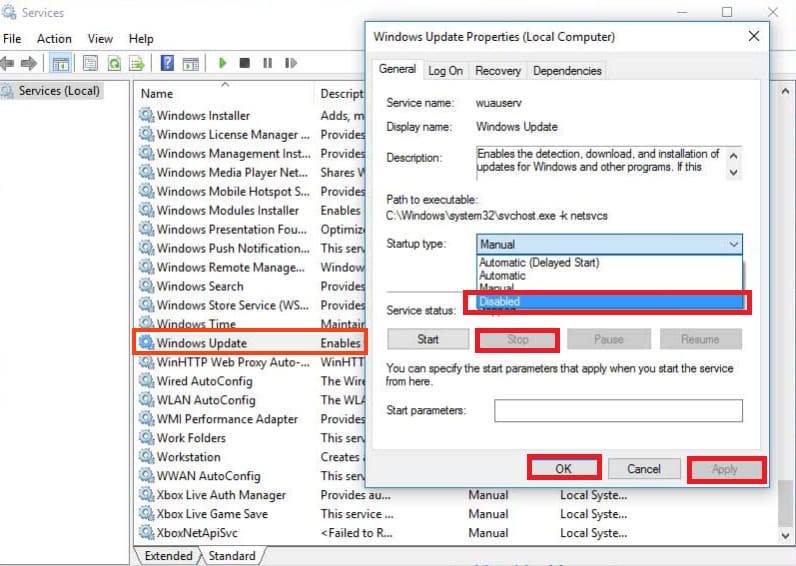
Next, go to the folder: C:\Windows and look for the SoftwareDistribution folder there, rename it, for example, add any number at the end.
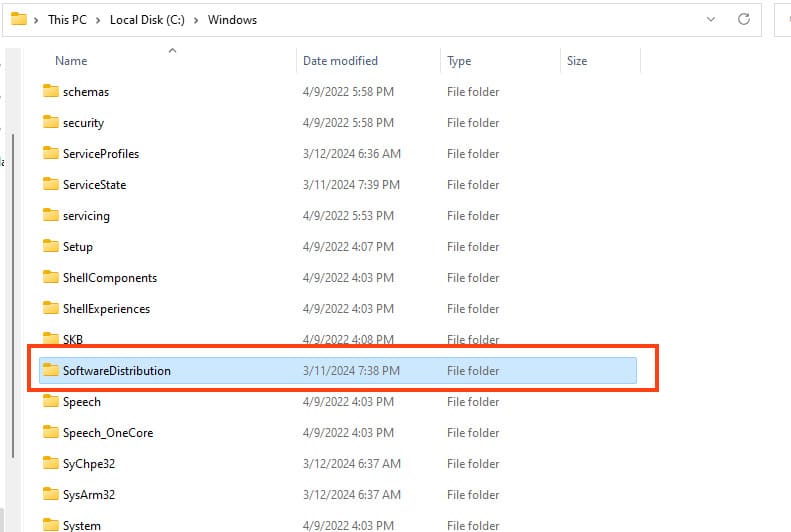
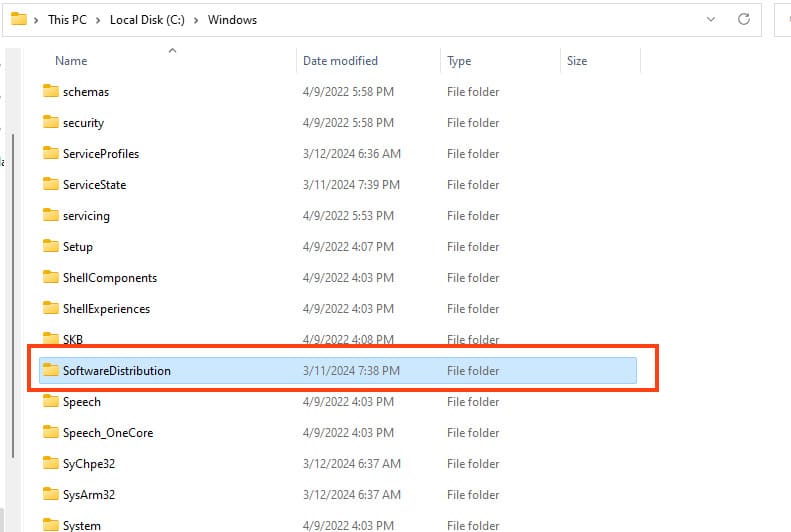
Return to services and similarly now start the “Windows Update” service.
Restart your PC and check for error resolution.
Download and install the utility from the official Microsoft website.
Download this .bat file and run it as an administrator.
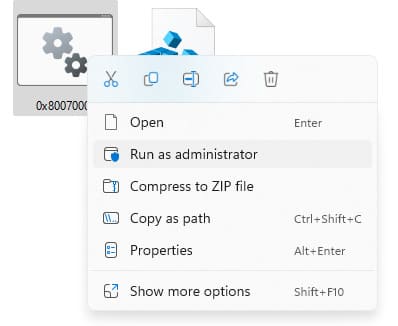
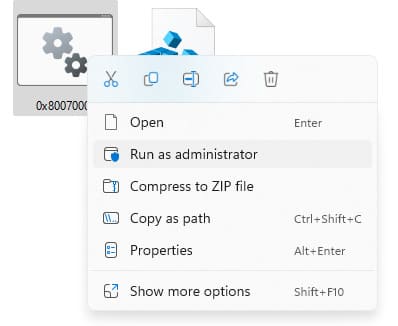
Wait for the process to complete and check for error resolution.
Right-click on the file => Merge.
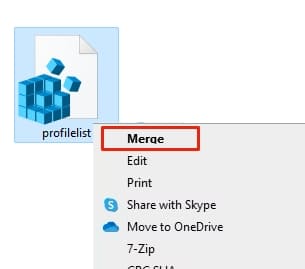
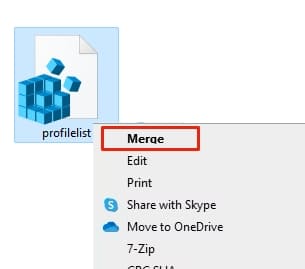
Restart your PC and check for error resolution.
Try downloading and running the Windows 10 or Windows 11 installer (whichever you currently have installed). The installer will update your system to the latest upgrade version.