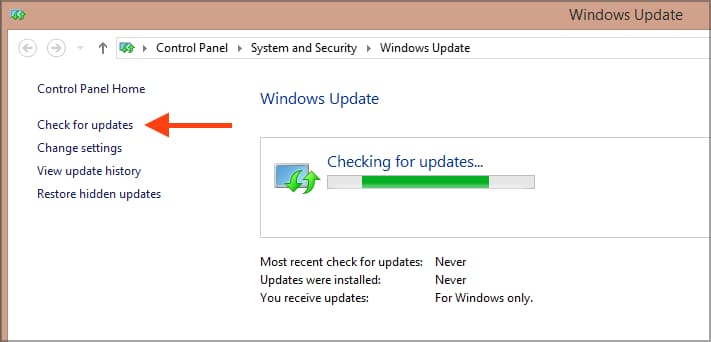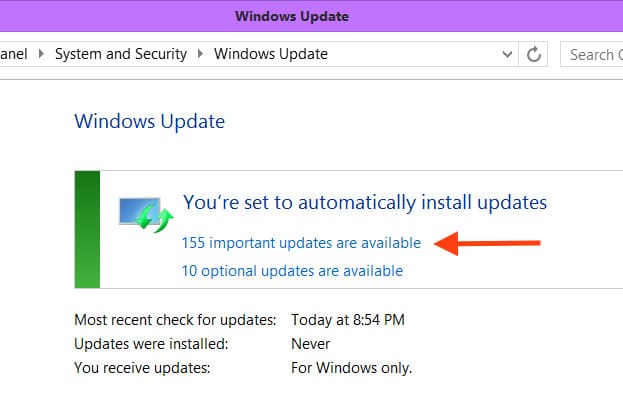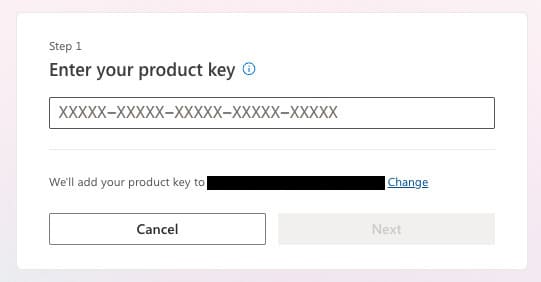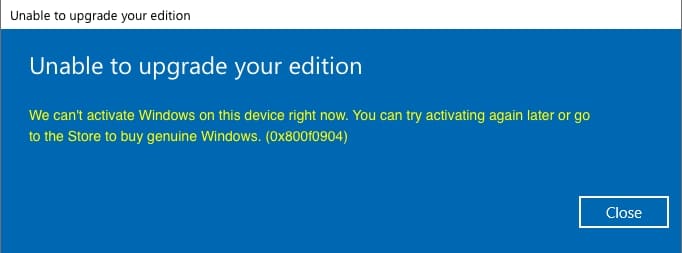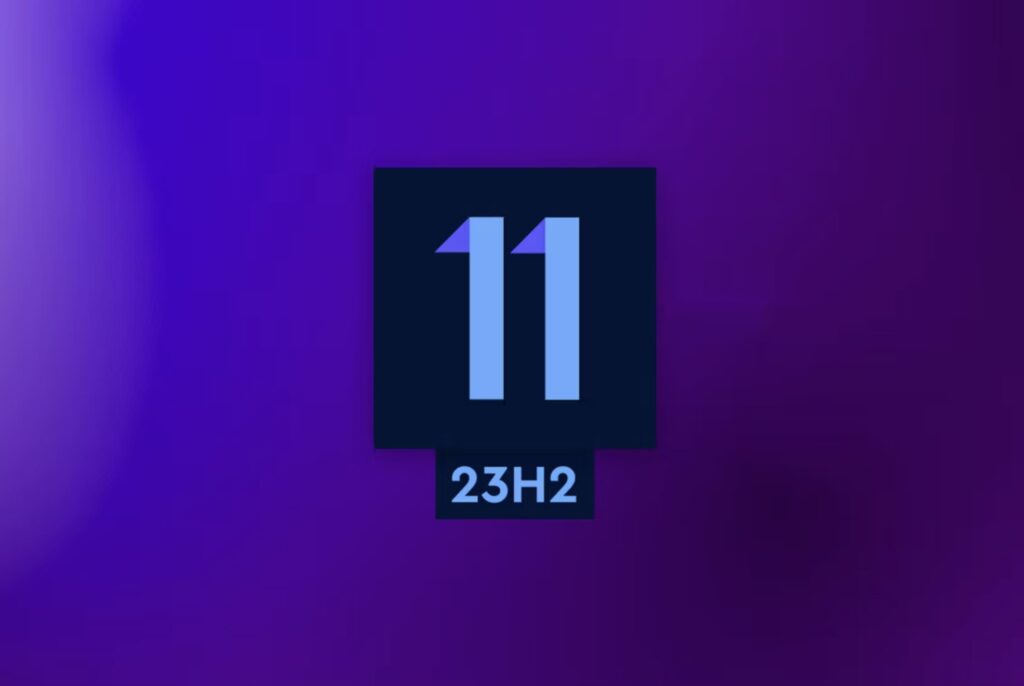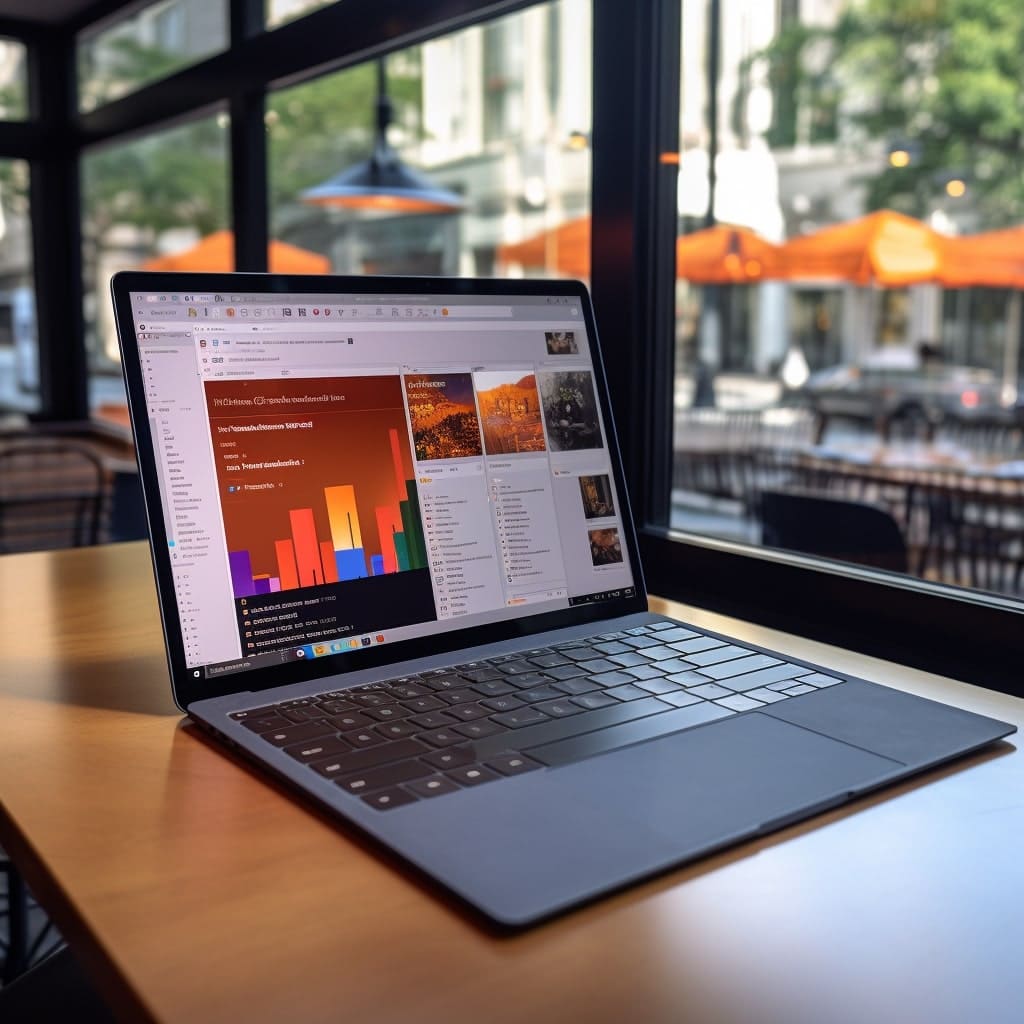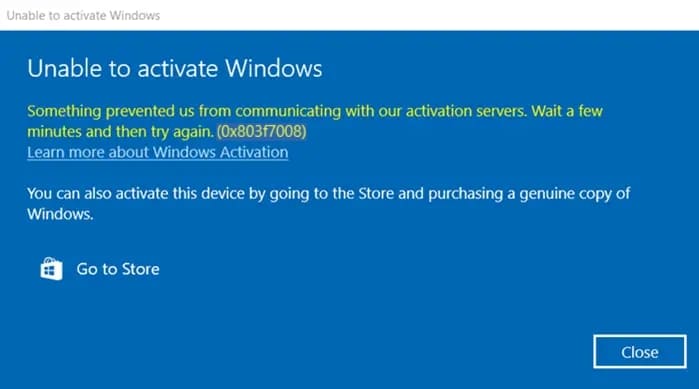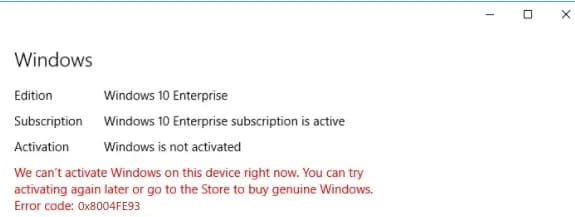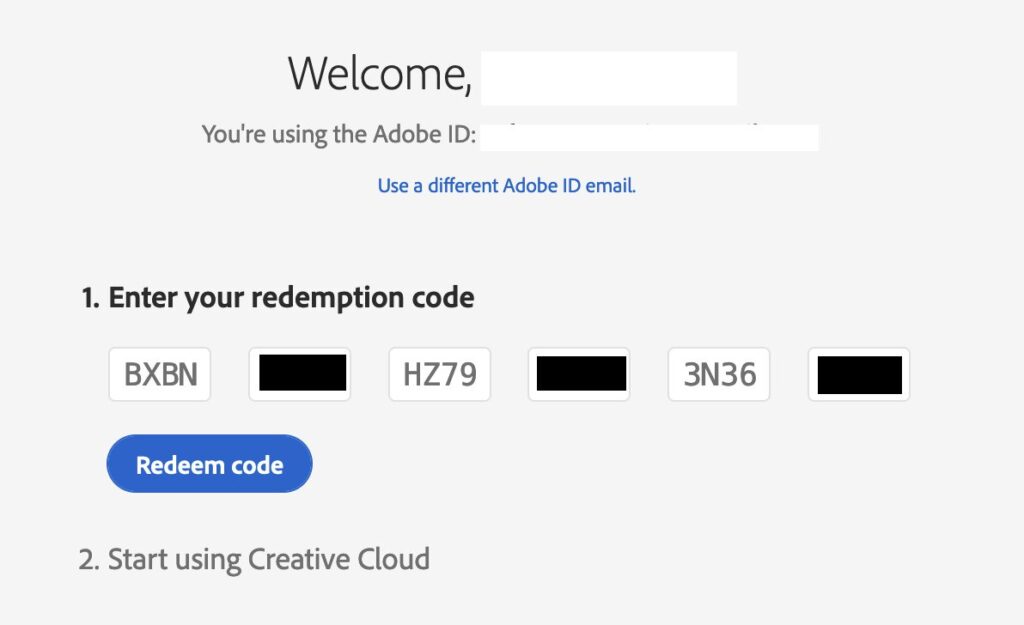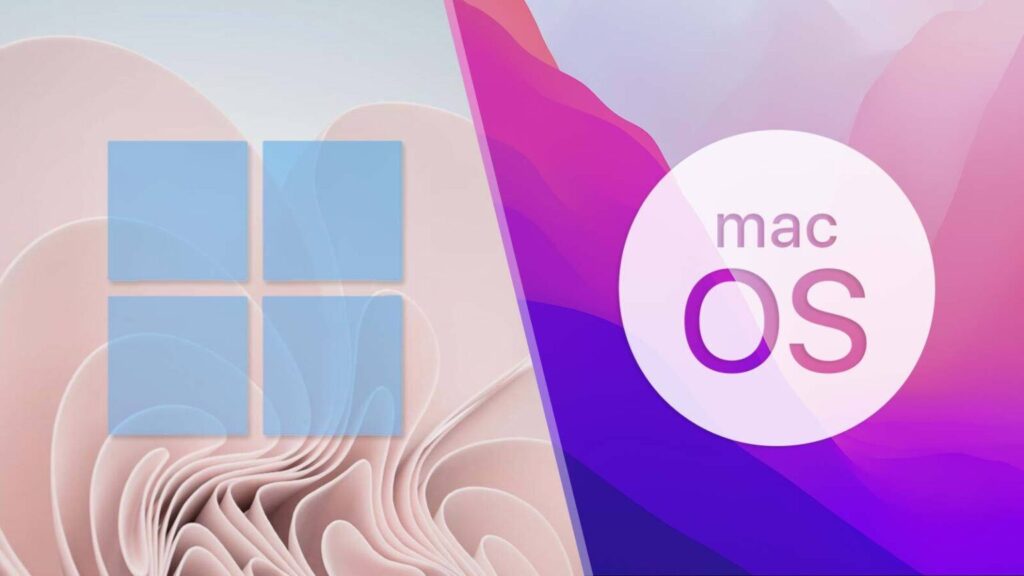Sometimes, for various reasons, updates in Windows 8.1 may not be found or loaded. If you attempt to find them through the standard "Windows Update Center," it might result in an endless search for updates. Let's explore how to solve this issue in detail in this article.
First of all, we recommend using only original installers of Windows 8.1. You can download it from our catalog. Also, we recommend activating the system only through legal means, using original product keys. You can purchase them from our catalog as well. The product key delivery is instantaneous, to your email.
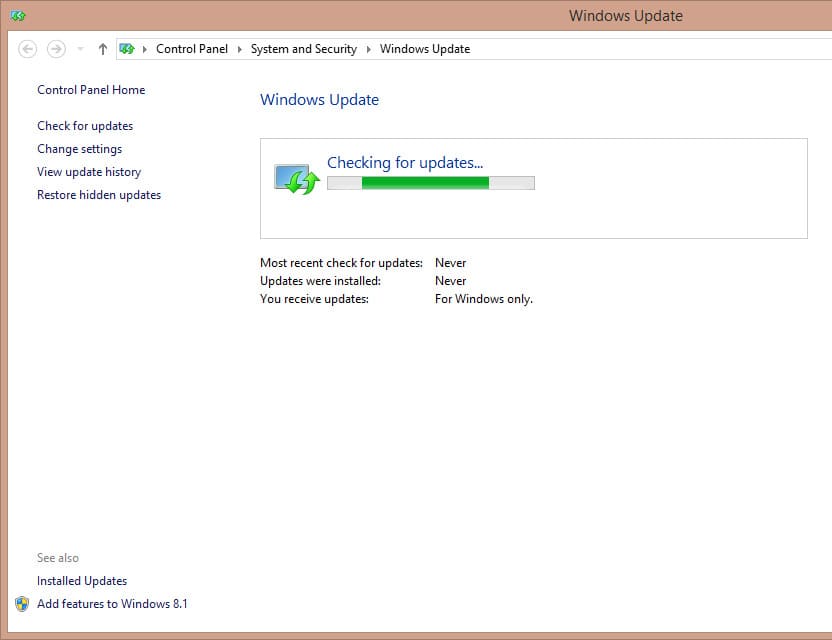
Firstly, let's disable updates in the Windows Update Center by selecting "Check for updates but let me choose whether to download and install them," then click "OK."
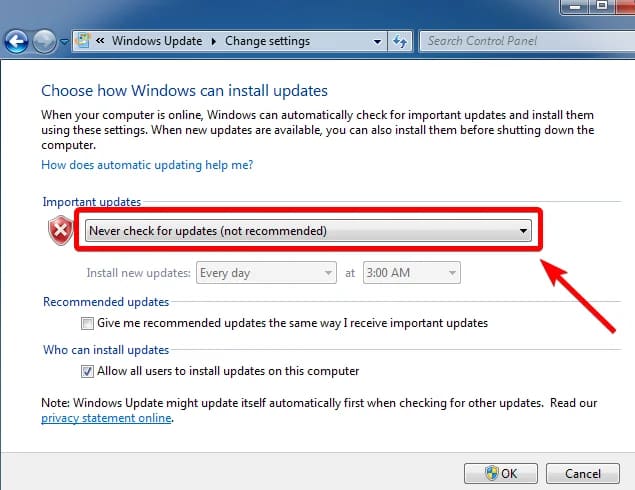
Next, go to "Services." You can access them by pressing Win + R => Then, type services.msc in the input window.
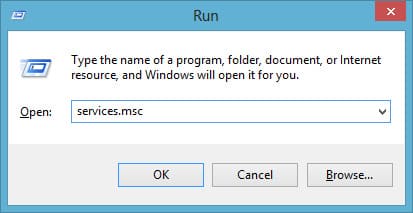
In the "Services" menu, scroll down to the "Windows Update" service and open it by double-clicking.
Now, stop the service if it's running, and then click "OK."
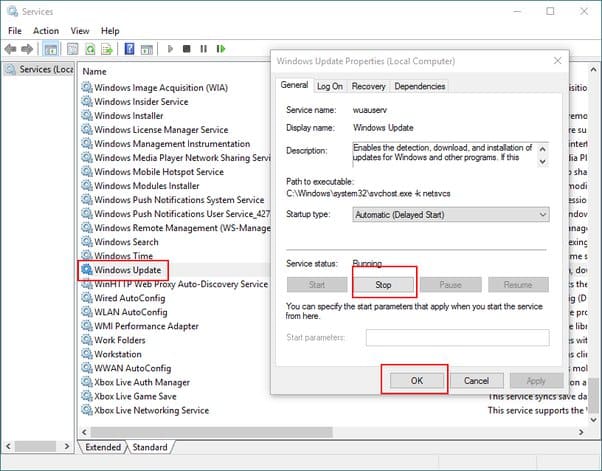
Next, we need to manually download and install some updates from the Microsoft website. These will be update packages KB3138615 and KB3065988.
Download KB3138615:
Download KB3065988:
Now, install them one by one, starting with KB3138615, then KB3065988. After that, restart your PC.
Then, go back to Windows Update Center settings and enable updates installation.

Afterward, you can search for updates again. Within some time, they should be found, and you can proceed with their installation.