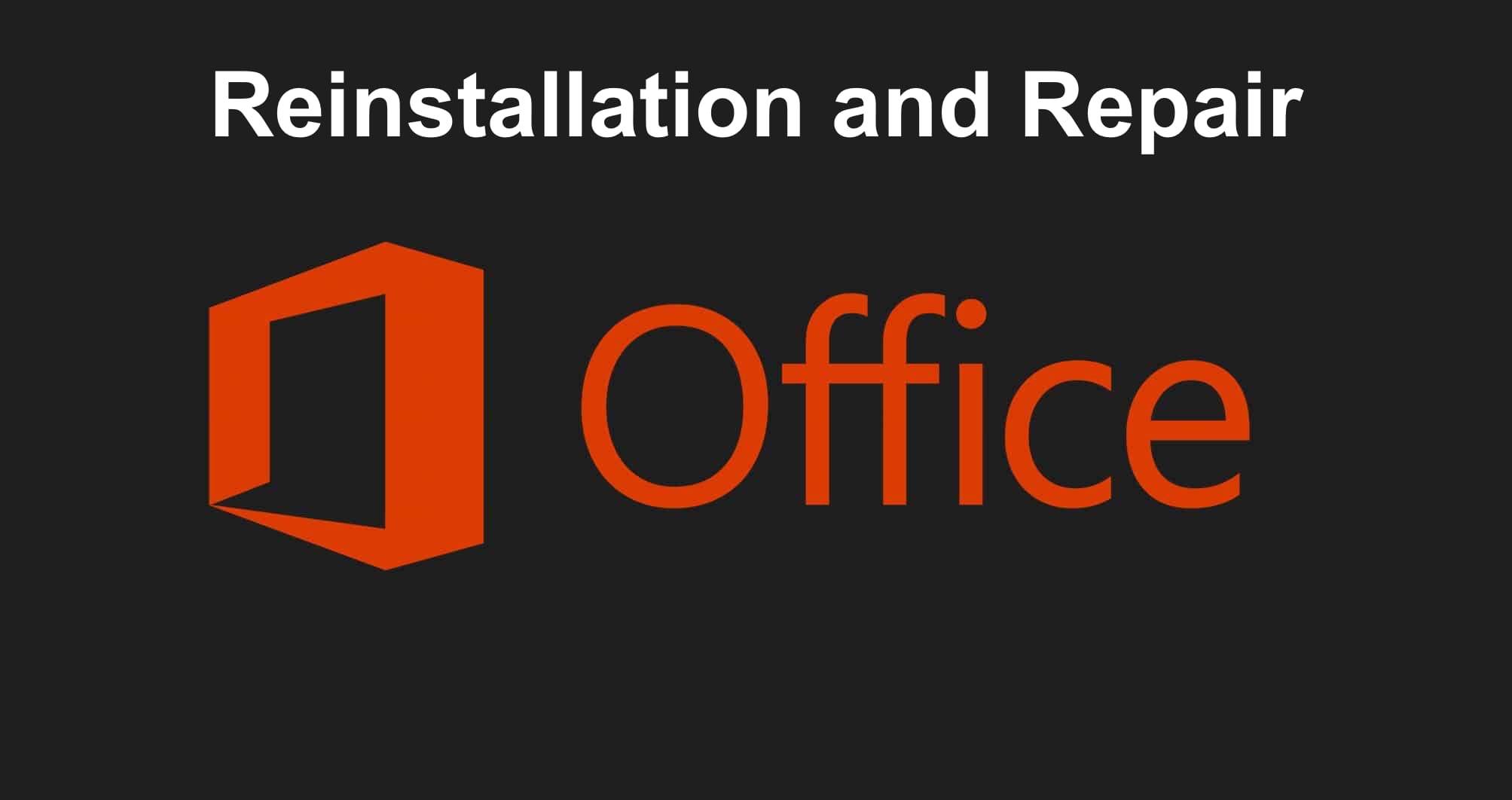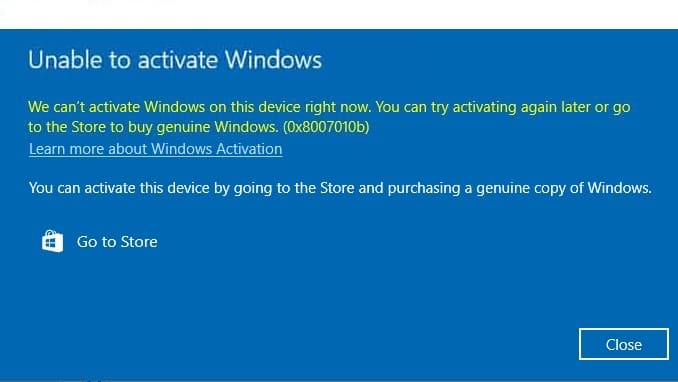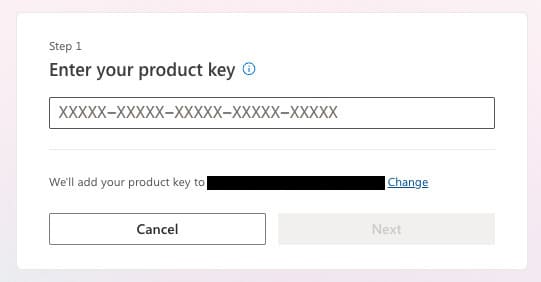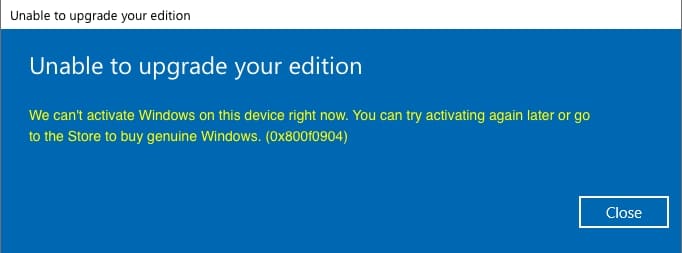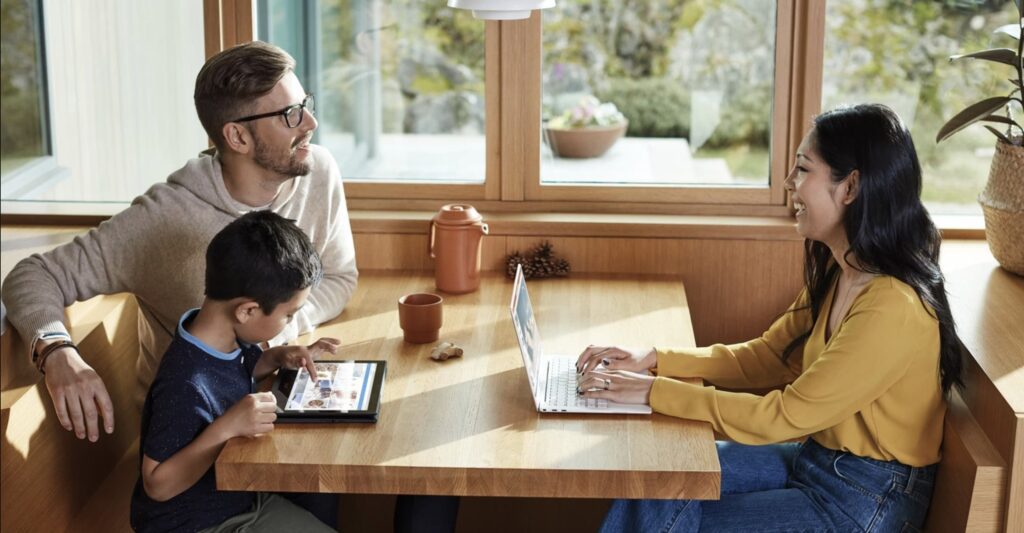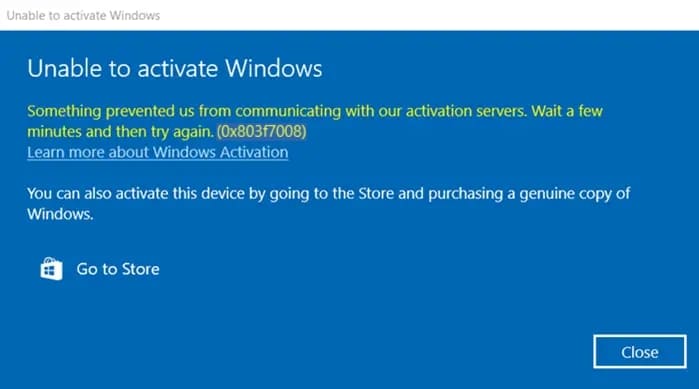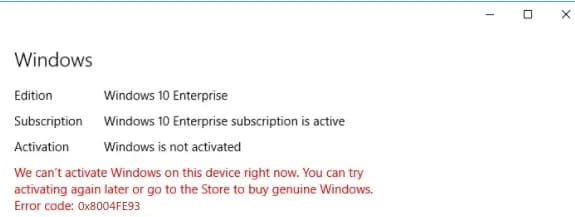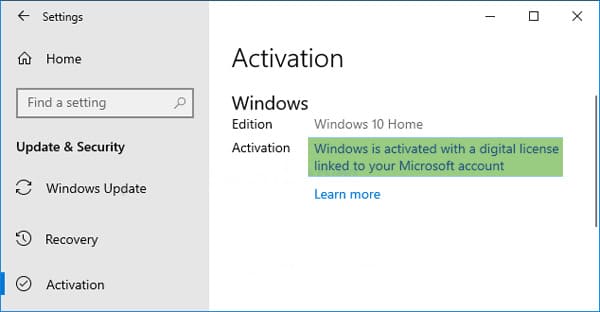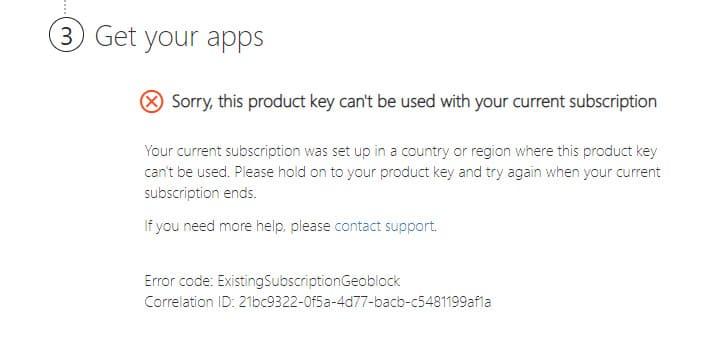In this article, we will demonstrate how to repair Microsoft Office if it is not functioning correctly, as well as how to perform a complete reinstallation with removal of all its remnants.
Windows includes standard tools for restoring “factory” settings and components of Office if the application suddenly starts to work incorrectly. This can also be considered a reinstall without directly removing the application.
So, go to the “Control Panel” menu => Uninstall a program
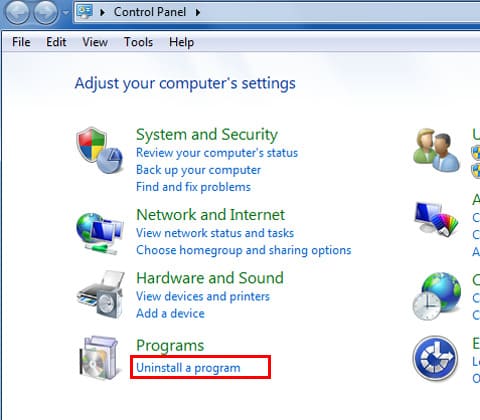
Find your Microsoft Office in the list (it may be of any version, in our case, it’s Microsoft Office 365) => Right-click on the Office item => Change
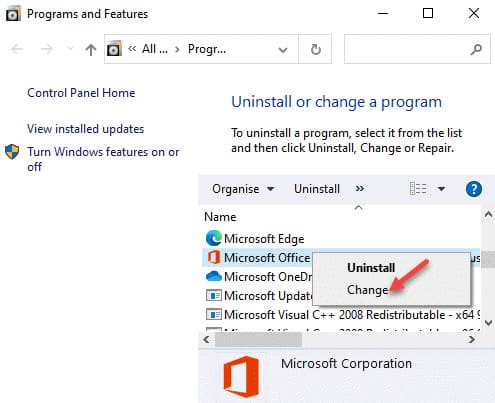
For thorough restoration, to increase the likelihood of resolving existing issues, we recommend doing a “Online repair”. Click “Repair” and wait for the procedure to finish.
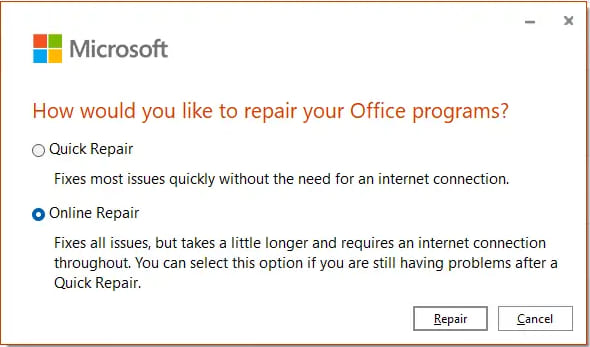
We recommend uninstalling Microsoft Office using the official Microsoft utility – Microsoft Support and Recovery Assistant. It erases all remnants of the application, thereby solving practically all problems related to Office, Visio, and Project applications.
Download + Instructions for Use.
After uninstalling Office, reinstall the application. In our catalog, you can download the original installers of Microsoft Office, as well as applications like Visio and Project.