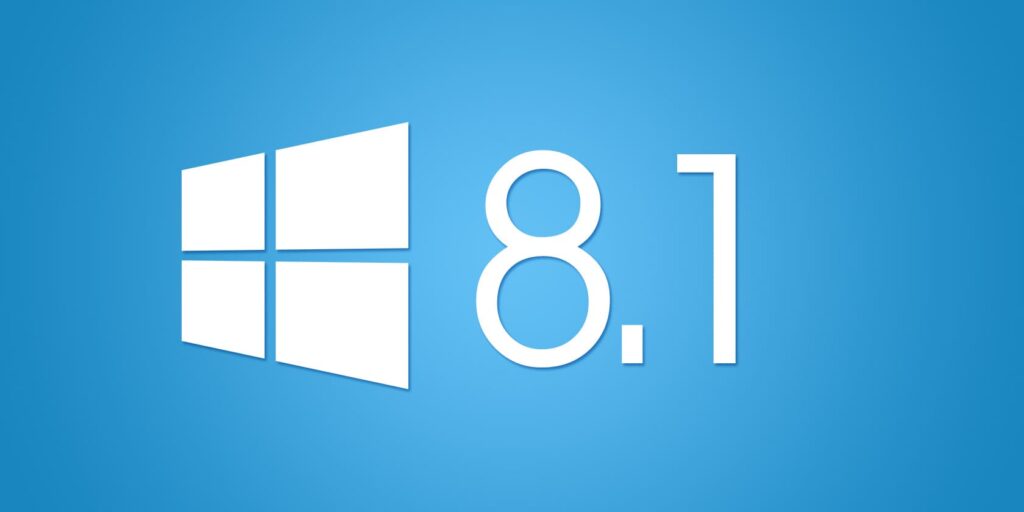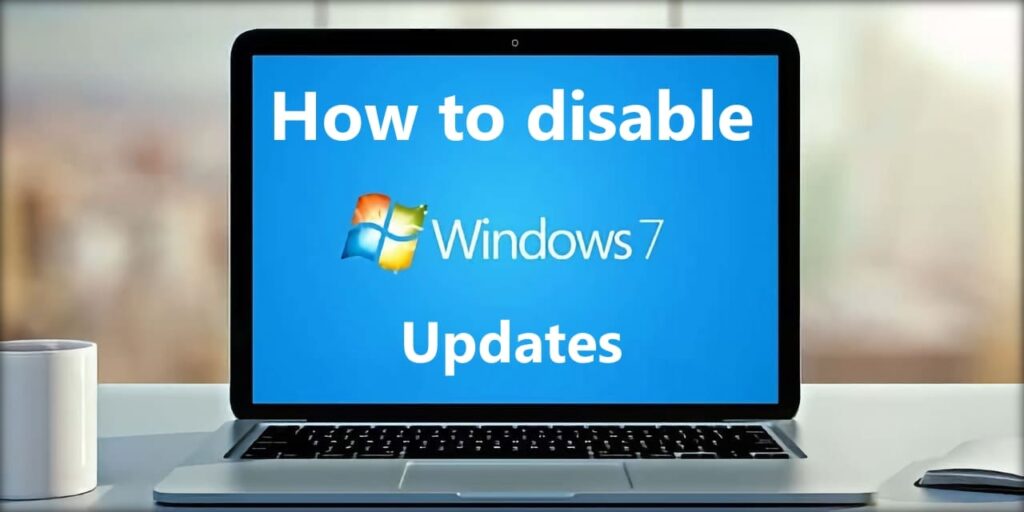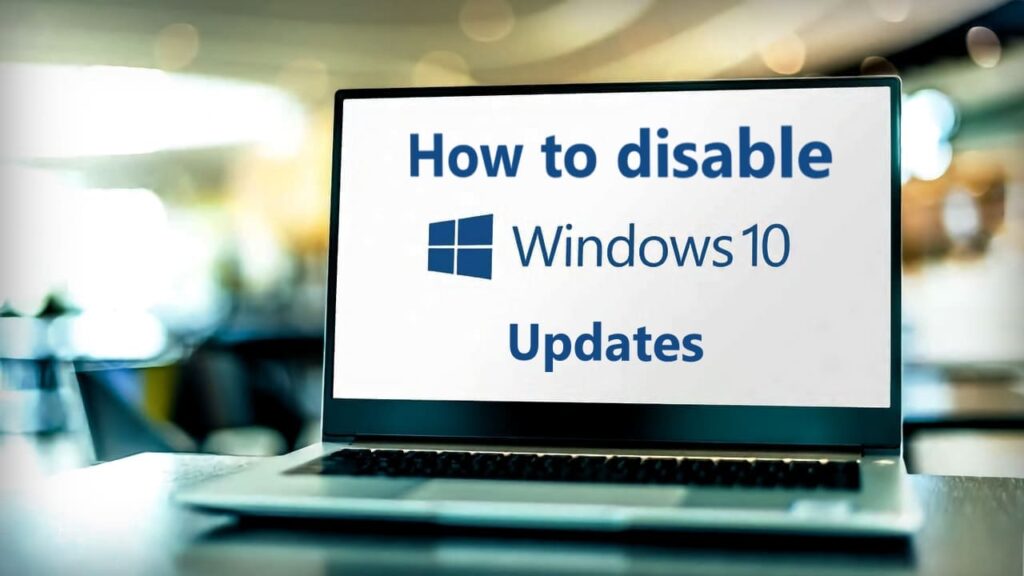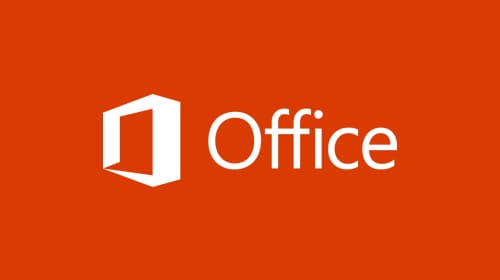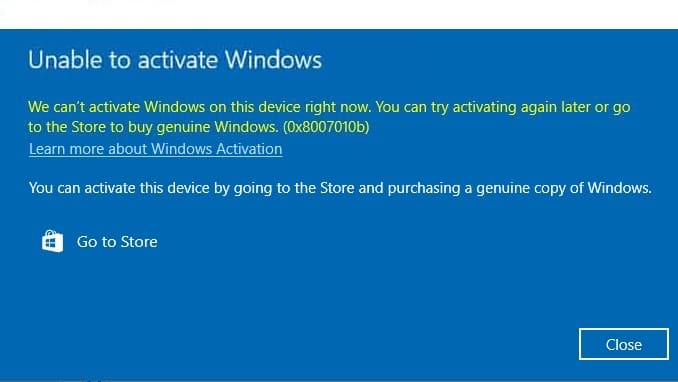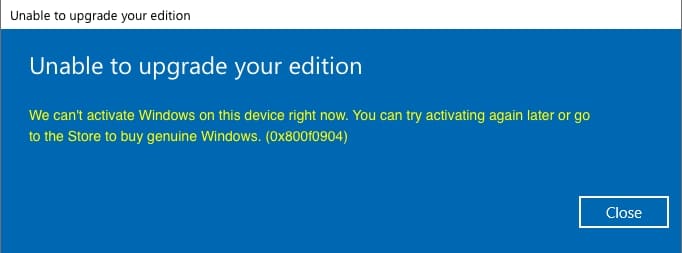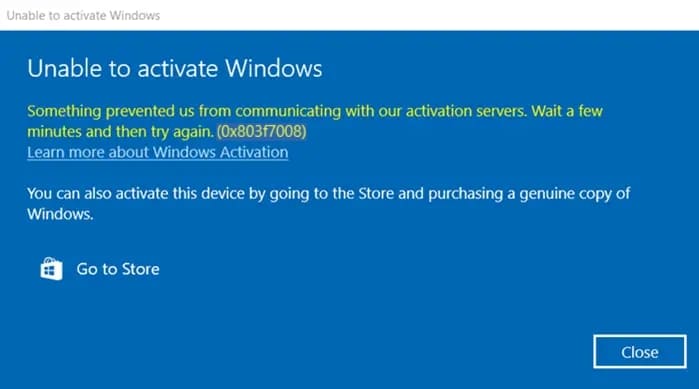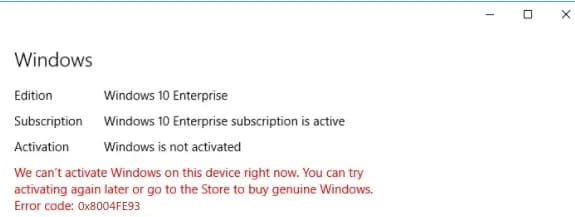If you encounter the following error when trying to open a link or hyperlink in any Microsoft Office document: “Your organization’s policies are preventing us from completing this action for you. For more info, please contact your help desk.”

This error may occur after removing Google Chrome or Mozilla browsers. There are several ways to fix it; you can try each of them in order:
1) If you are using Google Chrome (or any other browser based on the Chrome engine), you need to access the registry, which can be done via Win + R => regedit
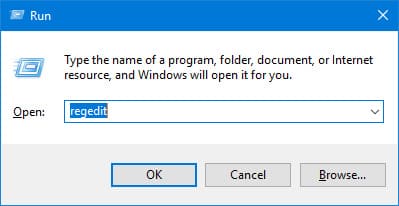
Navigate to the path HKEY_CLASSES_ROOT.html, you can enter this in the address bar of the registry editor
– Open the “Default” item => Enter the value chromeHTML
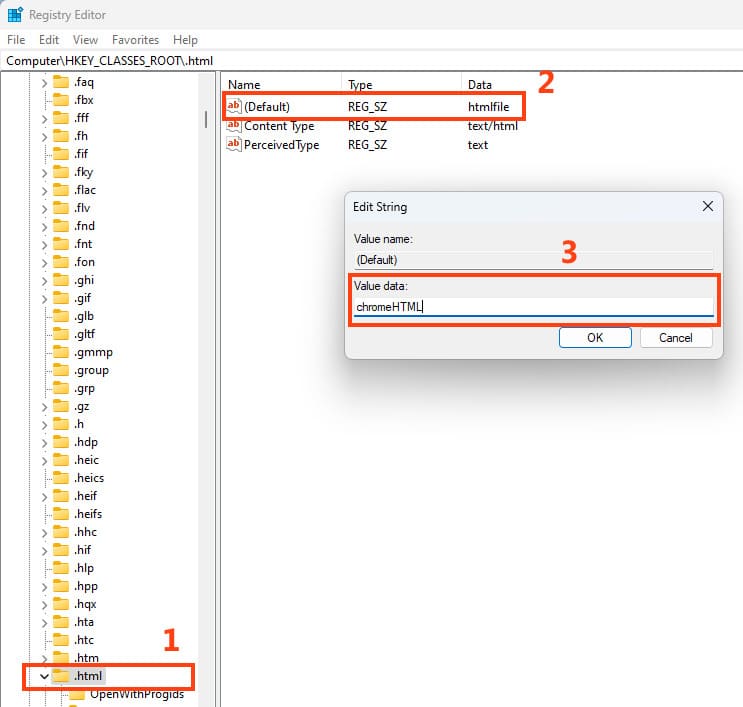
Click “OK”, exit the registry editor, restart all Office applications, and check the functionality of links and hyperlinks.
2) If you are using Mozilla Firefox browser, similarly access the registry, Win + R => regedit
– Open the path HKEY_CLASSES_ROOT.html
– Open the “Default” item => Enter the value htmlfile

– Click “OK”, exit the registry editor, restart all Office applications, and check the functionality of links and hyperlinks.
3) If the above steps for your browser didn’t work, try creating the following path in the registry editor if it doesn’t exist:
HKEY_LOCAL_MACHINE\SOFTWARE\Classes\htmlfile\shell\open\command
Restart your PC and check the functionality of links and hyperlinks in Microsoft Office.